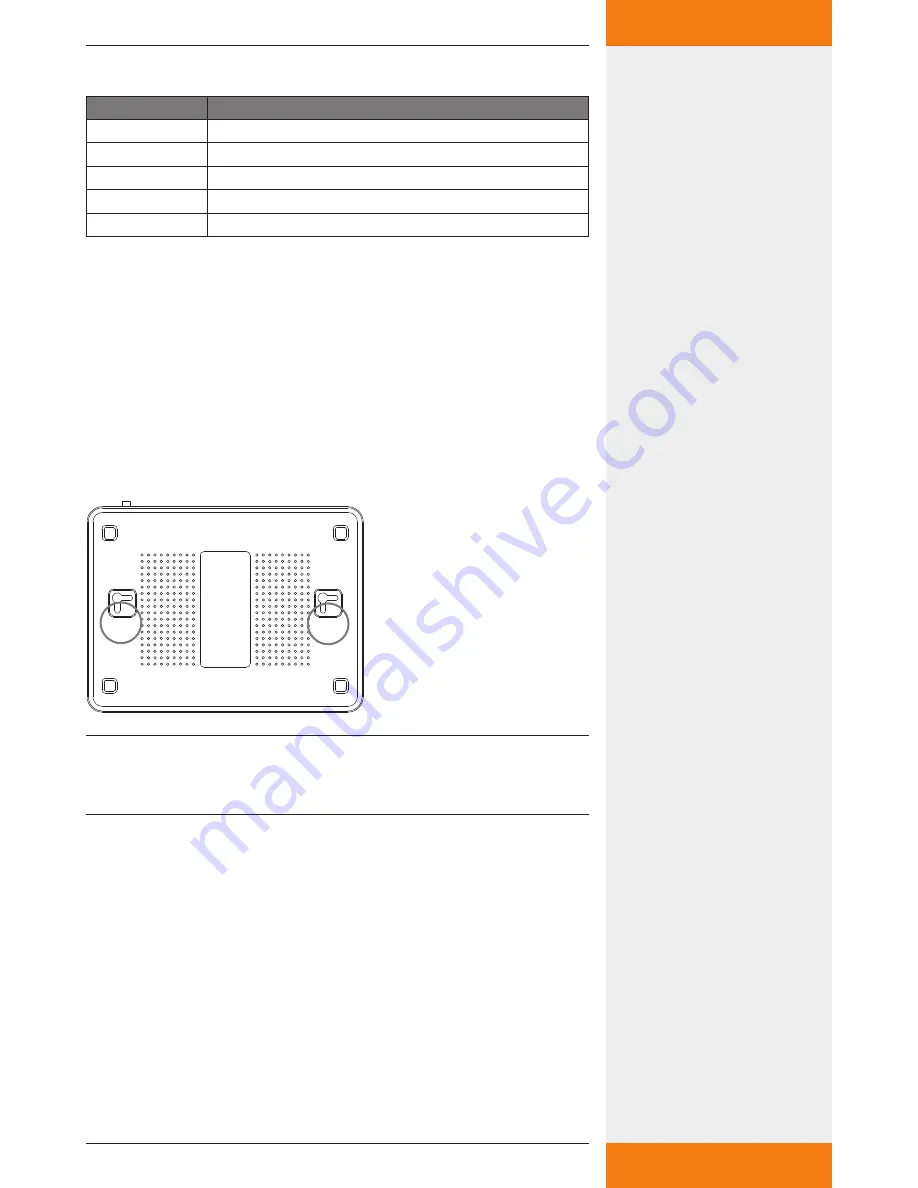
8
733.847 | 10.27
EN
4.3.4 Other symbols and markings
Symbol
Meaning
✓
Precondition for action
Call to action
Result of action
•
List
Emphasis
Emphasis
5
Mounting and installation
5.1
Mounting the router
The device can be mounted on the wall or the ceiling.
1. Locate the mounting holes on the underside.
2. Mark the two upper holes on the wall or on a raised level surface.
3. Tighten the two screws on the wall far enough that only a residual
length of 0.5 cm protrudes.
4. Hook the mounting holes of the ASUS WL-500gP V2 onto the
screws.
NOTE
Re-align the screws if you are not able to mount the ASUS wireless LAN
router, or if it is too loose.
Summary of Contents for TK-RW1
Page 19: ...19 733 847 10 27 EN 13 Notes...
Page 20: ...733847...






































