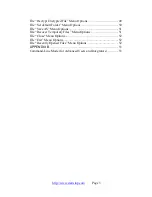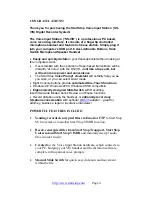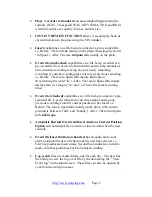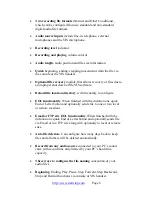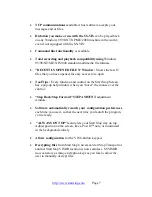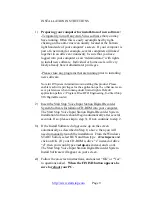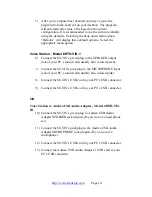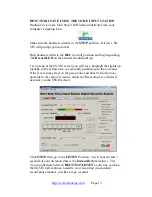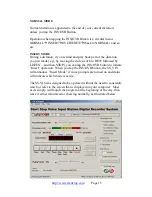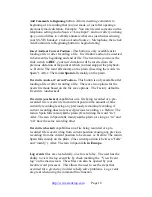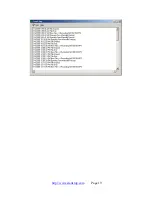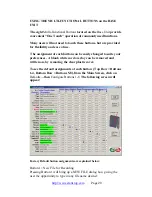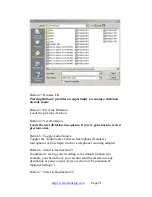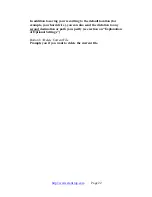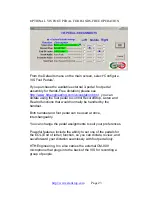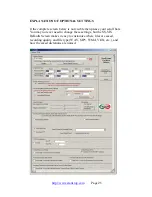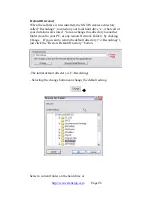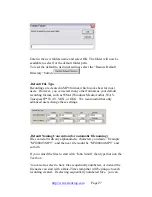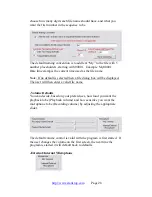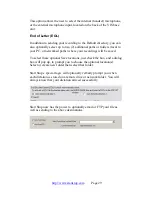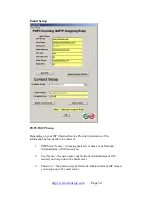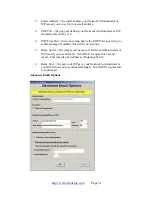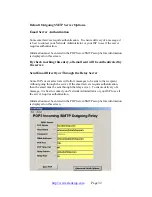The player control interacts with the audio to allow Playing, Stopping,
Pausing, Recording, Step Forwarding, Step Backwards, Go to the
beginning of the file, or go to the end of file. Note: If you go to the end
of file you may continue recording.
Audio Length
–Shows total length of the recording, expressed in terms
of Hours/Minutes/Seconds. This applies to both recording and
playback modes.
File Size
–
Dynamically shows file size, including “buffer” or
temporary memory used during the recording process.
Recording Format
– “
Normal Conditions” applies for most users with
normal voices and situations. Clicking on “Other Conditions” allows
user to select a higher-than-normal quality setting where a group is
being recorded, or when the person dictating has a soft voice or heavy
accent.
Audio Source
–
Normally this is left on Microphone, for picking up your
voice from the SS-VIS handset’s microphone.
If you select “Line in Jack”, then if your PC is equipped with a separate
“Line” or “Aux” input sound jack, you can record from another source,
such as a telephone conversation (using the optional LRX-35
Telephone adapter from
http://www.startstop.com
), or any other audio
source.
Step Amount
– controls how much the playback goes forward or
backwards in terms of seconds, when the user clicks the Step FWD or
Step Back buttons on the screen.
Enable Voice Prompts
– If checked, voice prompts will guide you
through the entire dictation process. When a recording is saved and
sent to a transcriptionist for example, the SS-VIS will verbally confirm
to you that the dictation arrived at its destination.
Repeat Last Voice Prompt
– Repeats the last voice prompt or instruction
given (if enabled). This is handy if you go away for a while, come back
to your SS-VIS and can’t remember where you were in the dictation
process.
Playing Volume
– sets how loud the playback will be.
http://www.startstop.com
Page 17