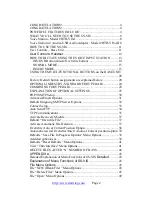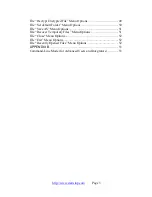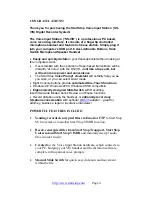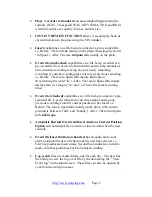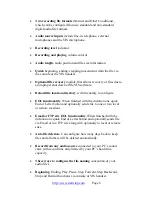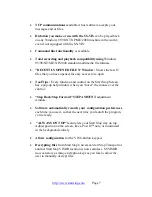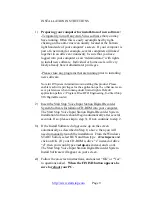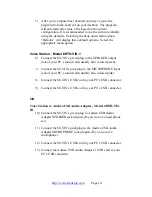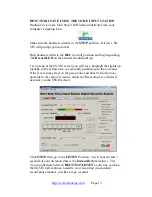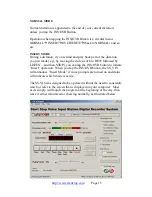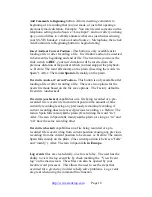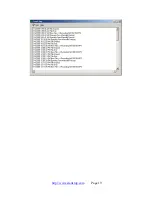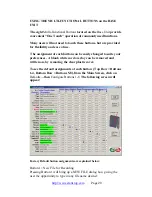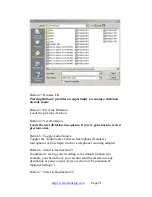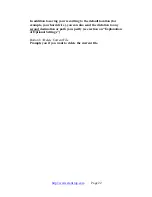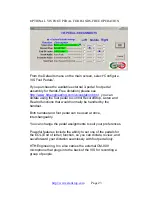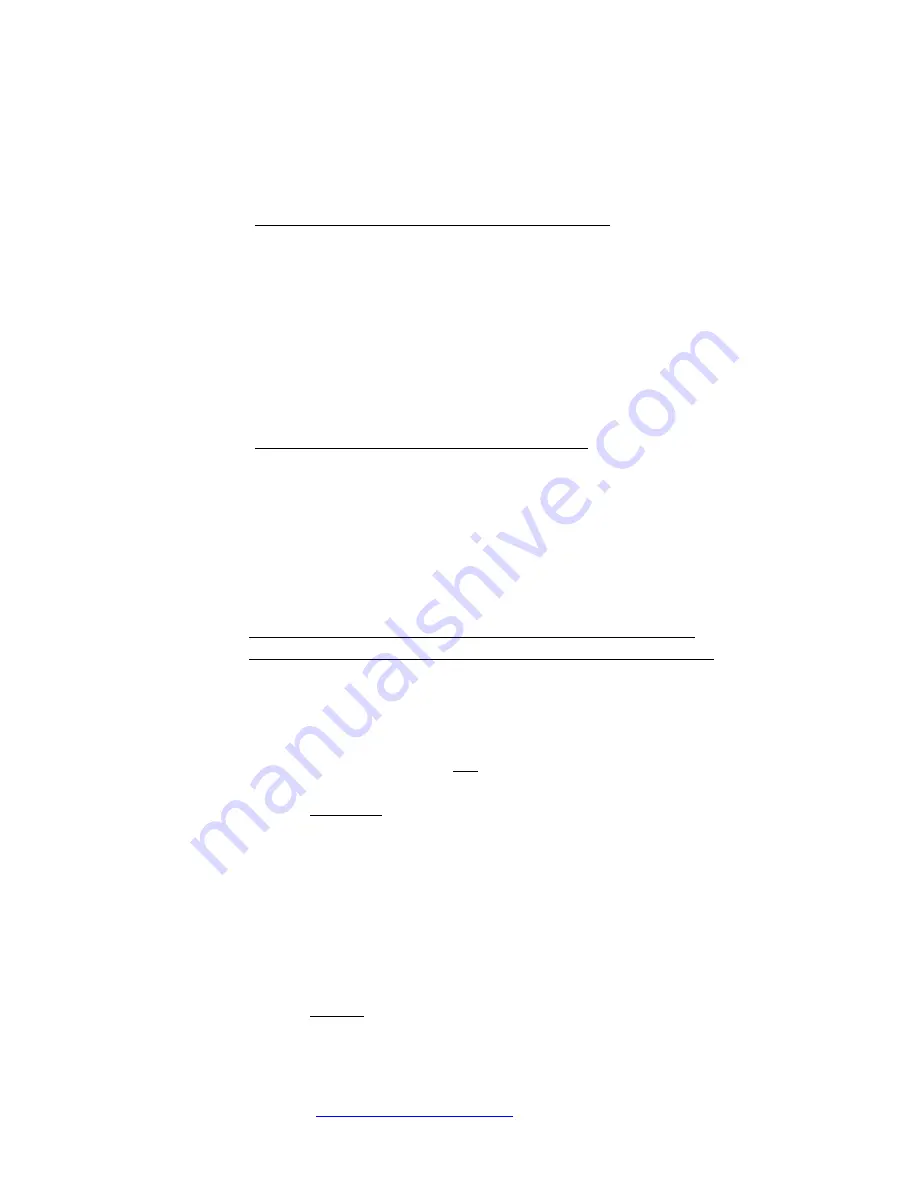
INSTALLATION INSTRUCTIONS
1)
Preparing your computer for installation of new software:
-
Temporarily turn off any Anti-Virus software that you may
have running. Often this is easily accomplished by right-
clicking on the anti-virus icon usually located at the bottom
right hand side of your computer’s screen. If your computer is
part of a network (for example, several computers all linked
together in an office environment), be sure that you have
logged into your computer as an “Administrator” with rights
to install new software. Individual or home users will very
likely already have Administrator privileges.
-Please close any programs that are running prior to installing
new software.
Note for IT/System Administrators installing this product: Please
enable read/write privileges for the application path so that users can
save preferences when running under limited rights. Default
application path is c:\Program Files\HTH Engineering, Inc\Start Stop
VIS Digital Recorder\
2) Insert the Start Stop Voice Input Station Digital Recorder
System Software Installation CD-ROM into your computer.
The Start Stop Voice Input Station Digital Recorder System
Installation Software should begin automatically after several
seconds. If so, please skip to step 3). If not, continue to step 2.
3)
If the Install Software did not come up on the screen
automatically as described in Step 1) above, then you will
need to manually launch the installation: From the Windows
START button, select RUN and then type
d:\setup.exe
and
click on OK. (If your CD-ROM is drive “e” instead of drive
“d”, then you would type
e:\setup.exe
instead, and so on).
The Start Stop Voice Input Station Digital Recorder System
Install Software will appear on your screen.
4)
Follow the on-screen instructions, and answer “OK” or “Yes”
to questions asked.
When the FINISH button appears, be
sure to reboot your PC.
http://www.startstop.com
Page 9