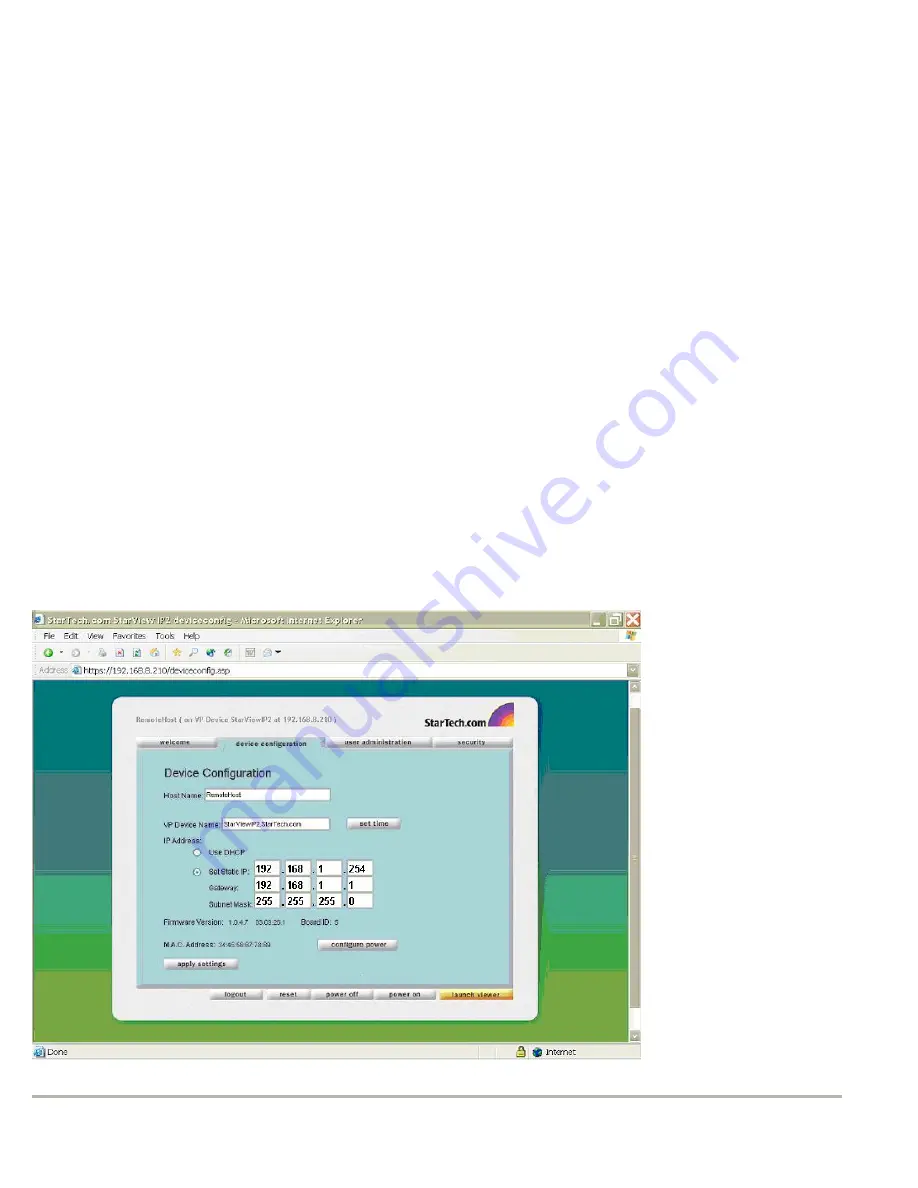
SV1105IPPCI Product Guide
23
Changing the host name or card name
You can change the default name assigned to the host computer or Remote Server Management over IP card.
To change the host name or card name
1
From a web browser Address bar, enter the IP address of the Remote Server Management over IP card and
click Enter.
2
Log in to the Web Server as admin or as a user with Administrator rights. (For information on assigning access
levels, see the Configuring users and access section later in this chapter.)
3
From the Device Configuration tab, enter a new Host Name or card name and click Apply Settings.
Changing the static IP address, gateway, and subnet mask
By default, the Remote Server Management over IP card will use DHCP to automatically configure the IP address.
(For information on using DHCP, see Chapter 2 – Initial Setup, Using DHCP to set the IP address.). You can modify
the IP address, gateway, and subnet mask to match those you want to use.
To change the static IP address, gateway, and subnet mask
1
Close any open Viewer launch sessions for the Remote Server Management over IP card you want to access.
2
From a web browser Address bar, enter the IP address of the Remote Server Management over IP card and
click Enter.
3
Log in to Web Server as
admin
or as a user with Administrator rights. (For information on assigning access
levels, see the Configuring users and access section later in this chapter.)
4
From the Device Configuration tab, enter the new IP address, gateway, and subnet mask information, click Apply
Settings, and log in to the new IP address.
Summary of Contents for SV1105IPPCI
Page 1: ...Actual product may vary from photo...
Page 3: ......






























