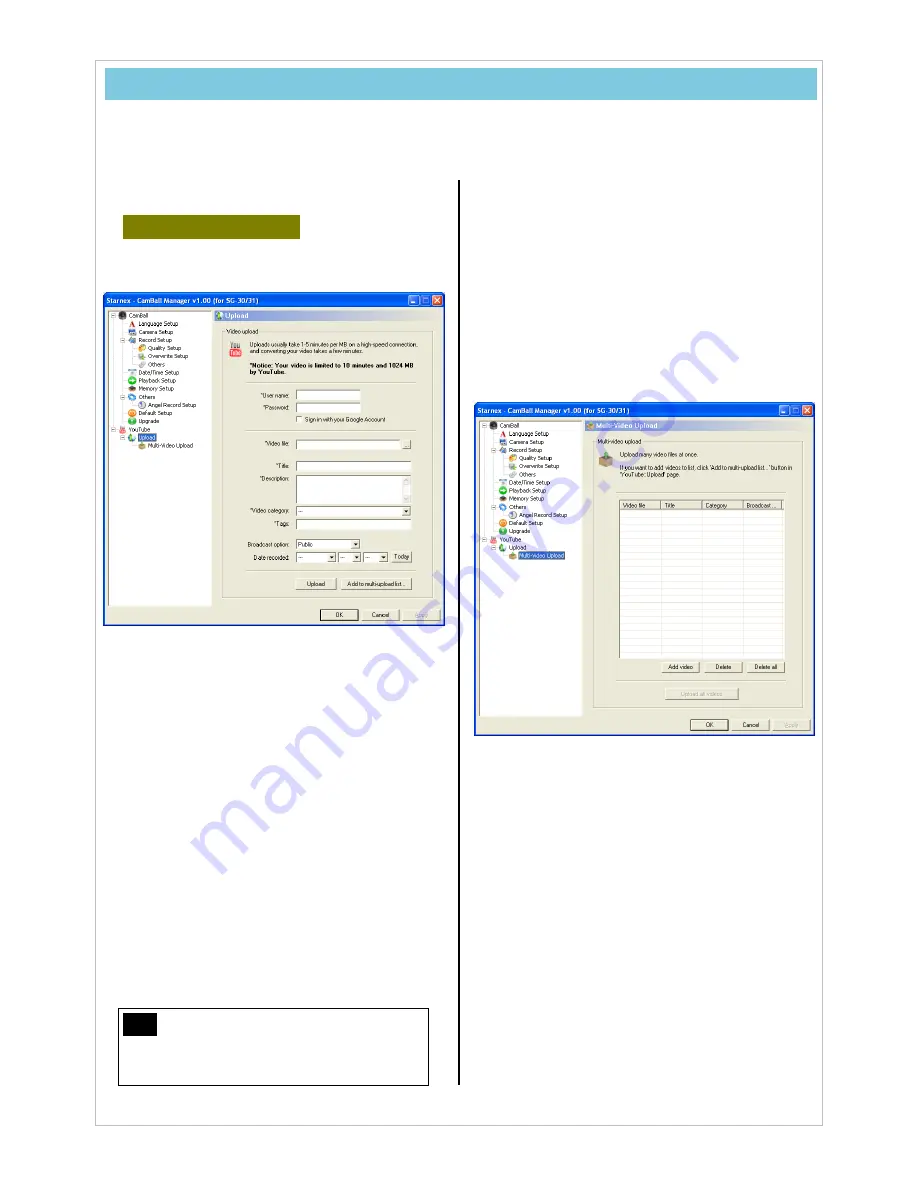
54
8. YouTube
-
YouTube is a global video hosting service by Google. Upload video files you generate using
CamBall and share them with the world.
8.1 Upload
-
From CamBall Manager,
choose YouTube> Upload. This will prompt
the following screen:
-
Before filling out the upload form, make sure
you already have an account with YouTube
(http://www.youtube.com).
-
Input Fields
-
*User
Name
: Enter your YouTube account ID.
-
*Password
: Enter your YouTube password.
-
Sign in with your Google Account: Check if
needed.
-
*Video
File
: The file you want to upload.
-
*Title
: Enter a title for your video.
-
*Description
: Enter a description for your
video.
-
*Video
Category
: Select the applicable
category.
-
*Tags
: Enter tags for your video.
-
Broadcast Option
: Select whether you want
your video to be open to the public or not.
-
Date Recorded
: Enter the recorded date.
Note
Fields marked with * are mandatory
and will need to be filled in order for you to
upload your video.
-
After entering all the information, click Upload.
-
Video uploads are limited by YouTube to 10
minutes in length and 1024MB in size.
8.2 Multiple
Uploads
-
After making all the necessary entries under
YouTube>Upload, click Add to Multi-upload
List. This will prompt the following screen:
-
This menu is used to upload multiple video
files.



















