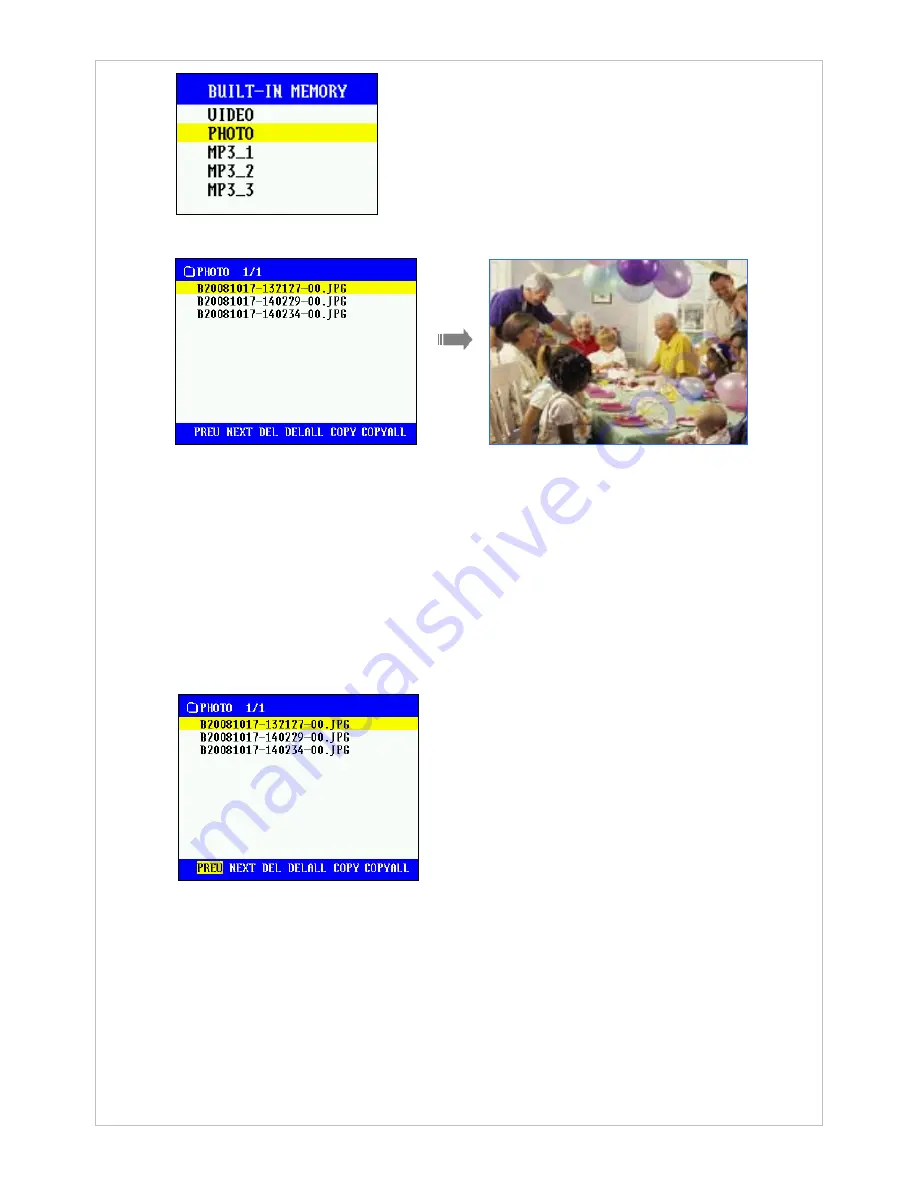
18
○
4
Place the curser on the file you wish to view and press the
Center
button.
○
5
While a photo is being displayed, press the [
◀
] button to view the previous file and the [
▶
]
button to view the next file.
○
6
To end photo viewing and return to the file selection menu, press and hold over two seconds
the [
◀
] button.
○
7
To return to the previous menu, press the [
◀
] button.
(2) Editing of Photos
○
1
From the file selection menu, press the [
▶
] button to access the edit options at the bottom of
the menu.
○
2
Place the cusor on the desired edit option and press the
Center
button to edit.
Previous/Next
: Opens the previous/next page (if there are multiple pages of files).
Delete/Delete All
: Delete selected file or files.
Copy/Copy All
: Copy selected file or files from the built-in memory to the external memory
or vice versa.
○
3
After you’ve finished editing, press the [
▲
] button to exit the edit menu. To return to the
previous menu, press the [
◀
] button.
















































