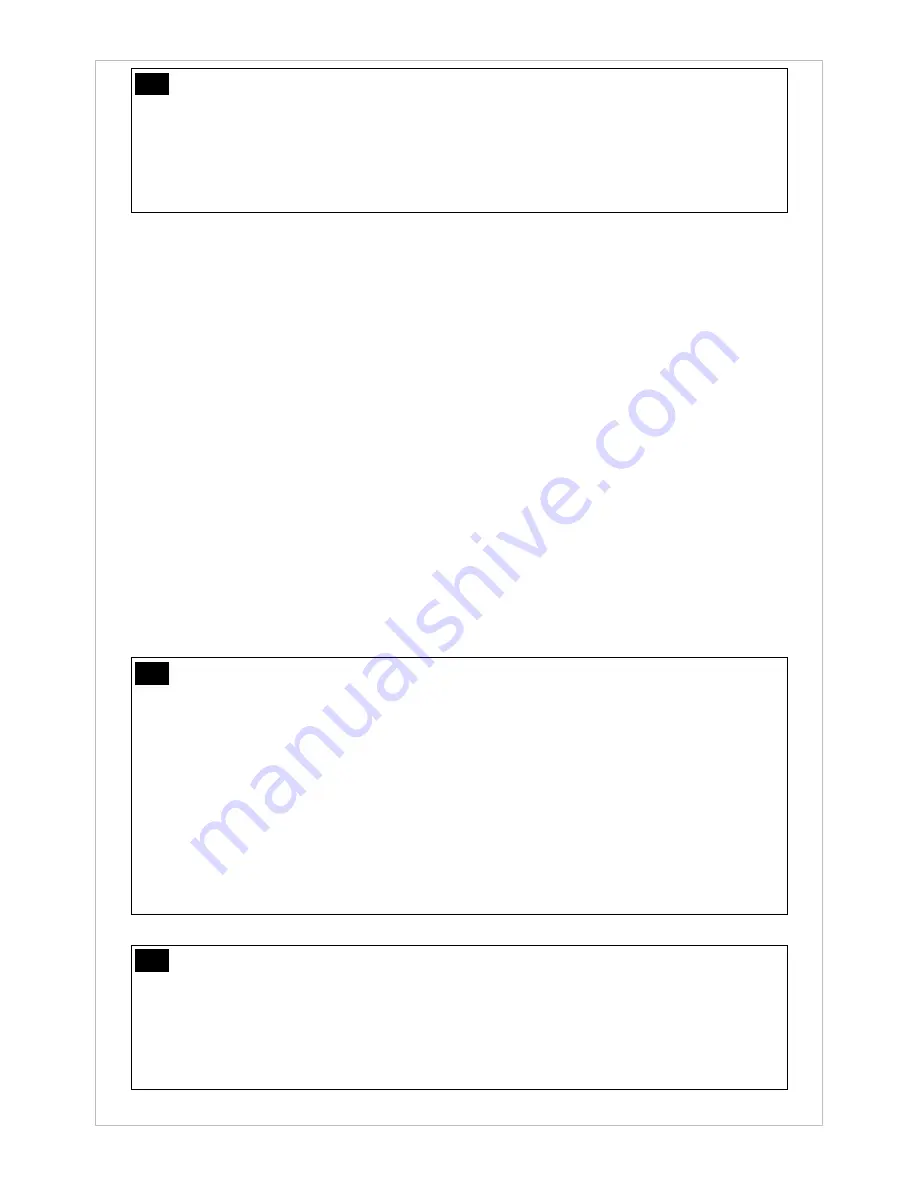
27
Note
Resumption of
Recording when Power Restored
Under surveillance or vehicle recording types or when recording in TV mode, restoring power
back to CamBall after due to depletion of its internal power supply or manual interruption (by
pressing the Center button while recording) will automatically reinitiate recording. This
advanced feature eliminates the need for the user to physically restart recording in case of
CamBall’s remote location. (not applicable to normal recording).
4.3.3 Motion Detection Recording in Detail (SG31 Only)
-
Motion detection minimizes memory and battery use by only recording when motion is detected.
-
Motion Detection is available for Surveillance and Vehicle Recording only. In vehicle Recording,
CamBall starts motion detection recording using built-in battery power once the engine is shutoff.
-
With this option enabled, CamBall scans for motion every three seconds and, if motion is
detected, starts recording for the configured duration of time (10 seconds by default - if
recording video only (i.e. no audio), CamBall records for five seconds only).
-
You have two configurable options of audio recording in motion detection recording..Such
configurations can be set by clicking the setting menus, OPTION>RECORD SET>MOTION
DETECT>AUDIO RECORDING METHOD.
ON DETECTION
: When motion is detected, CamBall records video and audio only for the
configured duration (Both power and memory saved, but audio interrupted during playback).
ALWAYS
: When motion is detected, CamBall records video only for the configured duration
and audio continuously; audio recording is not motion activated. (no power but memory
saved , no audio interruptions during playback).
Note
Entering Sleep Mode and Audio Interruptions under Motion Detection
-
OPTION>RECORD SET>MOTION DETECT>AUDIO RECORDING METHOD = ON
DETECTION
: When you playback a motion detection recording that was made under
this setting, you may experience sudden interruptions in audio. This is not caused by
production malfunction. In this setting, CamBall enters into sleep mode if there is no
motion detected even if there is sound or voice, which result in audio interruptions in
segments where there was no motion detected.
-
OPTION>RECORD SET>MOTION DETECT>AUDIO RECORDING METHOD =
ALWAYS
: In this setting, CamBall does not enter into sleep mode when there is no
motion detected and instead does continue recording audio only. This setting does not
offer any power savings, but does reduce the amount of memory use.
Note
Time Stamp
-
Surveillance and vehicle recordings with Motion Detection enabled often contain
skipped frame. Using the time stamp feature helps the user identify recording times with
greater ease.
-
Enable this option from OPTION>RECORD SET>TIMESTAMP to insert time stamps
throughout Surveillance and vehicle recordings.






























