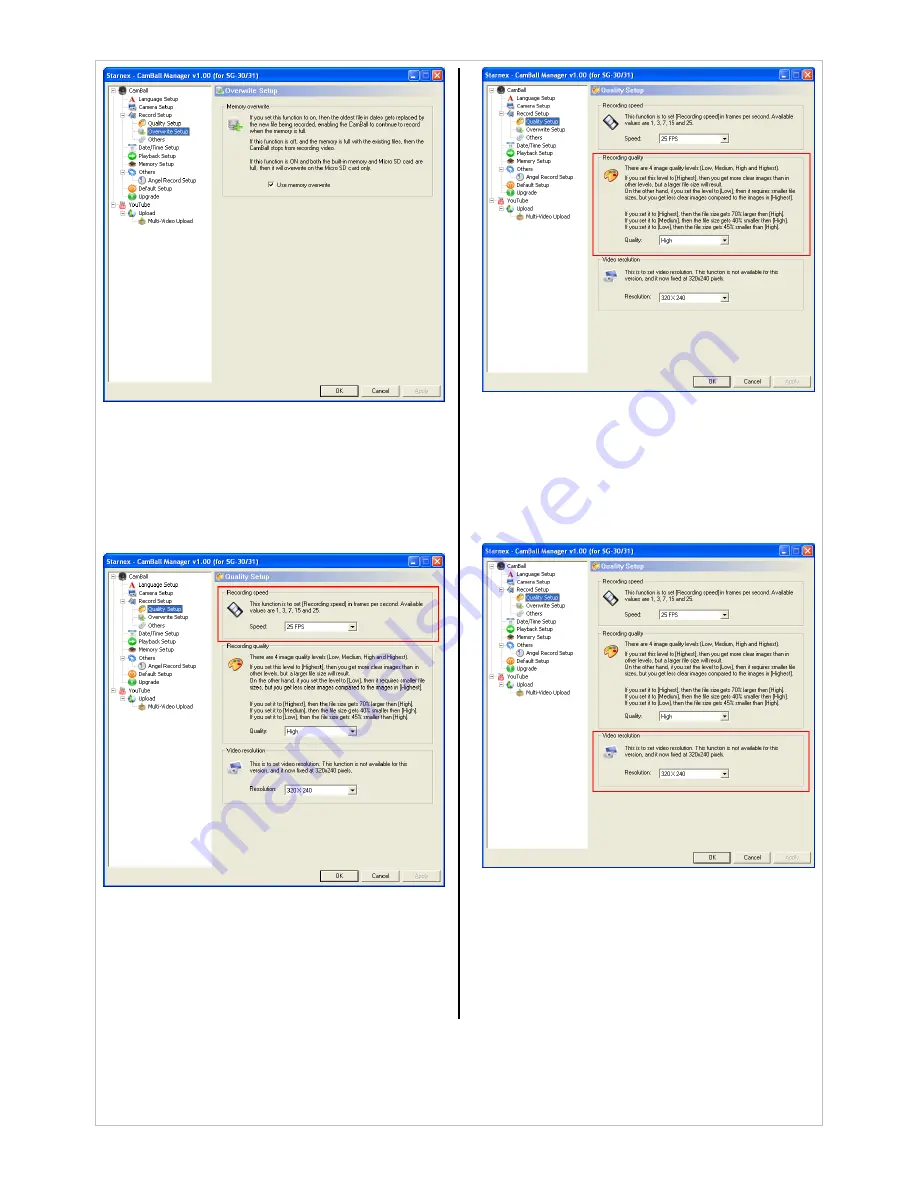
47
6.2.3.4. Frame Rate (FPS)
-
Choose RECORD SET>QUALITY
SET>RECORDING SPEED and select the
FPS, and then click Apply.
-
The default setting is 25 FPS.
6.2.3.5. Video Quality
-
Choose RECORDING SET>QUALITY SET
and select the desired quality, and click Apply.
-
The default setting is High.
6.2.3.6. RESOLUTION
-
Choose RECORD SET>IMAGE
RESOLUTION and select the desired size
and then click Apply.
-
This option is set to 320X240.
6.2.3.7. Zoom-In
-
Choose RECORD SET>OTHERS>ZOOM IN
and check the box and then click Apply to
enable.
-
The default setting is off (unchecked).


























