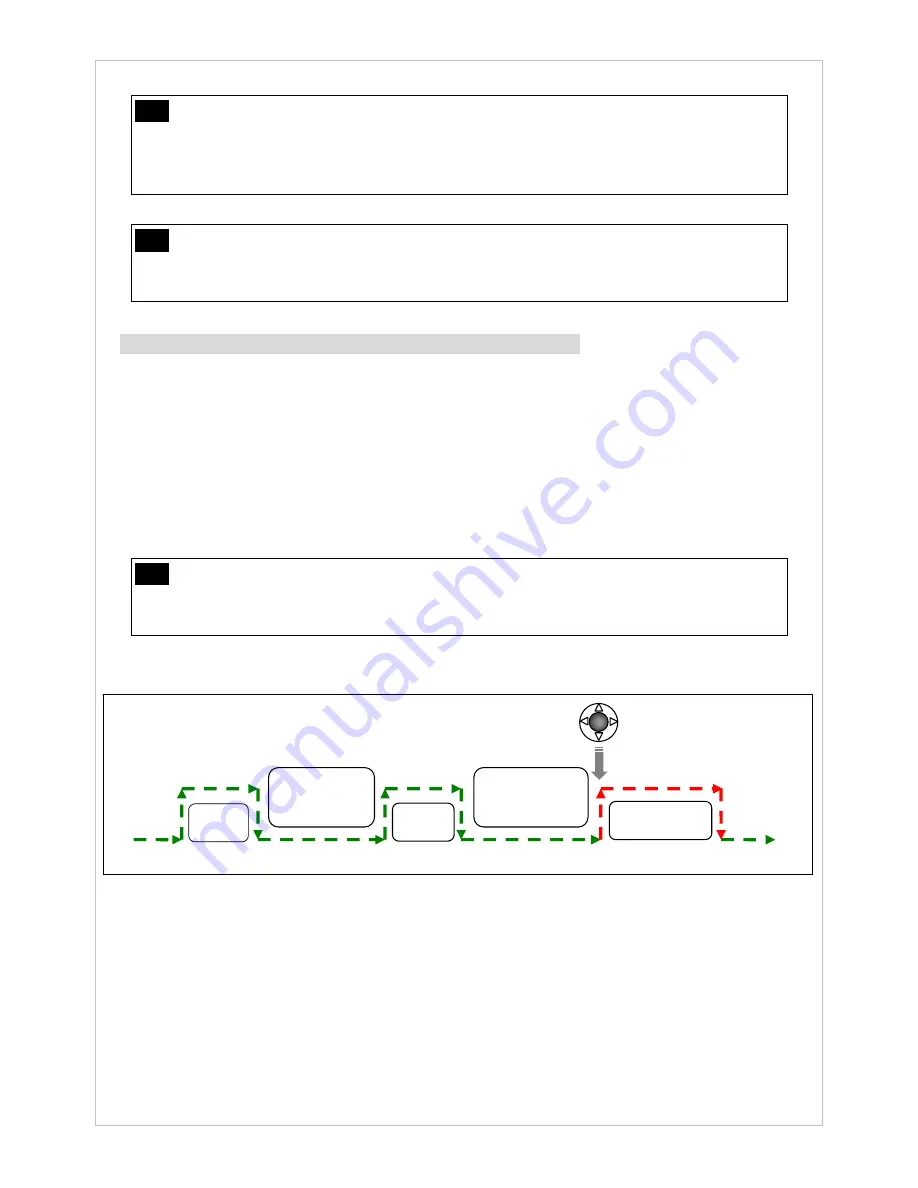
26
Note
Configuring Recording Duration After Engine Shutoff
Run CamBall Manager.exe file on your PC or set your CamBall on TV Mode with an external
display device, and then click the menu, Settings>Other>Recording Duration After Engine
Shutoff.
Note
Powering CamBall with the Center Button under Vehicle Recording Mode
Powering CamBall when it is in Vehicle Recording mode does not require you to press and
hold the Center button over 2 seconds. A simple short press of the Center button is sufficient.
(4) Angel Recording (TYPE Lamp:
Red
+
Green
) –
SG31 Only
-
CamBall being in Standby Mode, press and hold the [
◀
] button over 2 seconds to select
Angel Recording (TYPE Lamp:
Red
+
Green
) and then press and hold the [
▲
] button over 2
seconds to start recording.
-
In Angel Recording mode, CamBall repeats between user-defined recording (5~30secs) and
standby (1~9mins). At emergencies, press the
Center
button to immediately record breaking
up the standby (The duration time of emergency recording can be set beforehand among 1
to 9 minutes).
Note
Time Settings
Run CamballManager3.exe file on your PC or set CamBall on TV Mode with an external
display device and then click the menu, Settings>Others>Angel Recording Settings.
Angel Recording
(1-9mins) (1-9mins)
(5-30secs) (5-30secs) (1-9mins)
-
Charging: No matter the level of remaining battery reserve, CamBall will charge the battery if
plugged into a power source.
-
Stopping of Angel Recording: While CamBall is in the standby phase of Angel Recording, none of
the buttons but the
Center
button is functional. Therefore, in order to stop Angel Recording, you will
need to press the
Center
button to wake up your CamBall and then press and hold the [
▲
]
button
over 2 seconds. This sequence of actions, however, must be completed within one minute.
REC
Standby
(Sleep Mode)
REC
Standby
(Sleep Mode)
Emergency
Press the Center
button.






























