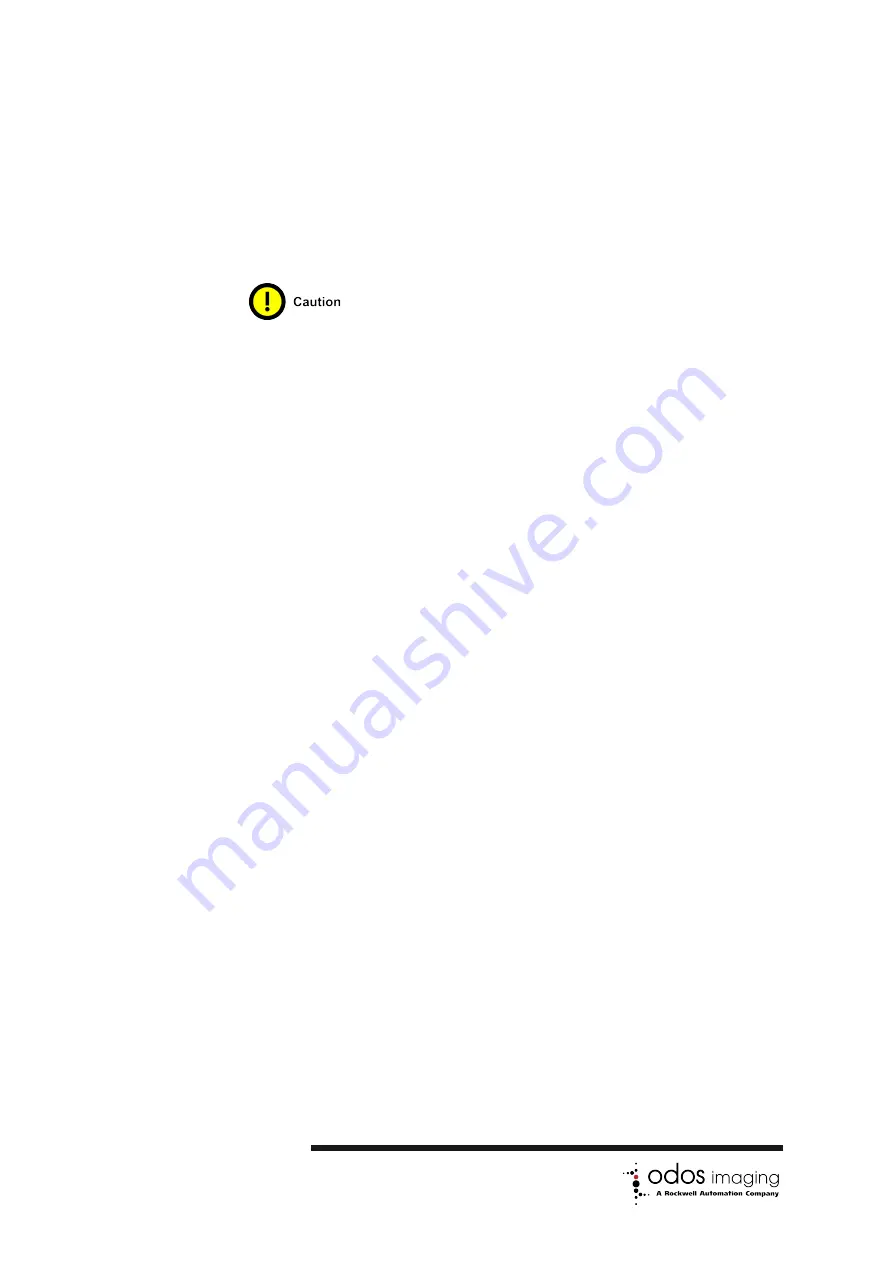
As the Pause wait mode stops the
continuous running of the acquisi-
tion cycle, the camera’s tempera-
ture and timing stabilisation func-
tions are also paused.
In order
to allow the camera’s operating
point to remain stable and main-
tain consistency of range mea-
surement, it is necessary to reg-
ularly trigger the camera - allow-
ing the stabilisation functions to
run.
As the required settings
will be application specific, contact
Odos Imaging via support@odos-
imaging.com for guidance.
7.3.4
Trigger Input Transition Selection
The
hardware trigger can be set to have one or more input
pin transitions trigger the camera. These are available in the
property.
•
. A rising edge from logical 0 to logical 1 triggers
the camera.
•
. A falling edge from logical 1 to logical 0 triggers
the camera.
•
. Both a rising edge and a falling edge triggers the
camera.
The actual level used for the above transition detections is the
logical pin level after capture by the camera hardware. This is
available for inspection via the
and
GenICam
TM
properties.
7.3.5
Hardware Trigger Input Monitoring
The current state of the
hardware GPIO input pin can be
read using the
property.
The StarStream GUI and Swift SDK automatically update this
property at
1 Hz
and it can also have an immediate update triggered
using the
property.
32 of 76
Summary of Contents for Swift-G OI-G1480
Page 19: ...Figure 4 1 Overview of StarStream GUI program 11 of 76...
Page 33: ...Figure 6 2 StarStream GUI Property Browser showing valid Persistent IP configuration 25 of 76...
Page 36: ...Figure 6 3 StarStream GUI Connect and Set Static IP dialogs 28 of 76...
Page 44: ...Figure 7 1 Default Trigger Control Figure 7 2 Example Hardware Trigger Control 36 of 76...






























