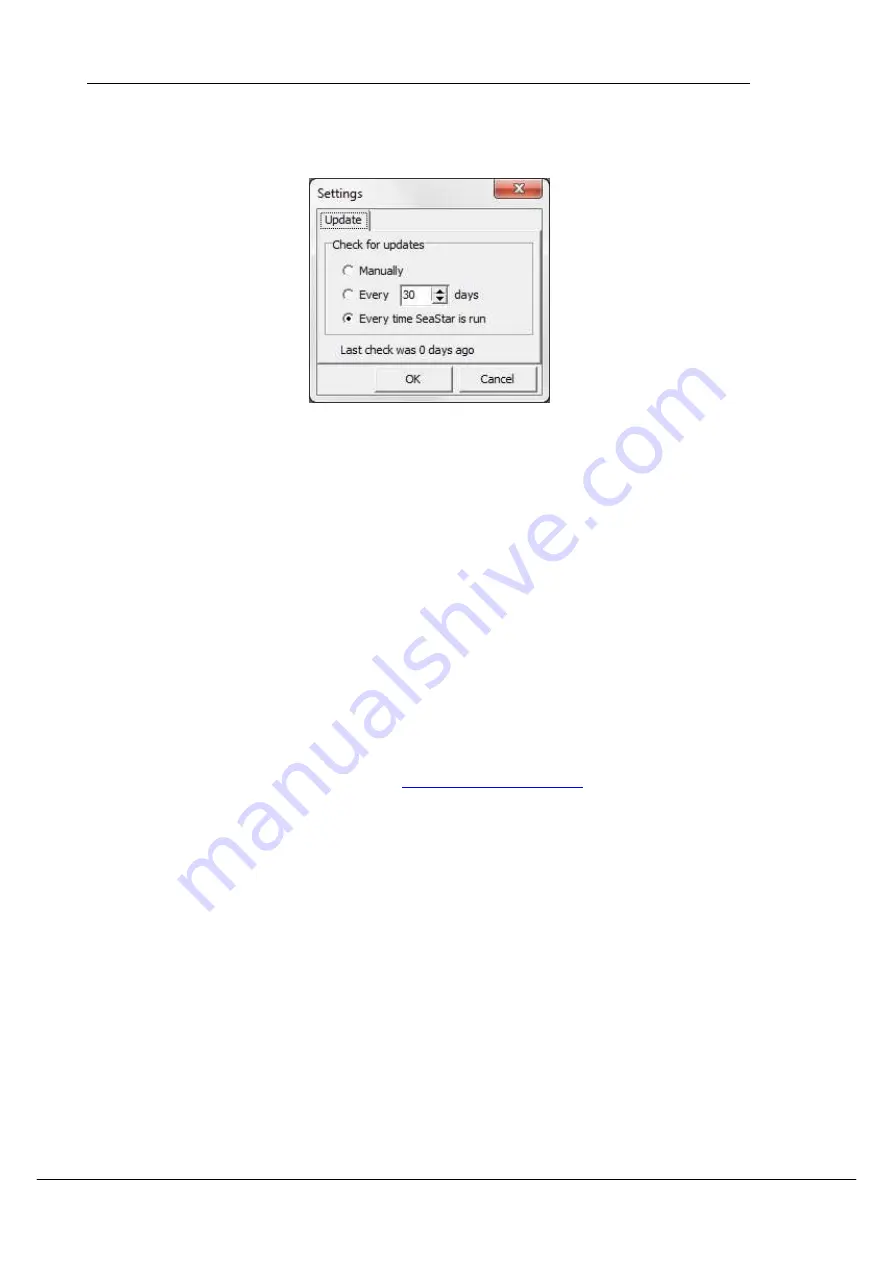
User Manual
SeaStar Graphic Supporting Software
©2014 Star-Oddi. All Rights Reserved
Page 90
By selecting Settings-Options-Update you can now choose whether you want to
update SeaStar manually, every X number of days or every time SeaStar is run.
Figure A.4 Update
Submit ticket
Tickets can now be sent directly from the application to our support department by
selecting Help-Submit Ticket. A shortcut key, F1, can also be used at any time while
in the application and is especially useful when the menu bar is disabled.
In the ticket form (see figure A.5) you can add your name and email. Select a category
that best describes your problem and write a subject and description. If you like you
can select Images (screenshots) and browse for images in the screenshots folder
and send them with the ticket. By selecting Other files you can also add files to the
ticket. To automatically add recorder data use the Include Recorder Data option. By
default the following files are included: screenshot, system information, logs and
settings. These can be excluded with options in Other files.
To receive a response we require that you include a valid email address.
Tickets can also be created by e-mailing
description and files attached.
If you want to add more information to a previously created ticket you can reply to the
support response.
Distributed by MicroDAQ.com, Ltd. www.MicroDAQ.com (603) 746-5524

















