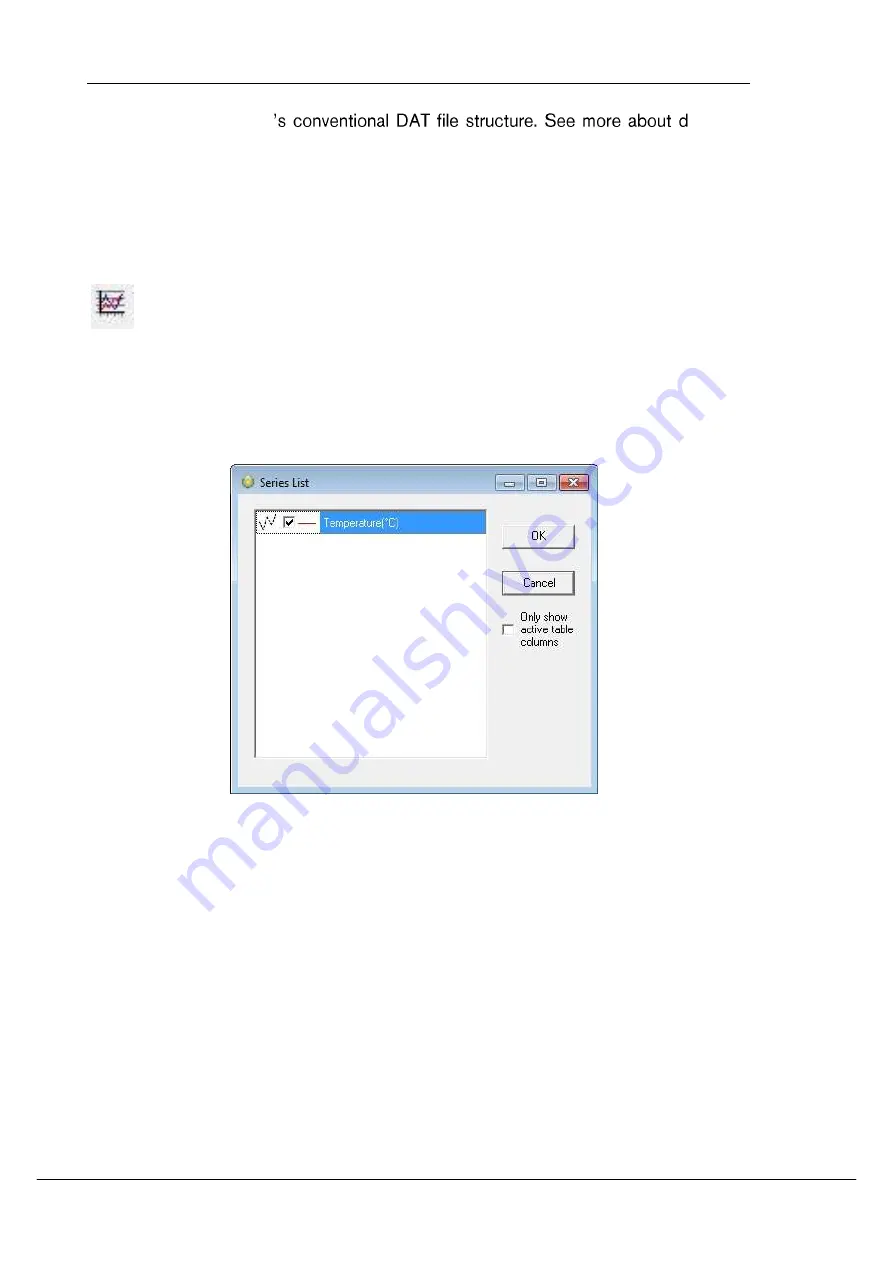
User Manual
SeaStar Graphic Supporting Software
©2014 Star-Oddi. All Rights Reserved
Page 22
DAT, and with SeaStar
ata files
and headers in the Appendix.
5.3
Buttons
When the chart is opened, buttons related to the chart are displayed.
Active Series List
This button can be useful when working with a multi-sensor recorder, in order to
select which parameters to display in the chart. Click the button and the following
window appears:
Figure 5.2 Series list
By selecting Only show active table columns only the selected series will be
displayed in the chart table.
Distributed by MicroDAQ.com, Ltd. www.MicroDAQ.com (603) 746-5524






























