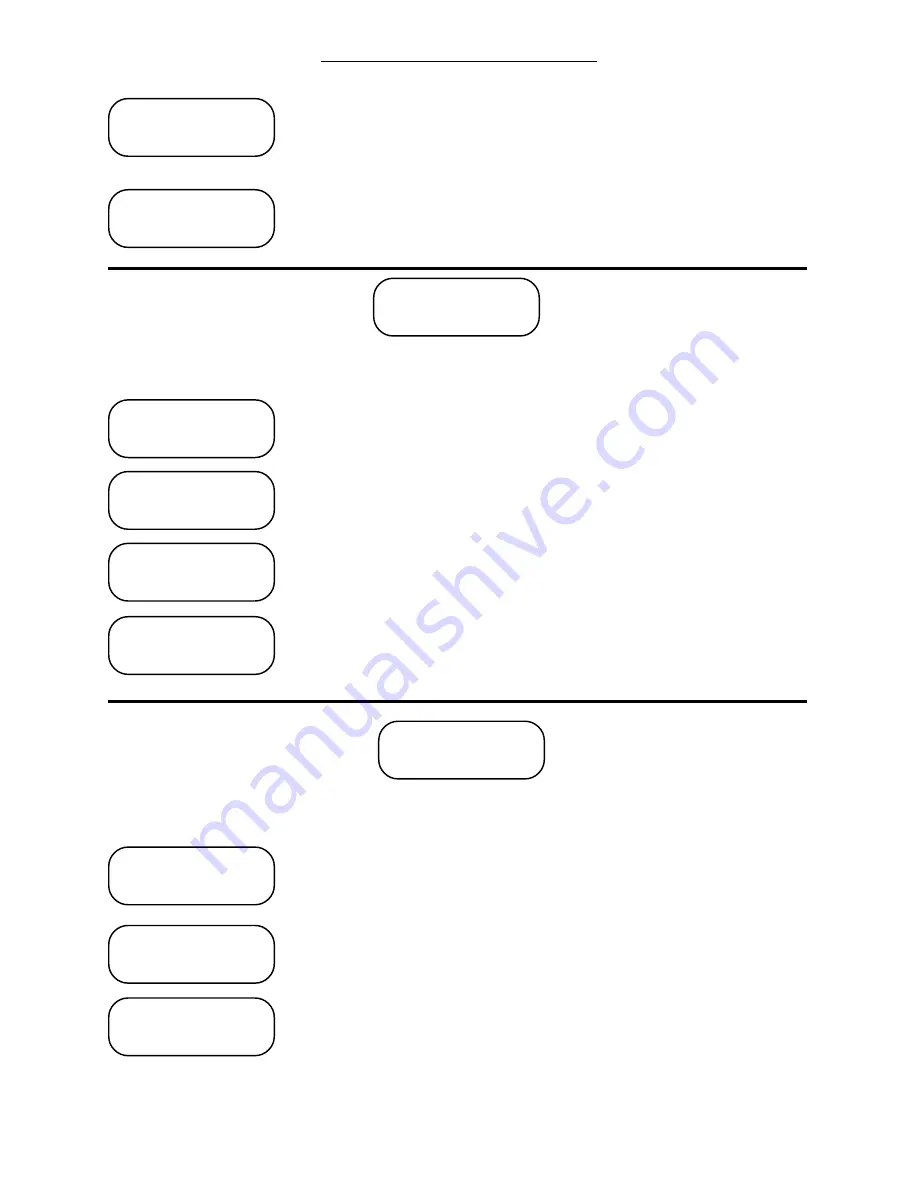
Page 38
1460/61 INSTRUCTION MANUAL
OPERATION
Use the
‘0’
to
‘9’
keys to enter the alternate date's year. Entering
the year will display the new data on the second line of the display.
After the year is entered, press the
‘Enter’
key.
Use the
‘0’
to
‘9’
keys to enter the alternate schedule to be run on
this date. Entering the schedule will display the new data on the
second line of the display. After the schedule is entered, press the
‘Enter’
key.
4.) Set Time: After pressing
‘4’
from the Main Menu, the operator is prompted through
the following screens to set the time.
Use the
‘0’
to
‘9’
keys to enter the hour. Entering the hour will
display the new data on the second line of the display. After the
hour is entered, press the
‘Enter’
key.
Use the
‘0’
to
‘9’
keys to enter the minute. Entering the minute will
display the new data on the second line of the display. After the
minute is entered, press the
‘Enter’
key.
Use the
‘0’
to
‘9’
keys to enter the second. Entering the second
will display the new data on the second line of the display. After
the second is entered, press the
‘Enter’
key.
Use the
‘1’
or
‘2’
keys to enter the AM/PM indicator. Pressing the
‘1’
or
‘2’
key will change the information in the brackets<> and
return the operator to the Main Menu. NOTE: This display is
only available if the clock is set for 12 hour operation.
5.) Set Date: After pressing
‘5’
from the Main Menu, the operator is prompted through
the following screens to set the date.
Use the
‘0’
to
‘9’
keys to enter the month. Entering the month will
display the new data on the second line of the display. After the month
is entered, press the
‘Enter’
key.
Use the
‘0’
to
‘9’
keys to enter the day. Entering the day will display
the new data on the second line of the display. After the day is entered,
press the
‘Enter’
key.
Use the
‘0’
to
‘9’
keys to enter the year. Entering the year will display
the new data on the second line of the display. After the year is
entered, press the
‘Enter’
key.
NOTE: Under some circumstances, it may be possible to program in an erroneous
date (e.g., 2-31-95). Be sure to verify that the date used exists.
Enter Year < 0>
0
Entr Sched < 0>
0
Enter Sec < 0>
0
AM or PM <AM>
1=AM 2=PM
Enter Min < 0>
0
Enter Hour < 0>
0
Enter Month < 0>
0
Main Menu
5=Set Date
Enter Day < 0>
0
Enter Year < 0>
0
Main Menu
4=Set Time
firealarmresources.com






























