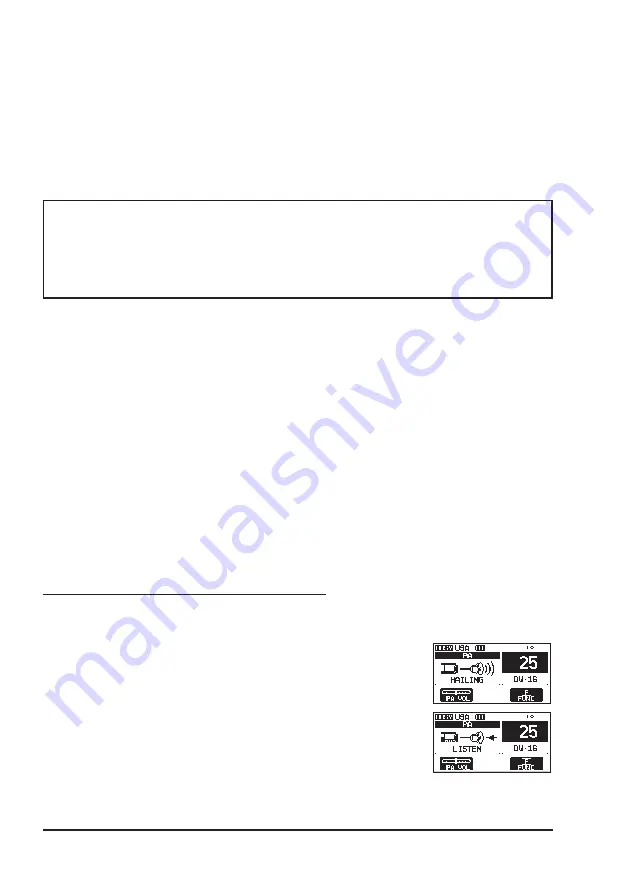
38
9.13 PA/FOG OPERATION
The
GX2400
has 30 W hailer built-in and can be used with any 4 Ohm PA horn.
Standard Horizon offers two HAIL/PA horns, the
220SW
(5” round 30 Watt
HAIL/PA horn) and the
240SW
(5” x 8” rectangular 40 Watt HAIL/PA horn).
When the
GX2400
is in PA Hail mode the PA speaker listens back (acts as a
microphone and provides two-way communications through the HAIL/PA horn
to the main radio).
NOTE
When in the PA HAIL or FOG HORN mode, the
GX2400
will continue to
receive DSC calls and communications on the last selected working channel
prior to entering the PA HAIL or FOG HORN mode.
Then the
GX2400
AIS page can also be accessed when in the PA HAIL or
FOG HORN mode.
PA HAIL mode:
PA HAIL
mode allows the transceiver to be used as a power hailer when
an optional STANDARD HORIZON
220SW
or
240SW
HAIL/PA horn is
installed. The PA Hail mode has a listen-back feature which provides two
way communication through the HAIL/PA horn.
FOG HORN mode:
Automatic signaling is transmitted through the HAIL/PA horn. When the
fog horn signal is not being outputted the
GX2400
listens back through the
connected HAIL/PA horn.
HORN mode:
Foghorn sound or siren sound can be transmitted through the HAIL/PA
horn. When the fog horn signal is not being outputted the
GX2400
listens
back through the connected HAIL/PA horn.
9.13.1 Operating the PA HAIL mode
1. Press one of the soft keys.
2. Press the [◄] or [►] key repeatedly, then press the [
PA
] soft key.
3. Press the microphone’s
PTT
switch to speak through
the HAIL/PA speaker.
4. Press the [
PA VOL
] soft key, then rotate the
DIAL/
ENT
knob to control the AF output level.
Press the [
ENTER
] soft key. The AF output level can
be set from 0 to 31.
5. To listen back, rotate the
VOL
knob.
6. Press the [
CLEAR
] key to return to radio operation.
Summary of Contents for GX2400GPS
Page 146: ......






























