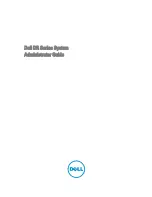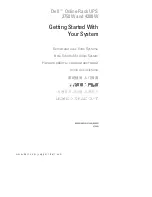8
2.3. Panel explanation
2.3.1
Front Panel Function Explanations
LCD Display
Green LED steadily lights up to indicate that the utility input voltage is within
the wi ndow; the LED flashes flickeringly to indi cate that the utility input
voltage is within the acceptable window.
Green LED lights up to indicate Bypass Input is normal.
Green LED lights up to indicate the UPS has the capability to run under
redundancy mode.
UPS is working under ECO (Economic, Line-interactive) mode.
UPS Fault or Abnormal
UPS ON/Alarm Silence
UP S OFF Switch
Sp ecial functions log in/out
Go to next page
Go to previous page or change the setting of the UPS.
To re-confirm the change of UPS Setting
9
2.3.2
Rear Panel Explanation
A Te rminal Resistor for Parallel function
B RS 232 Port
C External Battery Connector
D Utility Input Breaker
E CAN Bus Connection Port for Parallel System
F
Maintenance Bypass Switch and Galvanic Tx. Temperature
Sensor
G Co oling Fan
H Utility Input &UPS Output Power Connector
Connection Port
I Customer Options Slot 1
J Customer Options Slot 2