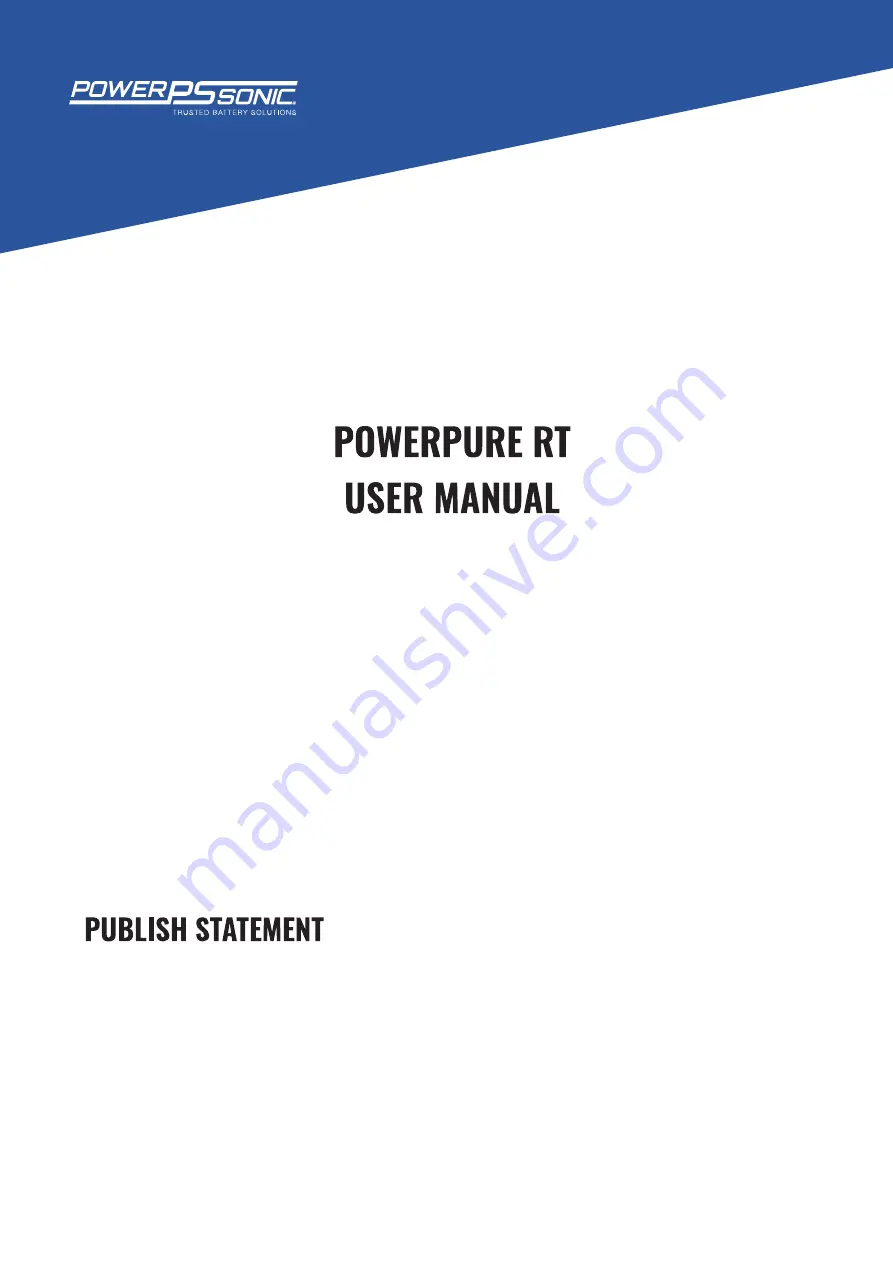
1/2/3
kVA
Thank
you
for
purchasing
the
PowerPure
RT series
UPS
.
The
PowerPure
RT series
UPS
is
an
intelligent
,
single
phase
in
single
phase
out
,
high
frequency
online
UPS
designed
by
our
team
of UPS
experts
.
With
excellent
electrical
performance
,
advanced intelligent
monitoring
and
network
functions as
well as complying
with
EMC
and
safety
standards
,
make
the PowerPure
RT series one
of
the leading
UPS
in
the industry
.
Read this
manual carefully
before
installation
This
manual
provides
technical
support
to
the
operator
of
the
equipment
.


































