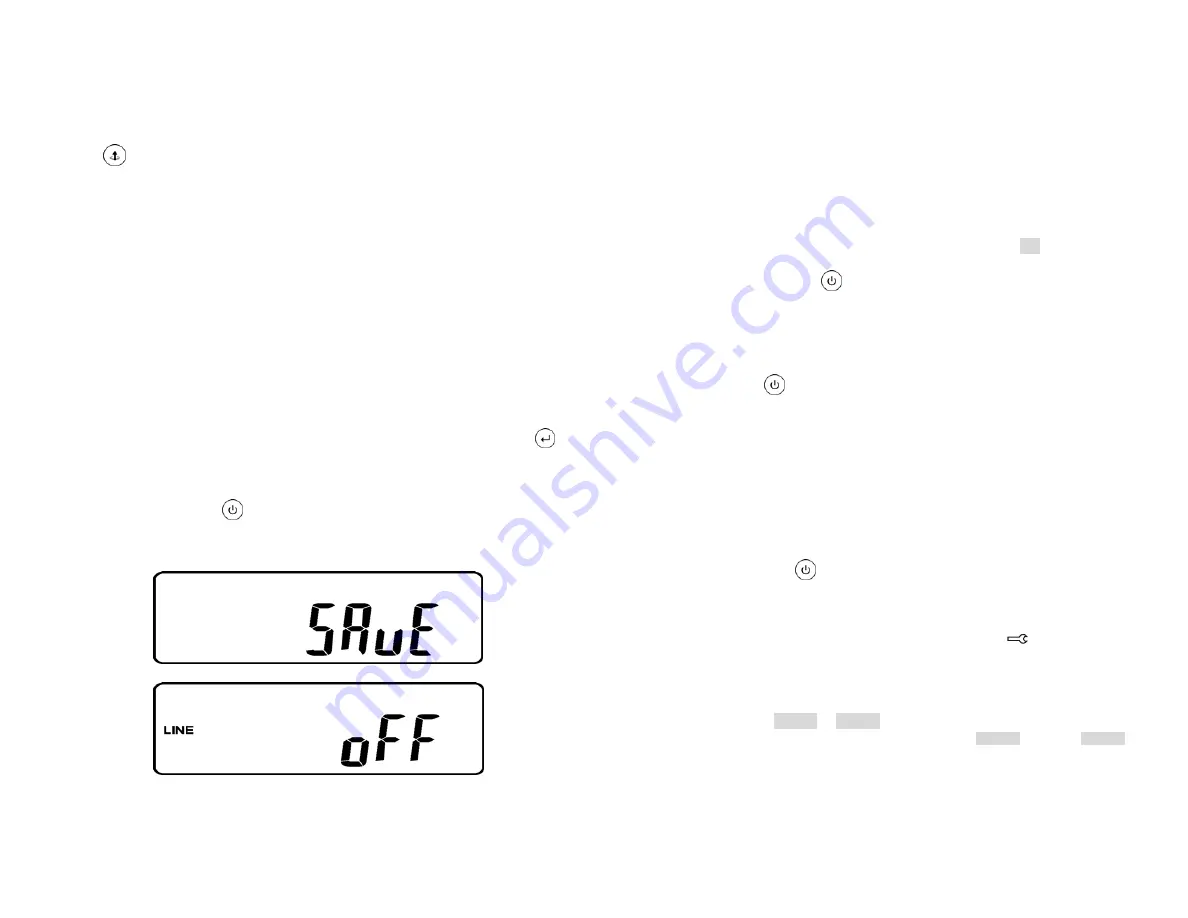
28
3.5.5.3 Except Buzzer (as drawing Q1 & Q2) and Self-test(as drawings R1 &
R2), all the rest default settings may be changed by pr essing scroll up
ke y pad.
3.5.5.4 Drawings S1 and S2 mean the bypass input acceptable window, it can
be 184Vac~260Vac or 195Vac~260Vac.
3.5.5.5 Drawing T means the bypass frequency window of the Inverter Output,
the acceptable setting values are ±3Hz and ±1Hz.
3.5.5.6 Drawing U me ans the ac ceptable Inve rter Ou tput Voltage, of which
voltage is 200Vac, 208Vac, 220Vac, 230Vac, or 240Vac.
3.5.5.7 Drawing V1, V2, V3 and V4 mean the operation modes of the UPS, of
which alternative is Online, Eco(Economic) mode, fixed 50Hz Output or
fixed 60Hz Output.
3.5.5.8 Drawing W means the adjustments of the Inverter Output, which may
be calibrated as 0%, +1%, -1%, +2%, -2%, +3%, or -3%.
3.5.5.9 Drawing X means a specified address & position of the UPS when the
UPS is in Parallel mode. The settable numbers are from 1st to 4th.
3.5.5.10 Drawing Y means the total numbers of the UPS in parallel. The settable
numbers are from 1 to 4.
3.5.5.11 When all th e s etting changes a re done, yo u have to p ress enter
key Pad to save all t he changes when the LCD scre en shows as
drawing Z, then, the LCD screen will show as drawing AA to complete
the setting c hanges. If yo u d on’t w ant to c hange th ose s ettings, you
may pre ss “OFF”
key pa ds fo r 5 seco nds, t hen th e LC D screen
turns to Drawing AA directly, wh ich me ans your se tting cha nges ar e
invalid.
Z
* Please press Enter key to save data.
AA
* It shows the UPS is locked.
29
3.5.5.12 Turn Off the breaker of Utility Input.
3.5.5.13 Your Setting changes are complete.
3.5.6
UPS Is Off Due to Unknown Reason and Its Trouble Shooting
3.5.6.1 If there is a serious abnormal conditi on occu rred, the UP S will lock it
itself in “OFF” position as shown i n d rawing A A and a ab normal
message will show in the LCD screen.
3.5.6.2 To release the UPS lock, please proceed the followings: Check those
error messages recorded. C heck to s ee Ch apter 2 .2 to tr ouble s hoot
the problem of the UPS. O therwise, co nsult y our l ocal d istributor for
service. P ress Off
key pa d f or 5 seconds an d bu zzer will sound
twice. Turn Off the B reaker of Utility Input. The UPS lock problem is
solved n ow, b ut y ou sh all co ntact with your Lo cal dist ributor to make
sure the error message shown is solved.
3.5.7
Shut Off
3.5.7.1 Pr ess Off
key pad for about 5 seco nds, the Inverter output will be
turned off, then the output load is supplied by Bypass loop and the LCD
screen shows as drawing B.
3.5.7.2 Turn Off the breaker of Utility Input.
3.5.7.3 The UPS is turned off completely.
3.5.8
Maintenance Bypass Mode
3.5.8.1 It is for UPS ma intenance o nly. A No n-authorized t echnician is n ot
allowed to operate the following pr ocedures. I f t here is an y damage
under unauthorized condition, your warranty will be void immediately.
3.5.8.1.1 P ress the Off
key pad for approx. 5 seconds, the LCD screen
shows as drawing B and the UPS output is on bypass mode.
3.5.8.1.2 Release the cover of the CAM Switch (Maintenance Bypass Switch)
first, then turn on the CAM Switch to “Bypass” mode, and at the right-
hand upper Corner of the LCD screen will show
sign .
3.5.8.1.3 Turn off the UPS Utility breaker, you then may proceed UPS
maintenance now.
3.5.8.1.4 To repeat 3.5.1.4, you may put the UPS back to normal working mode,
then turn back the CAM switch to “INV” mode, fasten back the cover
and repeat 3.5.1.5 to 3.5.1.9 The UPS will switch back to inverter mode.
3.5.9
It is required to go through 3.5.8.1.1 first, then go th rough 3.5.8.1.2 If y ou skip 3.5.8.1.1, the
UPS will alert for 10 seconds to warn that the procedure is abnormal, which may damage the
UPS due to uncertain utility status. The UPS w ill switch back to Inverter mode immediately if
you turn the CAM switch back to “INV”.








































