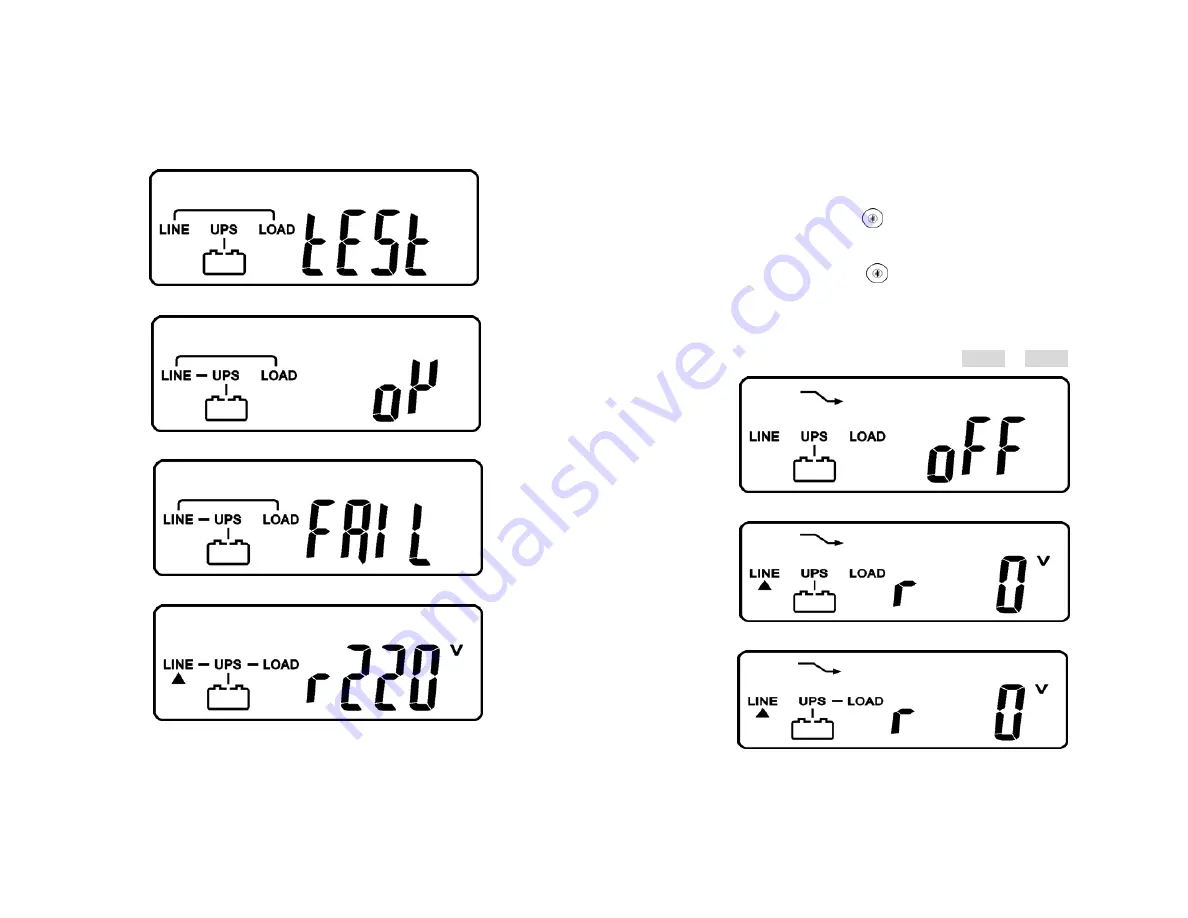
20
3.5.1.7 Then, the UP S is under sel f-test mode agai n, the LCD display will
illustrate from drawing C t o drawing D an d remain approx. 4 seconds
under battery mode, then illustrate from drawing E1 to drawing F if the
self-test is successful.
D
* It shows “test”.
E1
* It shows “OK” in self-test
E2
* It shows “Fail” in self-test
F
* It shows “220Vac” in Utility Input.
3.5.1.8 In case of failure in self-test, the LCD display will illustrate from Drawing
D to drawing E2, then an error code or error status will be shown on the
screen.
21
3.5.1.9 Your start-up operation of th e UPS is completely now. Make sure the
UPS is plugged onto the wall receptacle for charging at least 8 hours
and the batteries of the UPS are fully charged.
3.5.2
Start-up in Battery Mode (Cold Start)
3.5.2.1 Make sure the UPS you have has already been installed at least 1 set
(20pcs) of 12V/7AH or 12V/5AH batteries.
3.5.2.2 Push the UPS On Switch
to awake the UPS for approx. 3 seconds,
and then the buzzer sounds twice. The LCD display will illustrate from
drawing A to drawing G, and keep awake for approx. 10 seconds.
3.5.2.3 Press the UPS On Switch
of the UPS again for about 3 seconds till
the LCD display illustrates from drawing G to drawing H, then the UPS
will be in self-test Mode . The UP S may offer energy to the output in a
minute, and the LCD display illustrates as drawing I. In case of failure in
pushing the UPS On Switch in 10 seconds, the UPS will automatically
turn off. You then have to go through step 3.5.2.1 to 3.5.2.3 once again.
G
* It shows “Off”, which means the UPS pre-start is successful.
H
* It shows Utility input is “0” and Utility Abnormal.
I








































