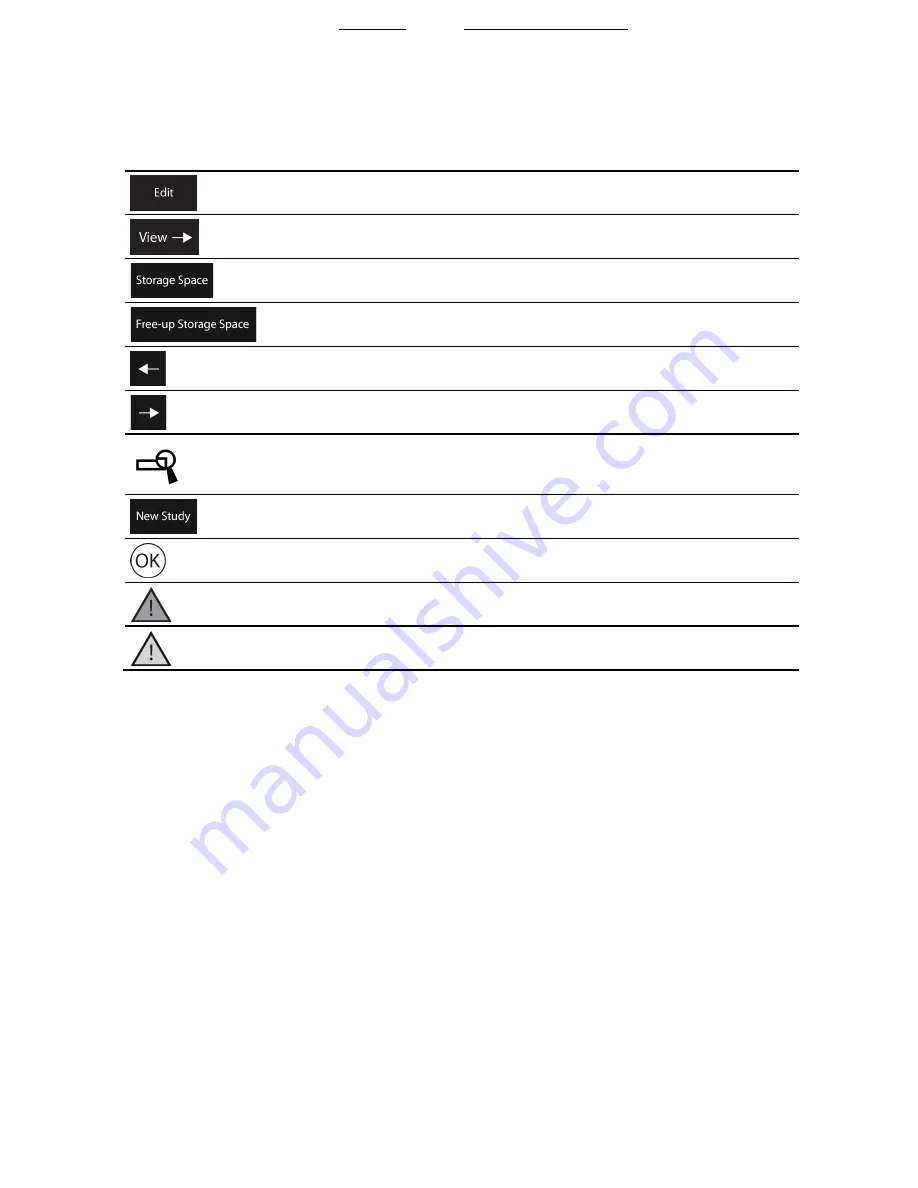
31
Table 15. Archive window buttons/symbols
Buttons/Symbols
Name/Explanation
Edit
: Edit patient name, ID, date of birth and gender.
View
: Display List of Recordings for the selected study.
Storage Space
: Displays remaining memory. Press to open Storage Space
window (see Export and Delete Files in Archive (page 31)).
Free-up Storage Space
: Free up storage space by deleting old
recordings, (see Free-up Storage Space (page 31)).
Left Arrow
: Return to List of Studies.
Right Arrow
: Open recording in Review window.
Search
: Open search dialogue. Set parameters and press
Accept
button
to initiate search.
New Study
: Create new study with current Patient.
Export of recording OK.
Export of recording FAIL (Red).
Local file has been updated after the file was exported (Yellow).
Export and Delete Files in Archive
Open recording for review: Press
Right Arrow
button
Delete recording: Press
Delete
button (bin)
Export recording: Press
Export
button (see Export Data (page 28))
Use the
New Study
button to start a new study for the current patient.
Free-up Storage Space
The QUANTIEN™ measurement system is not intended for long-term archiving.
The
Storage Space
box in the archive window displays remaining storage space as a percent of
total memory.
The system is equipped with an internal memory of approximately 800 MB.
To keep the system response time short it is recommended to export and/or delete old recordings
continuously. After 500 saved recordings the system will display "Removing unused studies will
shorten loading time."
Free-up System Memory
1.
Press
Storage Space
in the
Archive
window.
2.
Press
Free-up Storage Space
to quickly free up storage space by deleting 20% of the
State: Released
Date: 2019.03.06 22:30 GMT






























