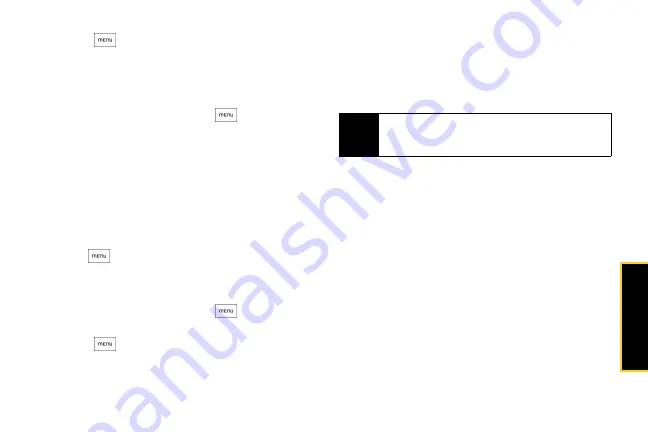
Web a
n
d
Dat
a
85
2.
Press
and tap
New bookmark
. The New
bookmark screen opens.
3.
Edit
Name
if needed and then tap
Done
.
To open a bookmark:
1.
On the browser screen, press
and tap
Bookmarks
.
2.
Select the bookmark you want to open by sliding
your finger from right to left.
3.
Once the bookmark you want to open is selected,
tap it to open it.
By default, a snapshot of the bookmarked website is
shown, letting you visually select the bookmark. You
can toggle between using visual bookmarks or a list by
pressing
and then tapping
List
or
Thumbnails
on
the Bookmarks screen.
To edit a bookmark:
1.
On the browser screen, press
and tap
Bookmarks
.
2.
Press
and tap
Edit
.
3.
Select the bookmark you want to edit by sliding
your finger from right to left (in
Thumbnail
view.)
4.
Once the bookmark you want to edit is selected,
tap it.
5.
Enter your changes and tap
Done
.
The Browser Menu
Although the home page offers a broad and
convenient array of sites and services for you to
browse, not all sites are represented, and certain
functions, such as going directly to specific websites,
are not available. For these and other functions, you will
need to use the browser menu. The browser menu
offers additional options to expand your use of the Web
on your device.
Opening the Browser Menu
The browser menu may be opened anytime you have
an active data session, from any page you are viewing.
Tip
If you are using the
List
view, press and hold the
bookmark you want to edit and tap
Edit bookmark
to
edit the bookmark.
Summary of Contents for HTC Hero
Page 2: ......
Page 6: ......
Page 11: ...Section 1 Your Device...
Page 76: ......
Page 77: ...Section 2 Sprint Service...
















































