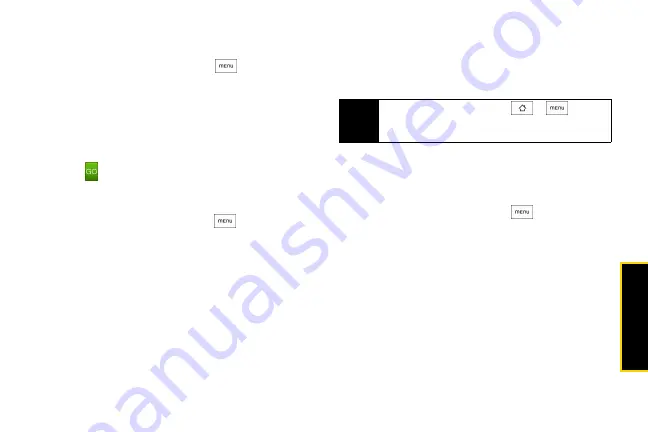
Web a
n
d
Dat
a
83
Going to a Website
1.
On the browser screen, press
and tap the
URL box on top of the screen.
2.
Enter the website address using the keyboard. As
you enter the address, matching website
addresses will appear on the screen. Tap an
address to go directly to that website or continue
entering the website address.
3.
Tap
on the onscreen keyboard.
Setting Your Home Page
1.
With the browser open, press
, and then tap
More > Settings > Set home page
.
2.
In the Set home page screen, select the home
page you want to use.
䡲
Use default
to set the SprintWeb
SM
home page as
your home page.
䡲
Use current
to set the current Web page you are
browsing as your home page.
䡲
Set home page
to enter the URL of the website you
want to use as your home page.
Changing the Screen Orientation
The device automatically changes the screen
orientation depending on how you are holding your
device.
Browsing Classic Views (not Mobile
Version) of Websites
䊳
On the browser screen, press
, tap
More >
Settings
, and clear the
Mobile view
check box.
Navigating on a Web Page
䊳
Roll the trackball or slide your finger on the screen
in any direction to navigate and view other areas of
the Web page.
Note
The
Orientation
check box in
>
>
Settings > Sound & display
needs to be selected for
the screen orientation to automatically change.
Summary of Contents for HTC Hero
Page 2: ......
Page 6: ......
Page 11: ...Section 1 Your Device...
Page 76: ......
Page 77: ...Section 2 Sprint Service...
















































