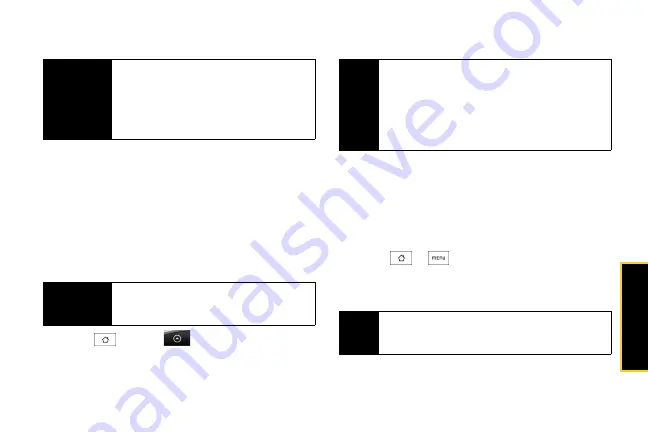
Web a
n
d
Dat
a
87
2.
On the Choose a mail provider screen, tap
Other
(POP3/IMAP)
.
3.
Enter the
Email address
and
Password
for the email
account and then tap
Next
.
4.
Enter the
Account name
and
Your name
and
tap
Finish setup
.
Adding a Microsoft Exchange ActiveSync
account
You can only add one Microsoft Exchange ActiveSync
account on your device.
1.
Press
and tap
.
2.
On the Choose a mail provider screen, tap
Microsoft Exchange ActiveSync
.
3.
Enter the Exchange ActiveSync account details
and then tap
Next
.
4.
Select the type of information you want to
synchronize and tap
Finish setup
.
Synchronizing Exchange ActiveSync email
You can set Exchange ActiveSync to automatically
check for new Exchange ActiveSync emails.
1.
Press
>
and tap
Settings >
Data synchronization > Exchange ActiveSync
.
2.
Tap
Schedule
and then tap the time interval you
want to use to check for new emails.
Important
If the account type you want to set up is not in
the device database, you will be asked to
enter more details. It is recommended that
you get all pertinent information for the email
account such as incoming and outgoing
server settings before you proceed.
Important
You can sync with a Microsoft Exchange
Server 2003 Service Pack 2 (SP2) or
Microsoft Exchange Server 2007.
Note
Your corporate Exchange Server must support auto-
detect for the device to automatically set up the
Exchange ActiveSync account. If your corporate
Exchange Server does not support auto-detect, you
will need to enter your Exchange Server settings after
you tap Next. Ask your Exchange Server
administrator for details.
Tip
On the Exchange ActiveSync screen, tap
Sync now
at the bottom of the screen to manually check for
new emails.
Summary of Contents for HTC Hero
Page 2: ......
Page 6: ......
Page 11: ...Section 1 Your Device...
Page 76: ......
Page 77: ...Section 2 Sprint Service...
















































