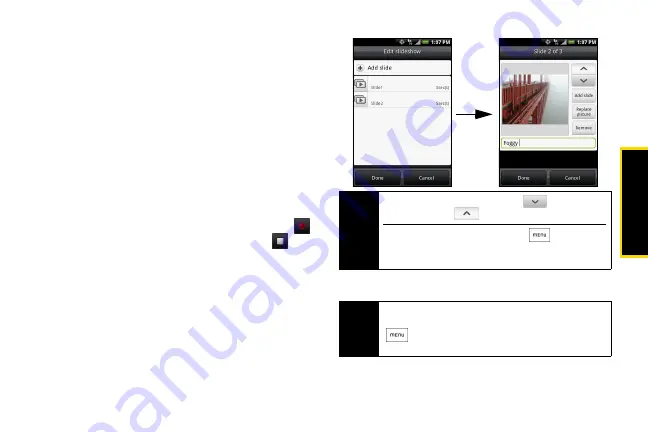
Sp
ri
nt Ser
vice
2A. Sprint Service: The Basics
73
䡲
Create
lets you take a picture, record a video or
audio file, or create a slideshow and then attach it
to your message.
●
Camera
: Opens the camera. Take a picture of
your subject and tap
Done
to attach it to your
message. For more information about the
camera, refer to “Taking Pictures and Shooting
Videos” on page 54.
●
Record video
: Opens the camcorder. Shoot a
video and tap
Done
to attach it to your
message. For more information about the
camcorder, refer to “Taking Pictures and
Shooting Videos” on page 54.
●
Record audio
: Opens Voice Recorder. Tap
to start recording your message; tap
to
stop recording.
●
Slideshow
: Opens the Edit slideshow screen.
Tap
Add slide
to create a new slide. Tap the
created slide (for example, Slide 1), tap
Insert picture
, and then select the picture you
want to add to the slide. You can also navigate
to the text box and enter a caption for the
picture. When finished, tap
Done
to attach the
slideshow to your message.
6.
When you are finished composing the picture
message, tap
Send
.
Tip
When editing multiple slides, tap
to edit the
next slide or tap
to return to the previous slide.
While editing the slideshow, press
to let you
preview the slideshow, add music or video to a slide,
remove a slide, and more.
Note
To receive delivery reports and know when a picture
message is received, in the message list, press
, and then tap
Settings
. Select the
Delivery
reports
check box below the MMS settings section.
Summary of Contents for HTC Hero
Page 2: ......
Page 6: ......
Page 11: ...Section 1 Your Device...
Page 76: ......
Page 77: ...Section 2 Sprint Service...






























