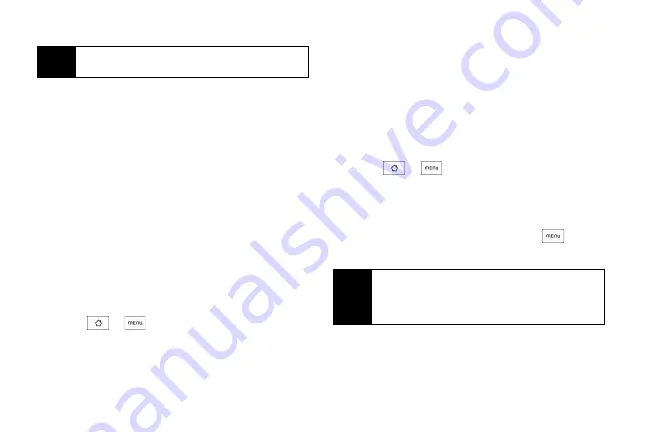
24
2.
Tap
Home
.
3.
Tap
Albums
or
Wallpaper gallery
.
䡲
Tap
Albums
to use a picture that you have
captured using the camera or copied to your
device as a wallpaper. You can crop the picture
before setting it as a wallpaper.
– or –
䡲
Tap
Wallpaper gallery
to use preset device
wallpapers.
4.
Tap
Save
or
Set wallpaper
.
Adjusting Brightness
By default, the screen brightness automatically adjusts
depending on the surrounding lighting conditions.
To manually adjust screen brightness
1.
Press
>
and tap
Settings > Sound & display
.
2.
Clear the
Disable auto backlight
check box.
3.
Tap
Brightness
and then drag the slider to adjust
the brightness.
4.
Tap
OK
.
Changing Scenes
Customize your device’s Home screen appearance by
selecting a scene to reflect your lifestyle. Scenes are
preset Home screen layouts that you can quickly apply.
䊳
Press
>
,
tap
Scenes
, and then tap a
scene to apply it to the Home screen.
To save a custom scene:
䊳
Customize the Home screen by changing the
wallpaper and adding widgets, press
, and
then tap
Scenes > Current (unsaved) > Save
. Enter the
Scene name
and then tap
Done
.
Note
Tap
Lock screen
to change the Lock screen
wallpaper.
Tip
You can rename or delete a custom scene in the
Settings screen. On the Settings screen, tap
Personalize > Scenes
, and then press and hold a
custom scene.
Summary of Contents for HTC Hero
Page 2: ......
Page 6: ......
Page 11: ...Section 1 Your Device...
Page 76: ......
Page 77: ...Section 2 Sprint Service...






























