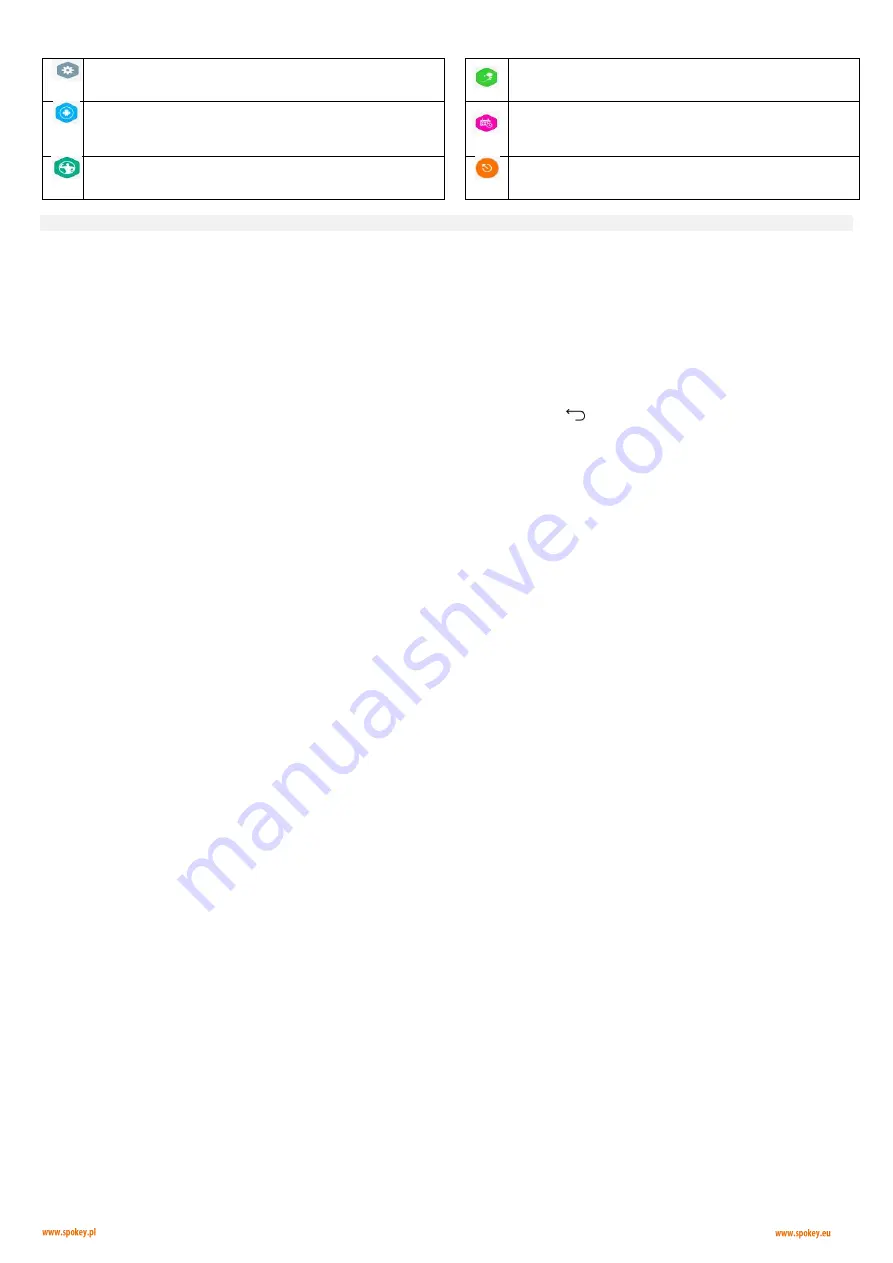
10
BUTTON (ICON) FUNCTIONS
Settings
– system settings
Scenery
– selection of the screen’s background visible during
running
Entertainment
– entertainment applications
Records (history of activity)
– parameters of saved training,
possibility to make the results available in the social networks
Sports (sports programmes)
– selection from among preliminary
set programmes
Preview of training data
SETTINGS
The following options are available in the setting panel:
WiFi
– preview of available networks: turning the network on/off
Display
– Brightness: setting the display’s lightness; Sleep: setting the time
after which the display will go to snooze time
Sound
– Volume: setting the sound volume; voice: switching on/off the
system sounds
Language
– selection of the language – Chinese, Japanese, German,
French, English, Spanish, Italian
About
– information about the system. Check for updates – possibility to
check whether new updates are available for the system. It is necessary to
connect with the network to use this option.
SETTING DATE AND TIME
To set date and time:
1. Go to settings
2. Hold the SETTINGS inscription found at the top of the screen for 2
seconds
3. Hold the date found at the right top corner of the screen for 2 seconds
4. Enter the following code after the system window appears: 851006
5. The user is transferred to the system settings. Select the folder “Settings”
to set the time and date
6. Press the icon :
to return to the trekking menu.
Software update
Updates can be downloaded and installed at any time by clicking OK in
the dialogue window. You can also cancel this process by clicking
“Cancel” in each of the next steps.
After downloading the update, the system will display the window with a
memo informing about the essential new access approvals.
After clicking the “Install” button, the update will be installed.
After completing the installation you can return to the main menu by
clicking the “Back” icon.
User account
Log into individual user account to gain access to the meter’s full
functionality (including making the results available in the social
networks).
The user may open a new account (and use its data during the later
training sessions) or use the option of quick logging by pairing it with the
account in the social networks (Twitter or Facebook).
During creation of the new account it is recommended to complete the
data concerning sex, height and weight
– they allow you to properly
display the parameters and training results.
SPORTS
– SPORTS PROGRAMMES
Training parameters
Time
– training time (m:s)
Pulse
– pulse value (beats per minute)
Speed
– speed of the run (km/h)
Calories
– number of burnt calories (kcal)
Distance
– covered distance (km)
Incline
– inclination angle of the running belt (%)
Sharing training results
A summary appears after the end of each training. You can share your
results in the social networks by clicking a relevant icon and logging into
your account.
Click icon X to return to the main screen..
Available modes
After clicking the icon “Sports” on the main screen, the user gains access to “Rapid weight loss” application in which one option can be selected each
time:
Quick Start
Quick start of the training, without the need for preliminary setting of training
parameters.
The user may change training parameters during the training, depending
on individual needs. In order to make a change, click a selected
parameter. The new values are set in the panel which appears on the
screen
– by clicking the digits (2/4/6/8) or icons +/-.
In this mode the user observes his/her progress (the covered distance)
on the animation of the 400-metre treadmill.
Click the Start inscription to start the training.
The user may end the training (stop the treadmill) at any time by clicking
the Stop button.
Scenery
Selection of the scenery
– background of the screen and the assigned
route. The user may select any of the three realistic sceneries, getting the
impression of the run in the area.
During training you can adapt the speed of the run (Speed) and the
inclination angle of the running belt (Incline) by clicking the inscriptions
on the screen. The new values are set in the panel which appears on the
screen
– by clicking the digits (2/4/6/8) or icons +/-.
The training starts after clicking the Start inscription.
The training ends after stopping the running belt and running the distance
designated for the scenery. The user may also end the training (stop the
treadmill) at any time by clicking the Stop inscription.
Available sceneries:
Country Road
– 2 km long route
Open Valley
– 3 km long route
City Street
– 4 km long route


























