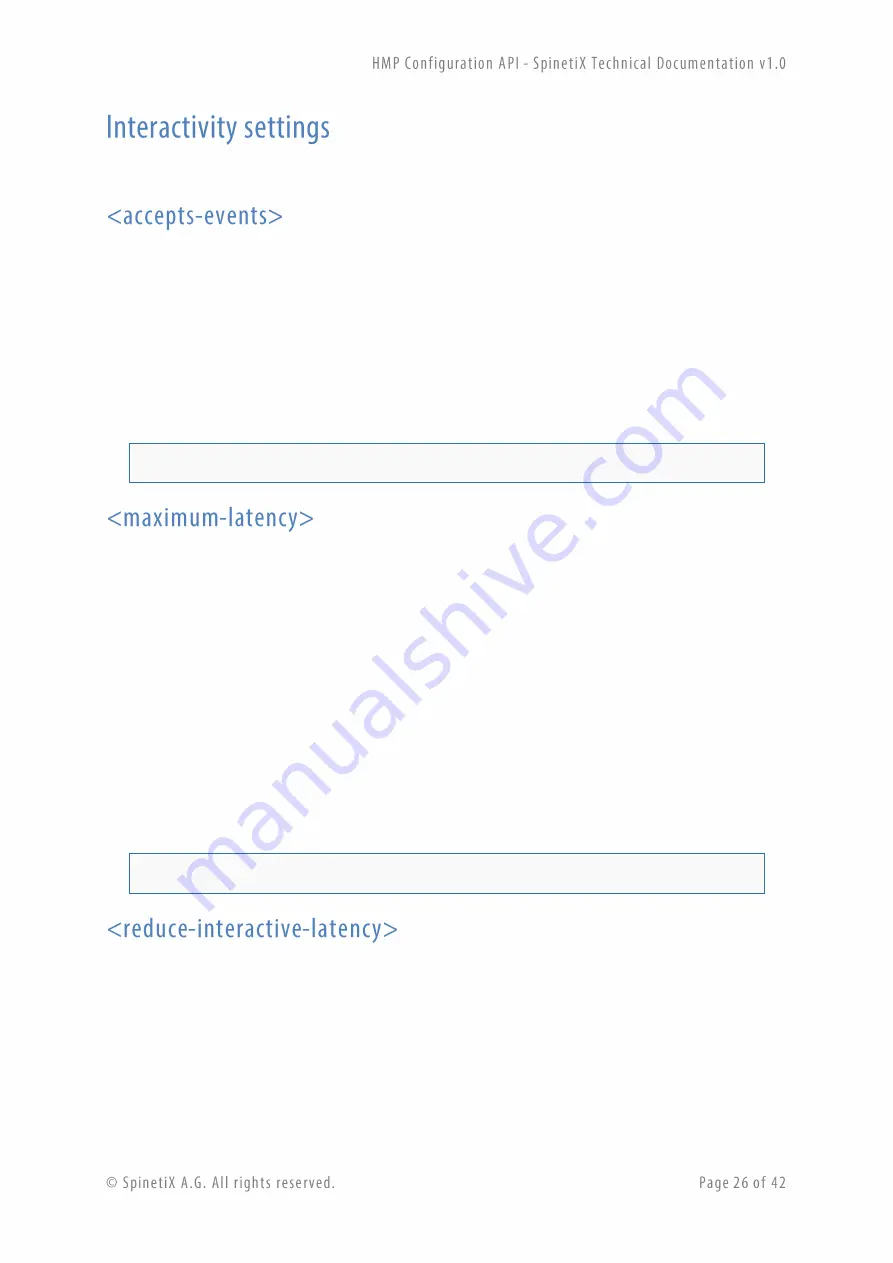
This section describes all the parameters related to the interactivity settings on the device.
Controls whether the player accepts interactive events from the USB connector or not. This must be
enabled when the player shall receive input from a touch screen for instance. This setting is disabled
by default on all players.
The possible values are: yes, no.
Note: Device must be rebooted for this parameter to be applied.
For instance, to disable interactivity events on the device, use:
<accepts-events>no</accepts-events>
Controls the rendering latency of the player.
This setting is important when using interactivity or low-latency streaming with the player. The player
always renders some images "in advance" to improve the playback smoothness. By using this buffering
strategy, it can ensure that the quality of the rendering will only depend on the average time needed
to render a frame. In most applications it is recommended to leave this value to its maximum as this
will ensure the best rendering of the content.
When using audio together with interactivity content, set the latency to at least 500ms and make sure
that
<reduce-interactive-latency>
is disabled.
The possible values are: 1.5, 1, 0.5, and 0.25.
For instance, to set the rendering latency to the best rendering quality, use:
<maximum-latency>1.5</maximum-latency>
Indicates that the player should reduce the rendering latency to its bare minimum when interactive
events are received. Using this option decreases the response time of the device when receiving events
(from a touch screen for instance). This will sacrifice rendering smoothness in order to improve
reactivity to the user actions.
Note that when the first event is received, the device will take approximately 1.5 seconds to respond.
If no events are received for 90 seconds, the device will switch back to the maximum latency.
This setting should not be enabled when the content played by the HMP contains audio.
Summary of Contents for HMP series
Page 1: ...www spinetix com ...
















































