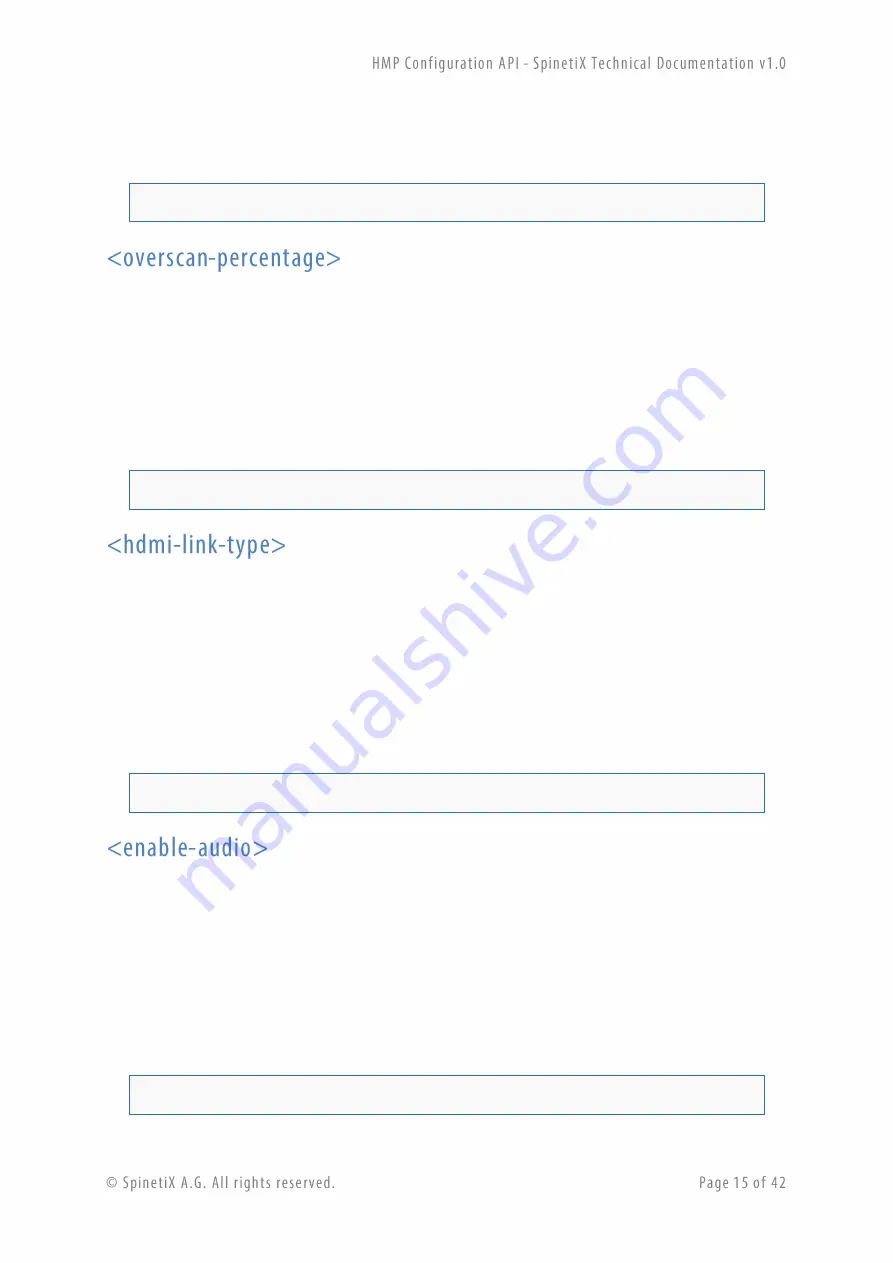
Note: Device must be rebooted for this parameter to be applied.
For instance, to disable the DC offset on the VGA output, use:
<vga-dc-offset>no</vga-dc-offset>
Controls the percentage of overscan done by the screen attached to the player. The player will
automatically add some black border around the content to compensate the overscan done by the
screen. This setting will be used either when the screen connected through HDMI reports that it does
not support underscan, or the
<underscan-supported>
has been set to no.
The possible values are: 0, 1, 2, 3, 4, and 5.
For instance, to set the overscan percentage to 3%, use:
<overscan-percentage>3</overscan-percentage>
Added in 3.0.3 firmware release.
Controls the type of signal sent in the HMDI connector. By default the player automatically detects the
type of device attached to the HDMI cable (HDMI or DVI). This settings can be used to override the
automatic detection. This setting will only be used when connected through HDMI.
The possible values are: auto, HDMI, DVI.
For instance, to set the HDMI link to DVI, use:
<hdmi-link-type>DVI</hdmi-link-type>
Controls whether the player shall output audio or not. If set to
no
, no audio will be decoded or output
trough the analog or digital (inside the HDMI) output of the player. This setting is disabled by default
on all players.
The possible values are: yes, no.
Note: Device must be rebooted for this parameter to be applied.
For instance, to disable audio output on the device, use:
<enable-audio>no</enable-audio>
Summary of Contents for HMP series
Page 1: ...www spinetix com ...






























