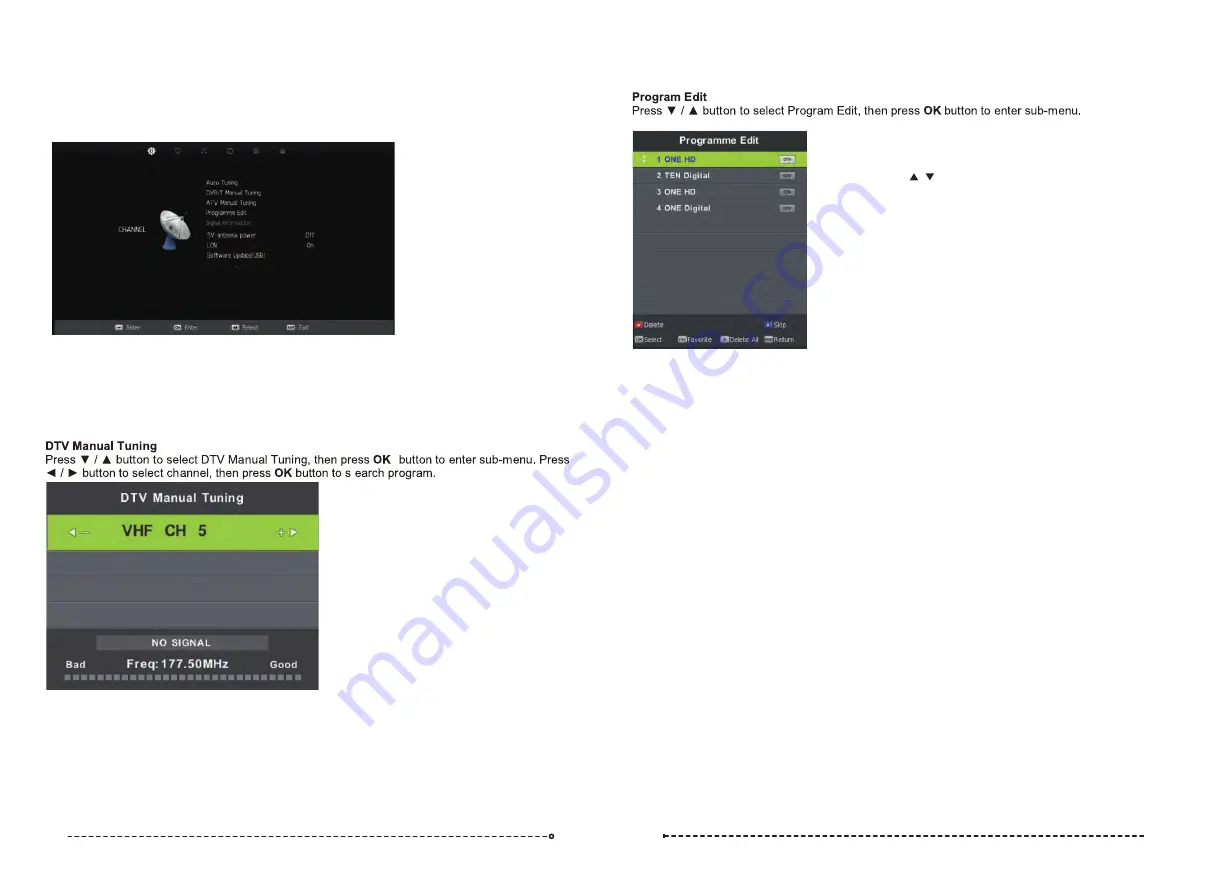
Channel Menu
(When DTV is selected as the source)
Auto Tuning
Press the
▼
/
▲
buttons to select Auto Tuning. After pressing the
OK
button, the auto tuning
interface will be displayed. Auto Tuning can also be activated by pressing the
AUTO TUNE
button on the remote control while in DTV mode.
NOTE: You will need to press
OK
on the remote to confirm the country and language selection
first before starting the Auto tune process.
Use the coloured buttons on the remote to edit the channels.
First press the / buttons on the remote to highlight the
channel you want to select, then:
Press the
button to delete the channel from the program list.
Red
Press the
button to skip the selected channel (this channel
Blue
will be skipped when using channel up/down on the remote.
Press the
Fav
button on the remote to add or
remove the channel from your favourite list.
Signal Information
T
Press◄ / ► buttons to turn 5V antenna power on/off
, the default setting is off. This option can provide
a 5V output voltage to other antenna appliance when you turn on it.
his displays the current signal information of the TV Signal. This option can be useful to help
you position your RV’s antenna.
L
5V antenna power
CN (Logical Channel Number)
This setting makes sure that the Channels tuned in to the TV represent the actual channel
number. For example, the main Channel 7 feed will be tuned in as Channel number 7 on the
TV, rather than the order the Channel is Tuned in. It is recommended that this setting is always
set to “ON”.
Software Update (USB)
Software updates may become available for this TV from time to time. To update the Software,
copy the updated Software file on to an empty USB drive and insert in to the TV.
Press the
▼
/
▲
buttons and OK to start the update process. The power LED on the TV will
begin to flash slowly. When it starts flashing fast, disconnect the power from the TV,
remove the USB drive, reconnect power and turn the TV back on.
08
09




















