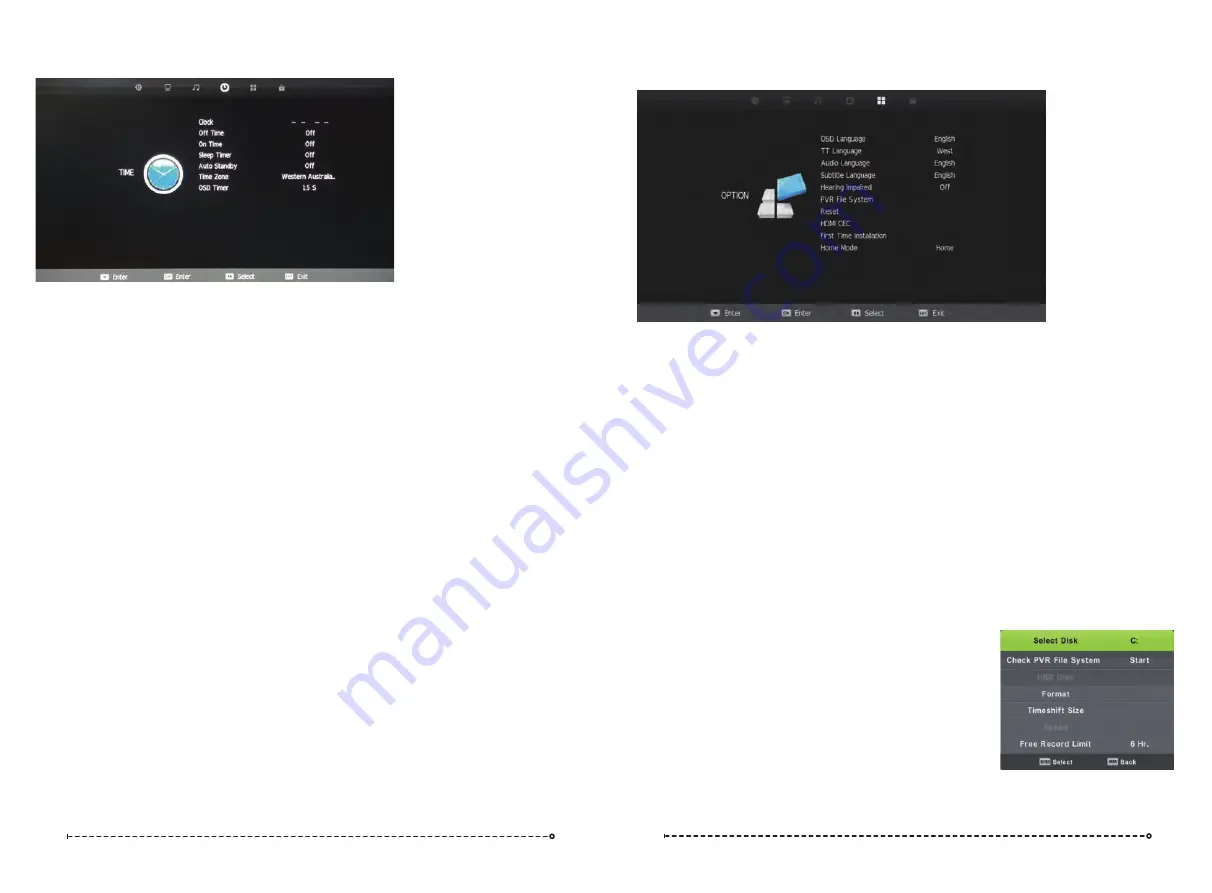
Time Menu
Option Menu
OSD Language
Select OSD Language with the
▼
/
▲
buttons then press
OK
to adjust the on-screen Language.
TT Language
This setting is not used in Australia & New Zealand.
Audio Languages
Press ▼/▲ to select Audio Language and press
OK
to enter language selection menu. Adjust to
preferred language by using the ◄ / ► buttons and press
OK
to confirm. Press
MENU
to return to
previous menu.
Press the ▼/▲ buttons and
OK
to select the Reset menu.
Select Yes with the left arrow to reset the TV to its factory
settings which will erase all of the previous settings.
Select Hearing Impaired (where supported) with▼/▲ buttons and then press the◄ / ►buttons to
turn on or off.
.
Subtitle Languages
Press▼/▲ to select Subtitle Language, press
OK
to enter menu, and select language with▼/▲
or ◄ / ► buttons.
Press
OK
button to confirm then press
MENU
button to return to the previous menu.
Hearing Impaired
PVR File System
To check the status of the USB drive, format a drive or change
the maximum record/timeshift setting, select PVR File System
with
▼
/
▲
buttons and then press the
OK
button enter.
Reset
Clock
The clock and date is automatically programmed from information received from DTV
Channels. You should not need to use this sub-menu once you have received a DTV
signal, however this can be manually changed if required.
Off Time
This setting allows you to set a specific time to turn the TV off. Once you enter the menu,
this function can be set to operate once only, Daily, Mon-Fri, Mon-Sat, Sat-Sun or Sunday
only.
On Time
As with the Off Time function, this setting allows you to select a time to turn the TV on.
In addition to the day settings, you can also select the source you would like selected when
the TV turns on and your desired volume level.
Sleep Timer
Select Sleep Timer with th
e ▼
/
▲ b
uttons and press the
button to set the sleep timer
to automatically turn the TV off in 10/20/30/60/90/120/180 or 240 minutes.
Auto Standby
Select Auto Standby with th
e ▼
/
▲ b
uttons. Then with the
buttons, select 3,4 or 5 hours.
◄ / ►
The TV will turn off if there is no activity using the remote or buttons onthe TV for this period
of time.
Time Zone
You should not need to use this sub-menu once you have received a DTV signal, however
this can be manually changed if required.
O
D a y l i g h t S a v i n g
SD Timer
T
Select Daylight Saving by using the
▼
/
▲
buttons and adjust daylight saving time on or off with
the
◄ / ►
buttons. With DST set to ON, the time will automatically be adjusted by setting the
time 1 hour forward. With Daylight Saving OFF, the time will be standard time set by the selected
time zone.
he OSD Timer sets the amount of time the on-screen menus are displayed on the TV. The
default time is
15s
but should you wish to change this, select OSD Timer with the
▼/▲
buttons..
Then with the
buttons, select Always (on) or 5, 10, 15, 20, 25, 30 seconds.
◄ / ►
◄ / ►
Daylight Saving
Off
16
17




















