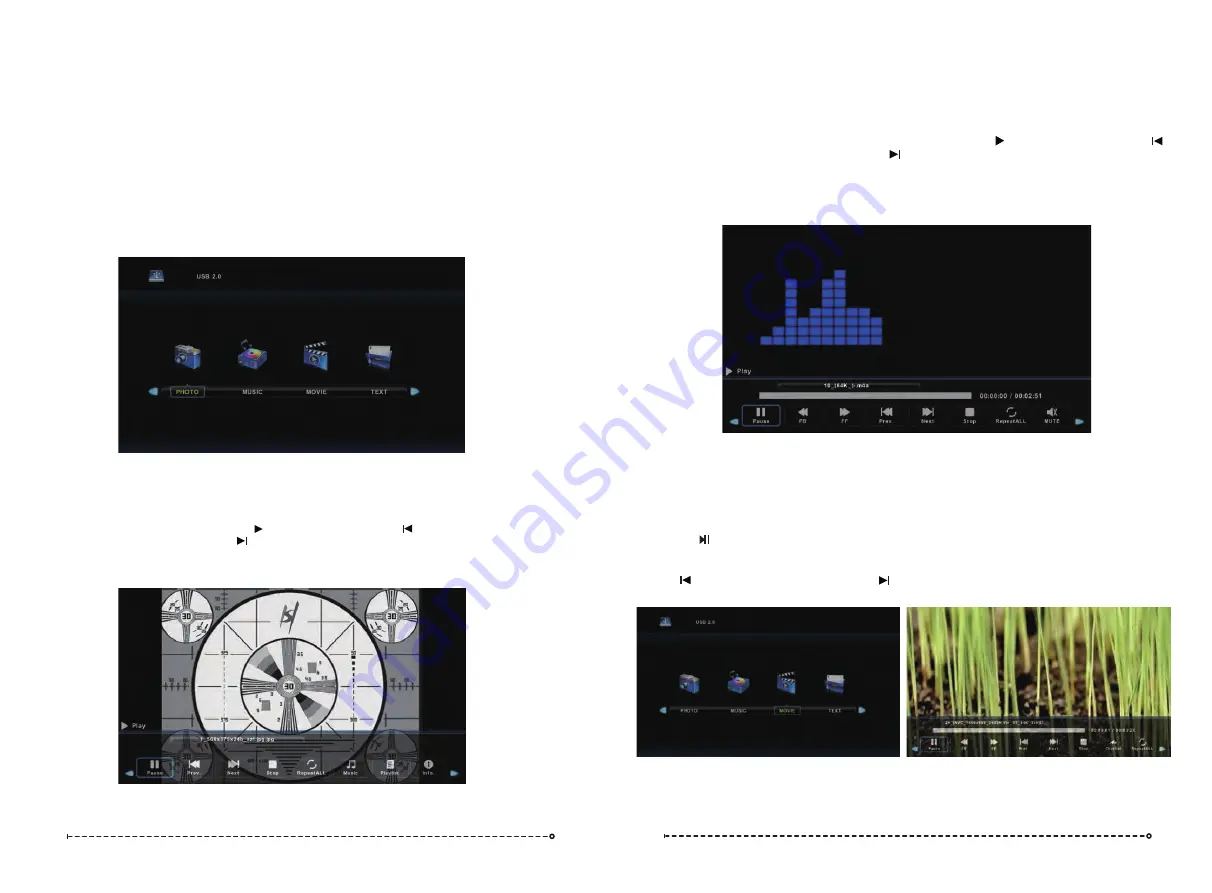
MEDIA MENU
22
23
Select “MEDIA” as a Source on the TV using the remote Control
Press
buttons to select Photo/Music/Movie/Text, and then press the
OK
button
th
e ◄ / ►
to select the appropriate selection.
NOTE: A USB device must be plugged in to use these functions.
Important Advice on USB operation.
1. For best results, please insert the USB device after the TV has been turned on.
2. If a USB device is not recognised by the TV, please remove the USB and re-insert it.
3. It is recommended that your USB device be formatted to FAT32 for optimal Media playback.
To check the formatting of your USB device, on a Windows PC, right-click on it’s drive letter
and select Format. If the File System is shown as anything other than FAT32, the select FAT32
from the drop-down box, check Quick Format and click Start to re-format the USB drive.
Please remove any valuable data you may have on the USB before doing this
.
Photo Menu
1
.
Select PHOTO with the
buttons, and then press the
OK
button to enter sub_menu.
◄ / ►
2
.
Select C:\, then press the
OK
button to select the USB drive.
3.
Select the specific photo, and press button to view, press the button to
view the previous image, press the button to view the next image. A menu with further
options will also be displayed where you an use the arrow key to make further selections.
4.
Press the
Exit
button to exit.
1
.
Select MUSIC with the
buttons, and then press the
OK
button to enter sub_menu.
◄ / ►
2
.
Select C:\, then press the
OK
button to select the USB drive.
3.
Using the arrow keys, select a specific song, and press the button to play, press the
button to play the previous song, press the button to play the next song. Selecting
particular songs with the “
OK
” button will form a playlist of songs you want to play. Not doing
this will mean that all of the songs are played in order after your first selection.
4
. Press the
RED
button to delete a selected song/track.
5.
Press the
Exit
Exit
button to exit.
Music Menu
Movie Menu
1
.
Select MOVIE with the
buttons, and then press the
OK
button to enter sub menu.
◄ / ►
2
.
Select C, then press the
OK
button to select the USB drive.
3.
Highlight the specific video. When highlighted, the file information will be displayed and
a preview of the video will start playing in the middle of the screen.
Press the button to start playback.
To view the play menu, press
DISPLAY
on the remote and the play menu will be displayed
where you can select options such as repeating videos etc.
Select to play the previous title, select to play the next title.
4.
Press the
button to exit.




















