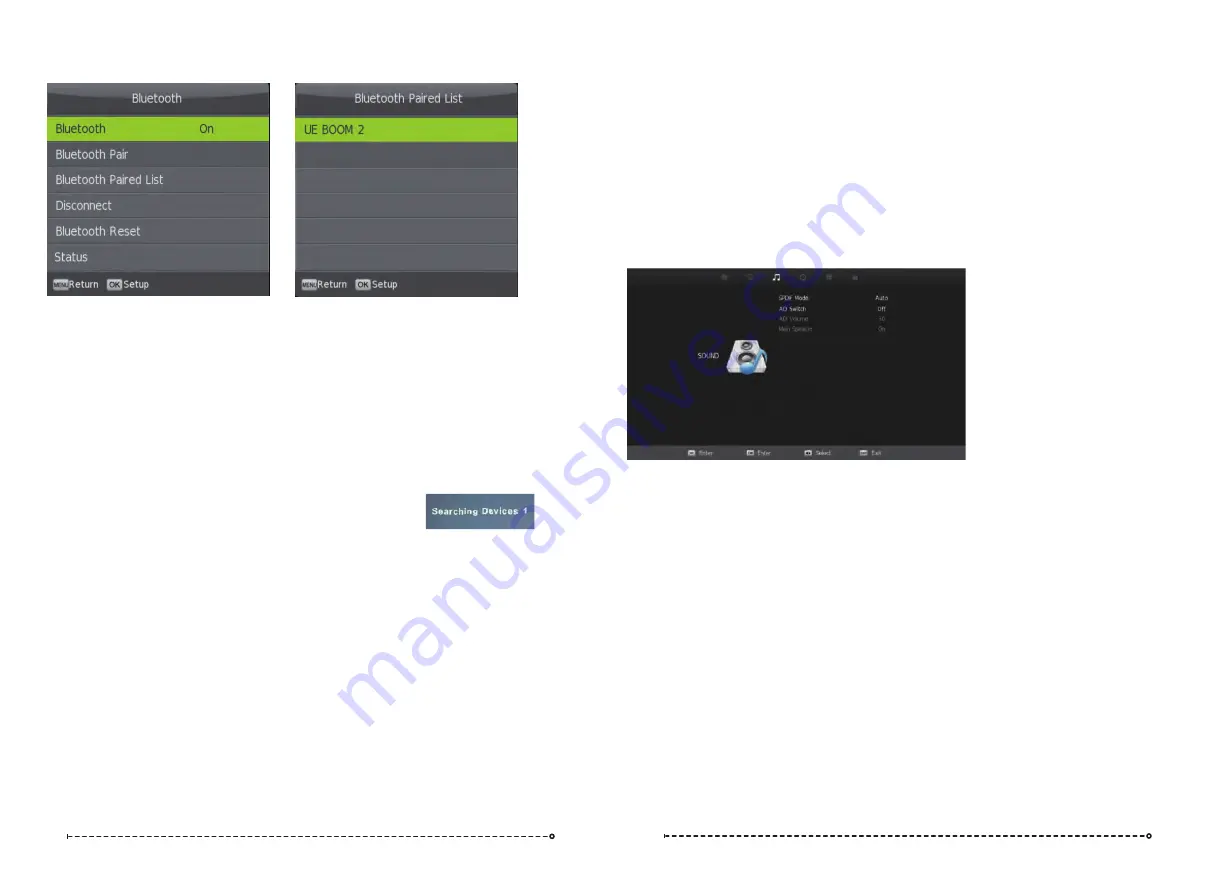
BLUETOOTH
Sound Menu cont’d
Disconnect
Press the
▼
/
▲
buttons to select the Disconnect and
OK
to select. Use this option to
Disconnect the currently paired Bluetooth device, but not turn off the TV’s Bluetooth
transmitter. This will also re-activate the TV’s internal speakers.
Bluetooth Reset
Should your Bluetooth device stop working or its operation become intermittent, or you wish to
clear some of the Bluetooth devices from the Paired List, then press the
▼
/
▲
buttons to select
Bluetooth Reset and
OK
to select.
This will clear the Paired List so you will need to go back to the Bluetooth Pair sub-menu to
search for the Bluetooth device you wist to pair.
AD Switch
Main Speaker
SPDIF Mode
AD Volume
This turns on the Audio Description function where available.
This setting selects the output mode for the coaxial digital lead. The default this should be suitable for most
amplifier connections. NOTE a coaxial digital connection is not required with HDMI connections.
This option in the Sound Menu allows you to turn the TV’s internal speakers on or off.
Press the ▼/▲ buttons to select the Main Speaker then press the ◄ / ► buttons to turn the Main speaker on
or off. This is a particularly useful feature in conjunction with Bluetooth operation as, for example, if you are
using a Bluetooth speaker that is outside the RV, you can turn on the Main speaker so the TV programme can
be heard both inside and outside the RV.
This function when turned on will help even out the volume level between different A/V sources so one is one
greatly louder than another. It can also help reduce the volume of loud TV ads compared to TV shows. The
result depends greatly on the A/V source so this function is set default to off. To turn AD Volume on, use ▼/▲
buttons to select AD Switch and then press ◄ / ► to turn AD Volume on/off. Press MENU to return to previous
screen, scroll down to“AD Volume”using ▼/▲ buttons and adjust volume using ◄ / ► buttons.
14
15
Bluetooth
Press th
e ▼
/
▲ b
uttons to select Bluetooth. Then press the
OK
to enter the Bluetooth sub-menu.
Press
► t
o activate the TV’s Bluetooth Audio transmitter.
Bluetooth Pair
Pres
s ▼
/
▲ t
he buttons to select Bluetooth Pair then press the
OK
button to select. The TV will
then search for available Bluetooth playback devices such as Speakers, Headphones etc. This
search will take around 1 minute and the number of devices discovered will be displayed on the
screen as the search progresses.
Once the search is completed, the paired Bluetooth device list will be displayed. Select the
desired Bluetooth device using the
▼
/
▲
buttons if there is more than one device and then
press the
OK
button to select the device. If a PIN is required, then please enter the PIN using
the buttons on the remote.
“Connecting” will be displayed on the screen then once the device
is paired, audio will play through the Bluetooth device and the TV
speaker will be turned off.
NOTE 1.
The Bluetooth device volume level can be both controlled by the TV and on the
device itself if it has a volume control. If you prefer to control the volume on the BT
device, then we recommend that the volume on the TV be increased to 100. If you would
prefer to control the volume of the BT device via the TV, we recommend you turn the
volume on the BT device to full.
NOTE 2.
If a device has been previously paired to the TV, depending on its Bluetooth
Version, it should automatically re-pair to the TV. If not, you do not need to do a search
every time you want to connect the device - simply go to the Paired List menu and select
it from there.
NOTE 3.
While the TV’s internal speakers are automatically turned off when a Bluetooth device
is connected, they can be turned on if required - see “Main Speaker” section on the next page.
Paired List
Press
▼
/
▲
to select the Paired List and
OK
to select. Use this menu to connect to a previously
paired Bluetooth Device.




















