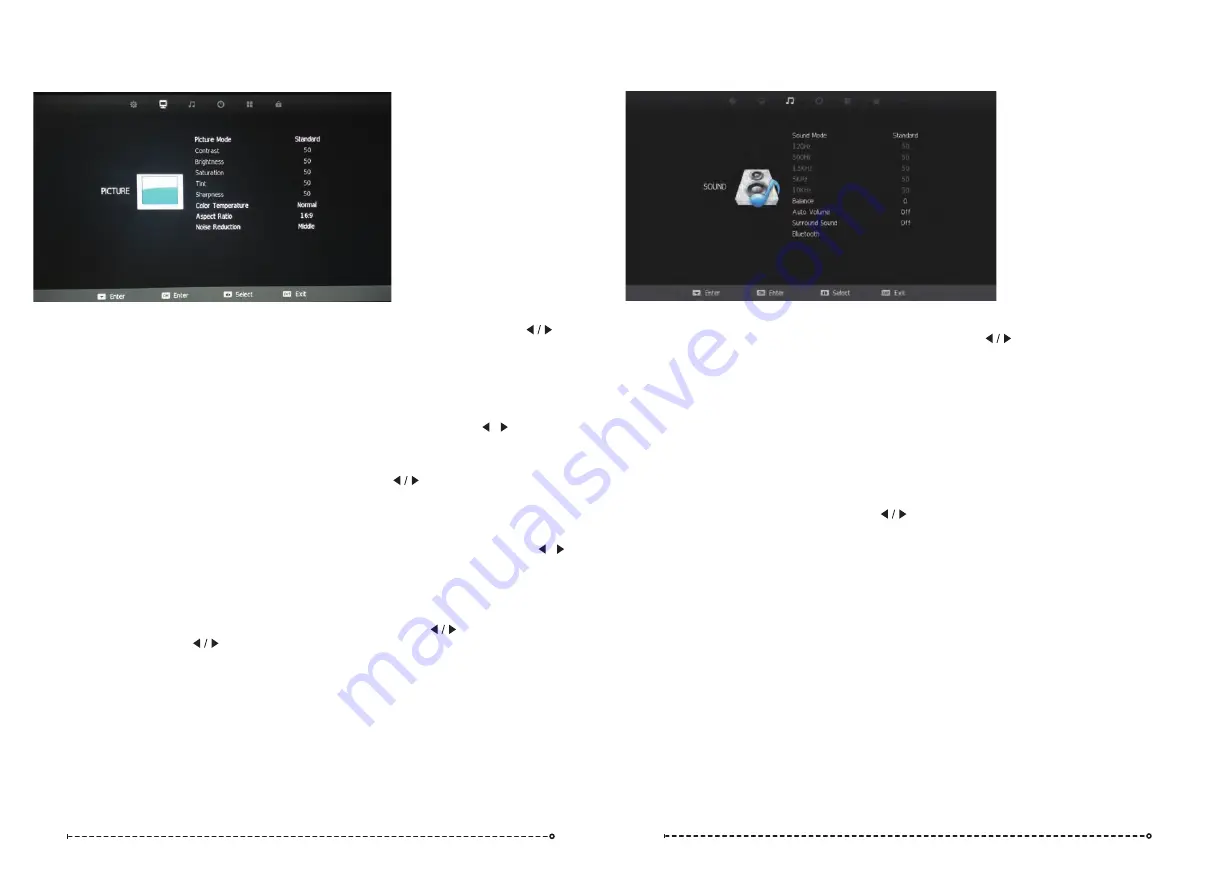
Picture Menu
Sound Menu
Sound Mode
Press th
e ▼
/
▲ b
uttons to select Sound Mode. Then press the
button to select from a list
of sound modes. The sound mode can be switched between standard/music/movie/sports/
user using th
e ◄ / ► b
uttons.
Custom Equaliser
These settings allow you to tailor the TV’s audio output to your preferred settings.
The frequencies adjust the following ranges: 120Hz - Bass, 500Hz - Midbass, 1.5KHz -
Midrange, 5KHz - Upper Midrange, 10KHz - Treble
These settings can only adjusted when the Sound Mode selection (above) is set to User.
Once this is set, Press th
e ▼
/
▲ b
uttons to select the setting you would like to adjust:
Then use
buttons to increase or decrease the setting.
◄ / ►
Balance
Press
▼
/
▲
to select Balance and then press
button to go into the Sub menu.
With the
◄ / ► b
uttons, the balance (between left & right speakers) can be adjusted.
Auto Volume (AVL)
This function when turned on will help even out the volume level between different A/V
sources so one is not greatly louder than another. It can also help reduce the volume of loud
TV ads compared to TV shows. The result depends greatly on the A/V source so this function
is set default to off. To turn AVL on, pres
s ▼
/
▲ b
uttons to select Auto Volume and then press
buttons to turn AVL on/off.
◄ / ►
Surround Sound
This mode is ideal for movies and simulates multi-speaker surround sound output.
12
13
Picture Mode
Pres
s ▼
/
▲ b
uttons to select Picture mode, and go into next interface by pressing the
button. Then you can change picture mode to standard/mild/dynamic/personal
using th
e ▼
/
▲ b
uttons.
Contrast, Brightness, Colour, Tint, Sharpness
Note that you can only adjust the Contrast, Brightness, Colour,
Tint & Sharpness settings when the
User
Picture Mode
is selected. Press the
▼
/
▲
buttons to select the picture adjustment you would like to make then press the / buttons
to adjust the desired setting.
Colour Temp
Pres
s ▼
/
▲ t
o select the Colour Temp menu item, and then the
button to take you to next
menu where you can change Colour Temperature. Modes available are standard, warm,
cool and personal. You can alter colour temperature with th
e ▼
/
▲ b
uttons.
Aspect Ratio
Press the
▼
/
▲
buttons to select the Aspect Ratio you would like to make then press the /
buttons to select the Aspect Ratio from: Auto (Default), 4:3, 16:9, Zoom1, Zoom2.
Noise Reduction
Noise reduction helps filter out and reduce image noise which can improve the picture quality
from poor video sources.
Pres
s ▼
/
▲ t
o select the Noise Reduction menu option, and then the
button to take you to
next menu. Then press the
buttons to select off/low/middle/high.




















