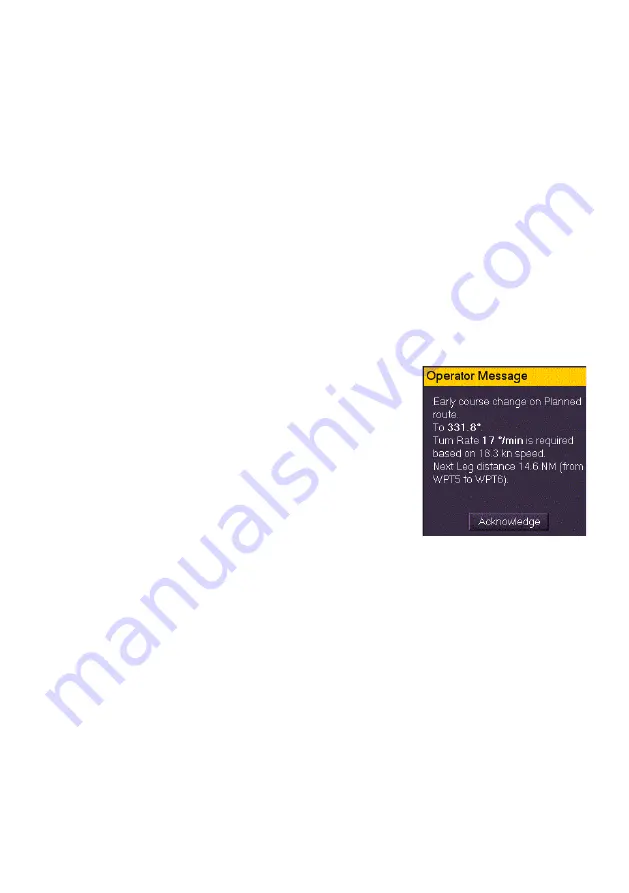
ECDIS-E User Guide
Routes
65934012
8-35
Monitoring a Route
To monitor a route do the following
1. Click on the
Load Route
button in the Route Summary area. The
Load Route
window appears with a list of all the previously saved
routes, their name and last modification date.
2. Highlight the route to be monitored from the list and click on the
OK
button. The route appears on screen and if the route meets the
monitoring criteria, the route data is displayed in the Monitor Route
sub menu and Route Status popup window. .
To clear a route:
1. With the route details shown in Monitor Route, click on the
Clear
Route
button. The route and its data are removed from the screen
and Monitor Route tab folder.
Course Change Messages
Alerts for course changes appear as Operator
Messages above the
Show Menu
button while a
route is being monitored.
When a course change message is first raised the
Operator Message
banner is shown with a yellow
background and a warning alert is raised. If the
message is not acknowledged after a period of
time the alert level is escalated to an alarm and
the Operator Message banner appears with a red
background.
If the
Backup Navigator Alarm
is enabled in the Settings tab the alarm will
be raised if the course change message has still not been acknowledged
after 30 seconds.
The Operator Message will be removed from the display when the
message is acknowledged, or when a backup navigator alarm is generated.
Summary of Contents for VISIONMASTER FT ECDIS-E
Page 1: ...ECDIS E User Guide Northrop Grumman Sperry Marine B V Part Number 65934012...
Page 2: ......
Page 4: ...Intentionally Blank...
Page 8: ......
Page 20: ......
Page 44: ......
Page 92: ......
Page 188: ......
Page 196: ......
Page 256: ......
Page 330: ......
Page 378: ......
Page 384: ......
Page 394: ......
Page 425: ......






























