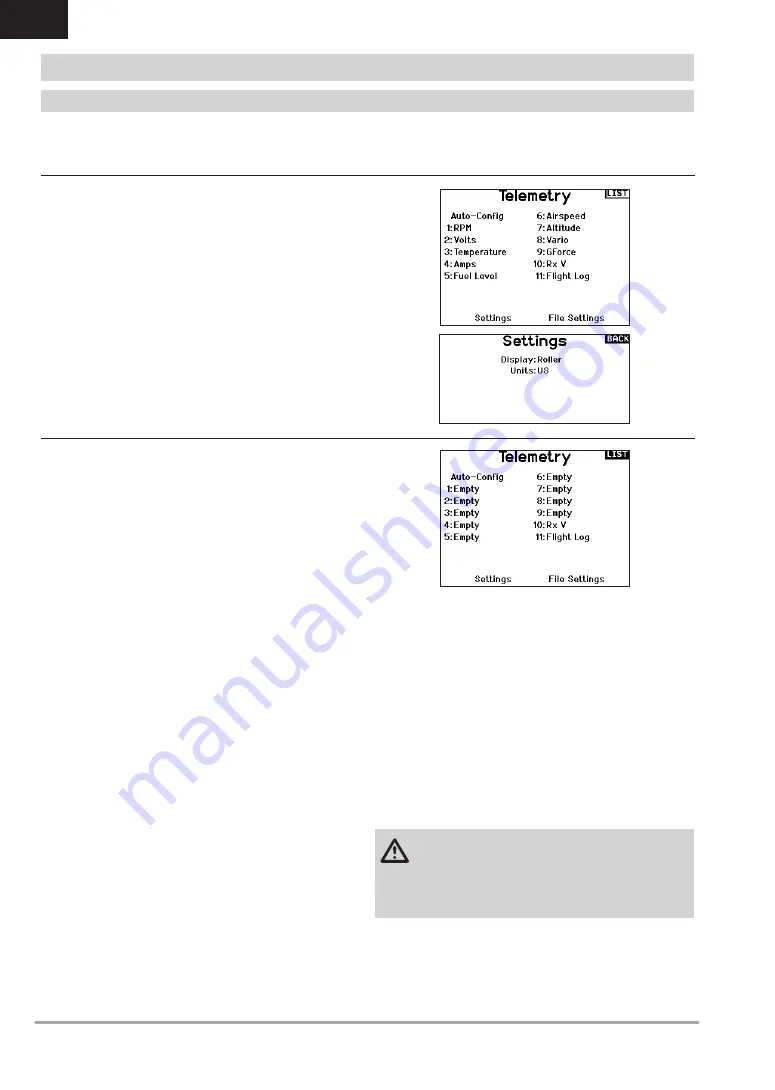
20
SPEKTRUM NX6 • TRANSMITTER INSTRUCTION MANUAL
EN
TELEMETRY
Installing the optional telemetry module and sensors enables the
display of aircraft performance data on the transmitter screen.
You can also enable Data Logging to save a telemetry file on the
Memory card and view the data in the Spektrum STi
TM
mobile
application or other TLM file viewers.
Display
Telemetry display options include:
Tele:
When you press the scroll wheel, the Telemetry screens
appear and the Main Screen is disabled.
Main:
Telemetry alerts appear on the Main screen, but all
Telemetry screens are disabled.
Roller (Default):
Allows you to toggle between the Telemetry
screens and the main screen by pressing the
scroll wheel.
Auto:
The Telemetry screen automatically appears as soon as
the transmitter receives data from the telemetry module.
Units
Scroll to Units and press the scroll wheel to change between US
and Metric.
IMPORTANT:
The Auto-Config option is not available from the
System Setup>Telemetry menu. RF signal must be transmitting
when you use the Auto-Config option. When the System Setup
menu is active, RF signal is off.
The NX6 transmitter features telemetry Auto-Configuration,
allowing the transmitter to detect new telemetry sensors.
To use Telemetry Auto-Config:
1. Make sure all telemetry components are bound to the
transmitter and receiver.
2. Power on the transmitter, then power on the receiver.
3. Select Telemetry from the Function List, then select Auto
Config. “Configuring” flashes for 5 seconds and any new
sensors appear in the list.
4. Adjust the sensor alert values as necessary.
Status Reports:
Status Reports determines how often the transmitter refreshes
the data on the screen. Each telemetry sensor can be adjusted
independently.
For example, the RPM status report can refresh every 10 seconds
while the altimeter sensor refreshes every 15 seconds.
Warning Reports:
Warning Reports determines how often a telemetry alert occurs,
if an alert is active.
SYSTEM SETUP
Telemetry Settings
Telemetry Auto-Configuration
Select Inh under Alarm to select the type of alarm desired.
Options include
Inh
and
Tone.
File Settings
This is used to select the data logging settings.
File Name
1. Select File Name to assign a custom file name.
2. The File Name screen appears, allowing you to name the file
as you would for a Model Name or Flight Mode Name. The file
name can include a maximum of 8 characters.
3. Press BACK to save the name.
Start
1. Select Start to assign a specific switch position or stick
position that activates Data Logging.
2. Press the scroll wheel once to save the selection.
Enabled
When Enabled is set to NO, Data Logging is turned off.
Select YES to save Telemetry data to the Memory card. The
Memory card must be installed in the transmitter to select YES.
CAUTION:
If you access the Telemetry menu from the
Function List, you may see a Frame Loss appear when
you exit the menu. The Frame Loss is not an error, but there will
be a momentary loss of radio signal when exiting the Telemetry
screen.
DO NOT
access the Telemetry menu during flight.
Telemetry Alarms
















































