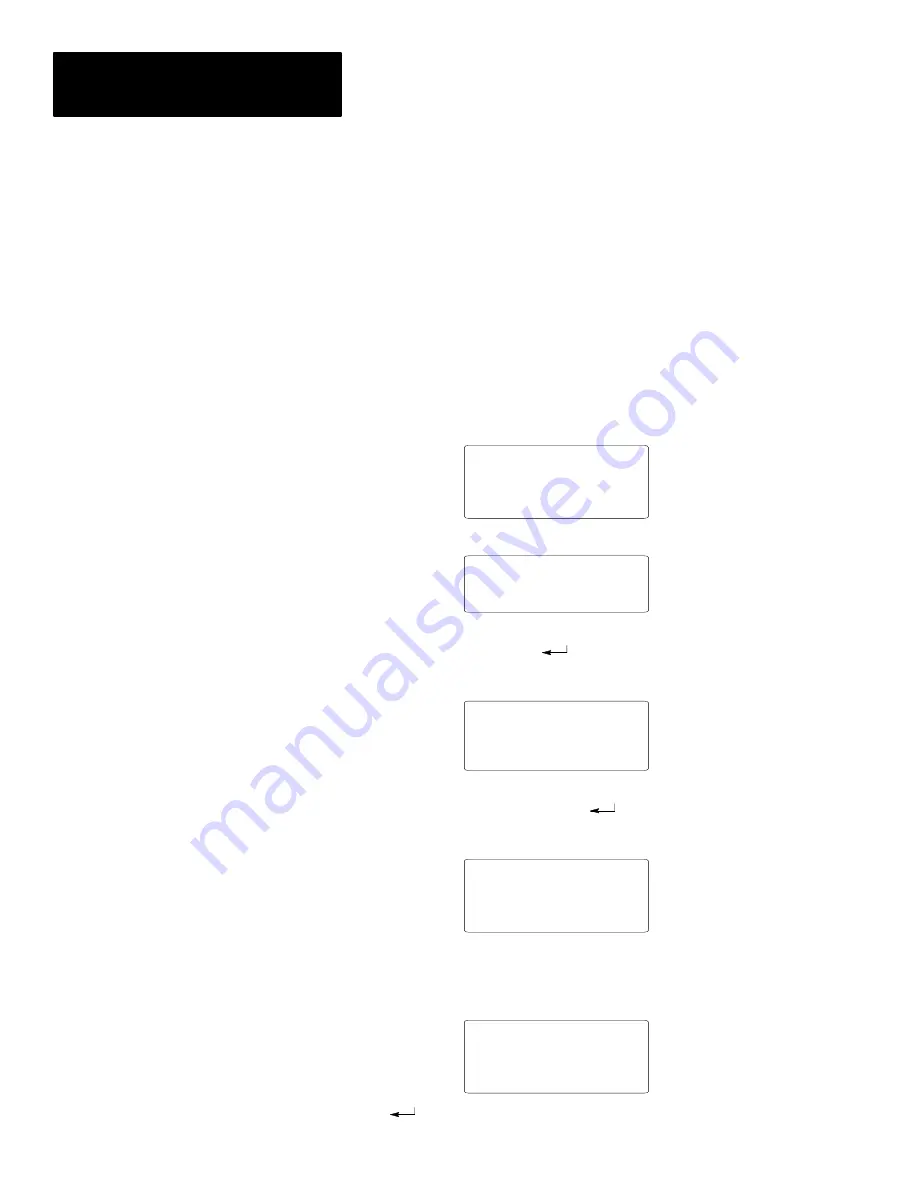
Chapter 3
Using the Function Menu
3–10
The Clk/Cal option on the Function Menu lets you set and display the
internal real time clock of the DTAM Plus (only on versions with clock
option).
The real time clock provides time and date information for DTAM Plus
operations. You can also insert the time and date in operator screens and
print forms. Refer to your controller documentation for more details on time
synchronization.
The real time clock is accurate to +/– 1 minute per month @25
°
C.
To set the real time clock:
1. Select Clk/Cal [3] from the Function menu.
1 C-Port
5 Special
2 P-Port
6 Term
3 Clk/Cal
7 Test
4 Reset
8 Other
This screen displays:
Enter Date MM.DD.YY
2. Enter a new date in the form MM.DD.YY with decimal points between
the MM, DD and YY. Press [
] to store the values in the DTAM Plus.
The screen prompts you to enter a time.
Enter Date MM.DD.YY
08.05.98
Enter Time HH.MM.SS
HH = Hour (0-23 or
–
12)
MM = Minutes (0-59)
SS = Seconds (0-59)
3. Enter a new time in the form HH.MM.SS with decimal points between
the HH, MM and SS and then press [
].
The screen prompts you to select a 24 hour or 12 hour format.
Select Time Format
”Y” = 24 Hour Format
”N” = 12 Hour Format
4. Press [Y] to select 24 hour format or [N] to select 12 hour (AM/PM)
format. If you press [N], you are prompted to select AM or PM.
The screen displays both the current time and date.
TIME 10:14:28
DATEWed Aug 5 98
Press ”ENTER”
5. Press [
] to return to the Function menu.
Setting the Clock/Calendar
Artisan Technology Group - Quality Instrumentation ... Guaranteed | (888) 88-SOURCE | www.artisantg.com






























