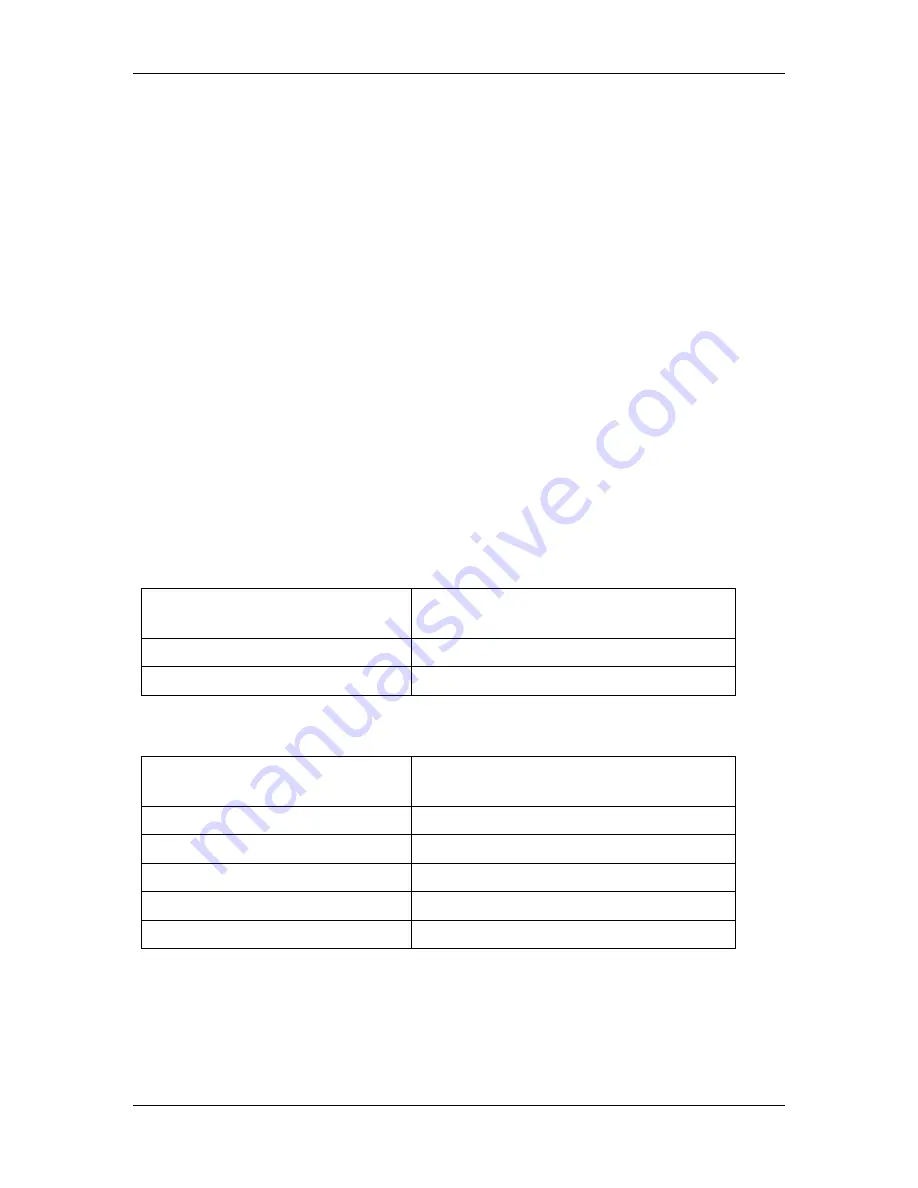
SpectraLink
Link 150 Installation and Operation
12/28/98
62
The Installer connects the digital DID port from the Meridian to the SpectraLink MCU,
Port 1, MCU 1.
4. Program the Norstar
Program Wireless Telephones
Because the wireless telephone emulates an M7310 set, using the M7310 to perform
programming will save time. Using this set allows the coordinator to copy both system
and user data to all SpectraLink DNs once one wireless telephone is programmed. If an
M7324 is used, the user data for each wireless telephone will have to be programmed
differently, then copied to other SpectraLink DNs.
Program Memory Functions
To program memory buttons, plug the M7310 set into the line coming from the Norstar to
the MCU SpectraLink port. Use this M7310 set to program each of the memory buttons
as required. When finished, unplug the M7310 and reconnect the line to the SpectraLink
port on the back of the MCU. The DN for this wireless telephone has now been
programmed with memory functions and can be used as the source to copy functions to
the remaining wireless telephones.
If there is no M7310 set available, program the buttons on the wireless telephone, using
the following as a guide.
M7310 Programming Button
Equivalent Wireless Telephone
Programming Sequence
RLS
(LINE + 0)
FEATURE
(LINE + *)
For example, to program Transfer as Function 2, the following would be programmed on
the M7310, or on the wireless telephone if no M7310 is available.
M7310 Programming Sequence
Equivalent Wireless Telephone
Programming Sequence
RLS
(LINE + 0)
F * + 3
(LINE + *) + * + 3
Press memory button #2
FCN + 2
F 7 + 0
(LINE + *) + 7 + 0
RLS
(LINE + 0)
Summary of Contents for Link 150
Page 16: ...SpectraLink Link 150 Installation and Operation 12 28 98 8 ...
Page 22: ...SpectraLink Link 150 Installation and Operation 12 28 98 14 ...
Page 32: ...SpectraLink Link 150 Installation and Operation 12 28 98 24 ...
Page 34: ...SpectraLink Link 150 Installation and Operation 12 28 98 26 ...
Page 41: ...SpectraLink Link 150 Installation and Operation 12 28 98 33 Appendices ...
Page 42: ...SpectraLink Link 150 Installation and Operation 12 28 98 34 ...
Page 46: ...SpectraLink Link 150 Installation and Operation 12 28 98 38 ...
Page 72: ...SpectraLink Link 150 Installation and Operation 12 28 98 64 ...
Page 85: ...SpectraLink Link 150 Installation and Operation 12 28 98 77 ...
Page 87: ...SpectraLink Link 150 Installation and Operation 12 28 98 79 ...

































