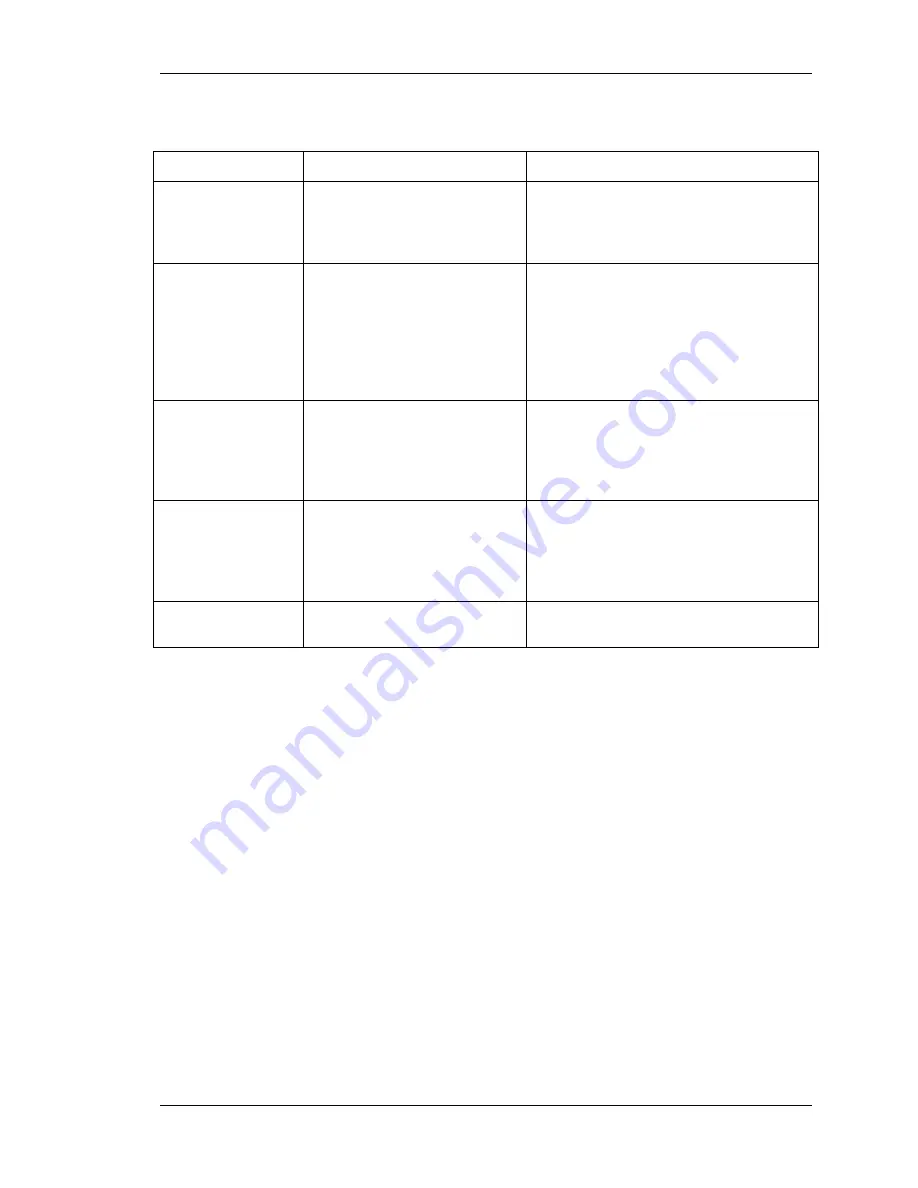
SpectraLink
Link 150 Installation and Operation
12/28/98
30
8.2.2 Wireless Telephone Display Messages
Message
Description
Action
BATT
Displays when user is on the
wireless telephone and the battery
charge is low. The user has two
minutes to complete the call.
Replace the battery with a charged battery.
BATTERY LOW
Displays when user is not on the
wireless telephone and battery
charge is low. The wireless
telephone will ring to alert user to
this condition. The wireless
telephone will not work until the
battery is replaced.
Replace the battery with a charged battery.
INTERNAL ERROR
Communications error between
the wireless telephone and the
MCU.
Have the user turn the wireless telephone off,
then on again. If the error persists try
registering another wireless telephone to this
port. If the problem persists, contact
technical support.
NO PBX
There is no telephone system port
connected to the port associated
with this wireless telephone, or
the telephone system has not yet
synchronized the port.
This message should disappear when the
telephone system ports are wired and
programmed correctly.
PT
UNREGISTERED
The wireless telephone is not yet
registered to an MCU.
Register the wireless telephone.
8.3 Replace a Wireless Telephone
If a wireless telephone breaks or needs to be replaced, the old wireless telephone must be
deleted and the new wireless telephone added.
8.3.1 Delete Old Wireless Telephone
1.
Make sure all unregistered wireless telephones are OFF. If this is not done an
unregistered wireless telephone may unintentionally register to a free line.
2.
Move the mode switch to the
REGISTER
position on the MCU.
3.
Press the
STEP
button until the LED for the line to be deleted is flashing red.
4.
Press the
DELETE
button.
You can now register a new wireless telephone or return the mode switch to the
NORM
position.
Summary of Contents for Link 150
Page 16: ...SpectraLink Link 150 Installation and Operation 12 28 98 8 ...
Page 22: ...SpectraLink Link 150 Installation and Operation 12 28 98 14 ...
Page 32: ...SpectraLink Link 150 Installation and Operation 12 28 98 24 ...
Page 34: ...SpectraLink Link 150 Installation and Operation 12 28 98 26 ...
Page 41: ...SpectraLink Link 150 Installation and Operation 12 28 98 33 Appendices ...
Page 42: ...SpectraLink Link 150 Installation and Operation 12 28 98 34 ...
Page 46: ...SpectraLink Link 150 Installation and Operation 12 28 98 38 ...
Page 72: ...SpectraLink Link 150 Installation and Operation 12 28 98 64 ...
Page 85: ...SpectraLink Link 150 Installation and Operation 12 28 98 77 ...
Page 87: ...SpectraLink Link 150 Installation and Operation 12 28 98 79 ...






























