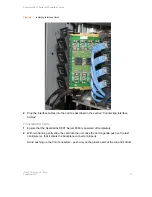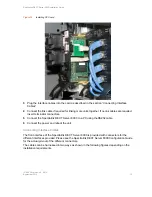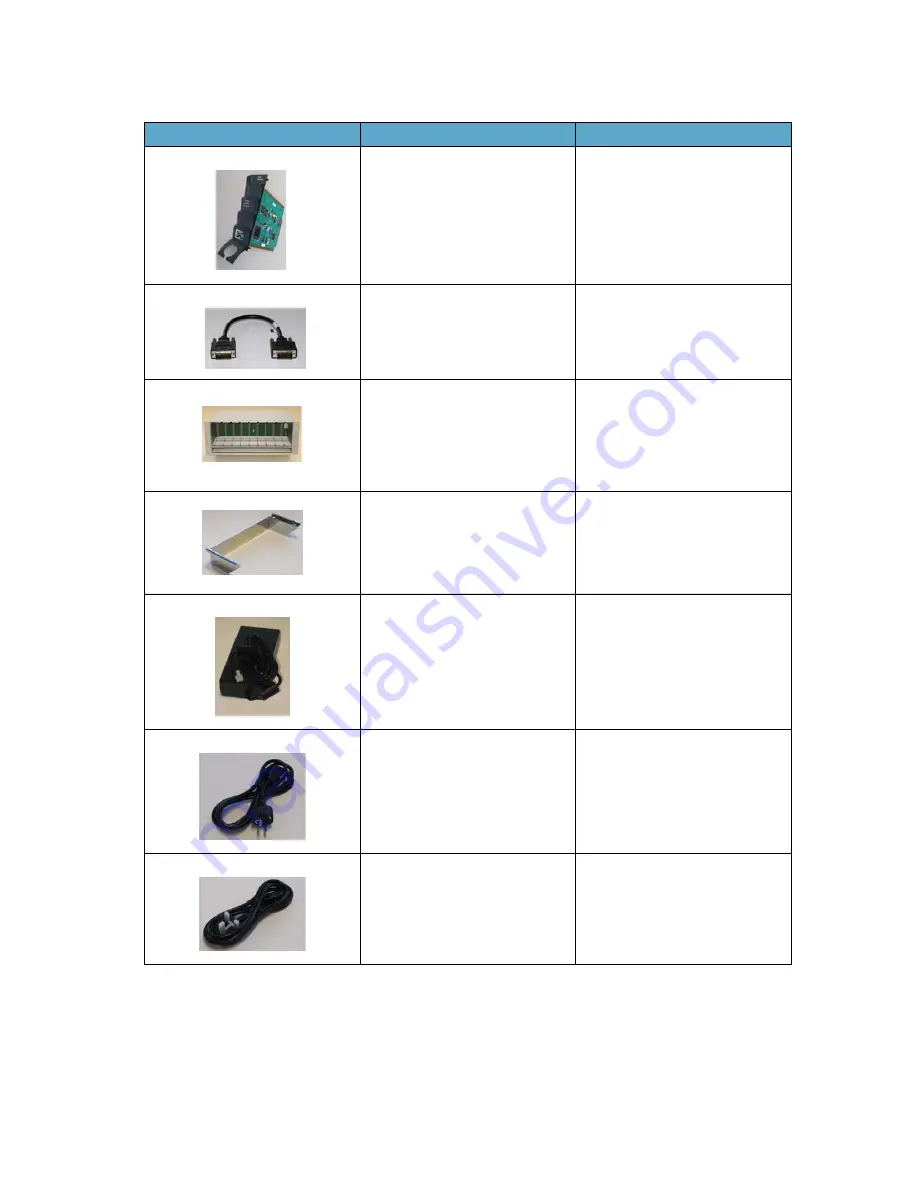
Spectralink DECT Server 8000 Installation Guide
14184630 Version 8.0, K016
September, 2015
6
Media Resource Card
0233 9700
Link cable
0233 9400
EU rack
US rack
UK rack
0233 8900
0233 8901
0233 8902
Includes mains adapter and mains
cable.
Wall hanger
0250 0200
Mains adaptor
8476 9902
EU mains cable
8468 7013
UK mains cable
8468 7014
Table 5
DECT Server 8000 Components
Picture
Description
Part Numbers
Summary of Contents for DECT Server 8000
Page 1: ...Spectralink DECT Server 8000 Installation Guide 14184630 version 8 0 K016 September 2015 ...
Page 39: ...Spectralink DECT Server 8000 Installation Guide 14184630 Version 8 0 K016 September 2015 37 ...
Page 40: ......
Page 41: ......
Page 42: ...14184630 Version 8 0 K016 Rasmussens Bogtrykkeri Ringkøbing ...