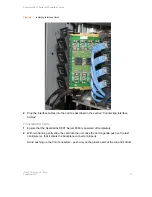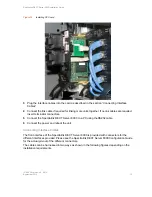Spectralink DECT Server 8000 Installation Guide
14184630 Version 8.0, K016
September, 2015
21
To Replace or Install a New CPU Card
1
Power off the Spectralink DECT Server 8000 completely.
2
Ensure the Spectralink DECT Server 8000 unit is properly earthed.
3
Unplug all interface cables on the card.
4
Remove the cables from the opening in the plastic front.
5
With two hands, gently pull out the card.
6
Gently slide the new card into the unit. Give it gentle push on the last centimeter so that it
enters the backplane connector properly. Avoid pushing on the front connectors, push only on
the plastic parts at the top and bottom.
7
Plug the interface cables into the card.
8
Connect power and reboot the unit.
Replacing the Backplane
The backplane cannot be replaced on-site. The rack will have to be returned for repair or be
replaced with a new one. If a new rack is to be installed, you can move the cards from the faulty
rack to the new one.
To Replace an AC Adapter.
>>
Check to see if unit has a backup supply attached. If yes, then unplug the faulty one and
replace it with a new one.
>>
If the unit has no backup supply, plug the new AC adapter into the appropriate backup plug
and remove the faulty AC adapter.
Summary of Contents for DECT Server 8000
Page 1: ...Spectralink DECT Server 8000 Installation Guide 14184630 version 8 0 K016 September 2015 ...
Page 39: ...Spectralink DECT Server 8000 Installation Guide 14184630 Version 8 0 K016 September 2015 37 ...
Page 40: ......
Page 41: ......
Page 42: ...14184630 Version 8 0 K016 Rasmussens Bogtrykkeri Ringkøbing ...