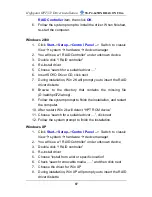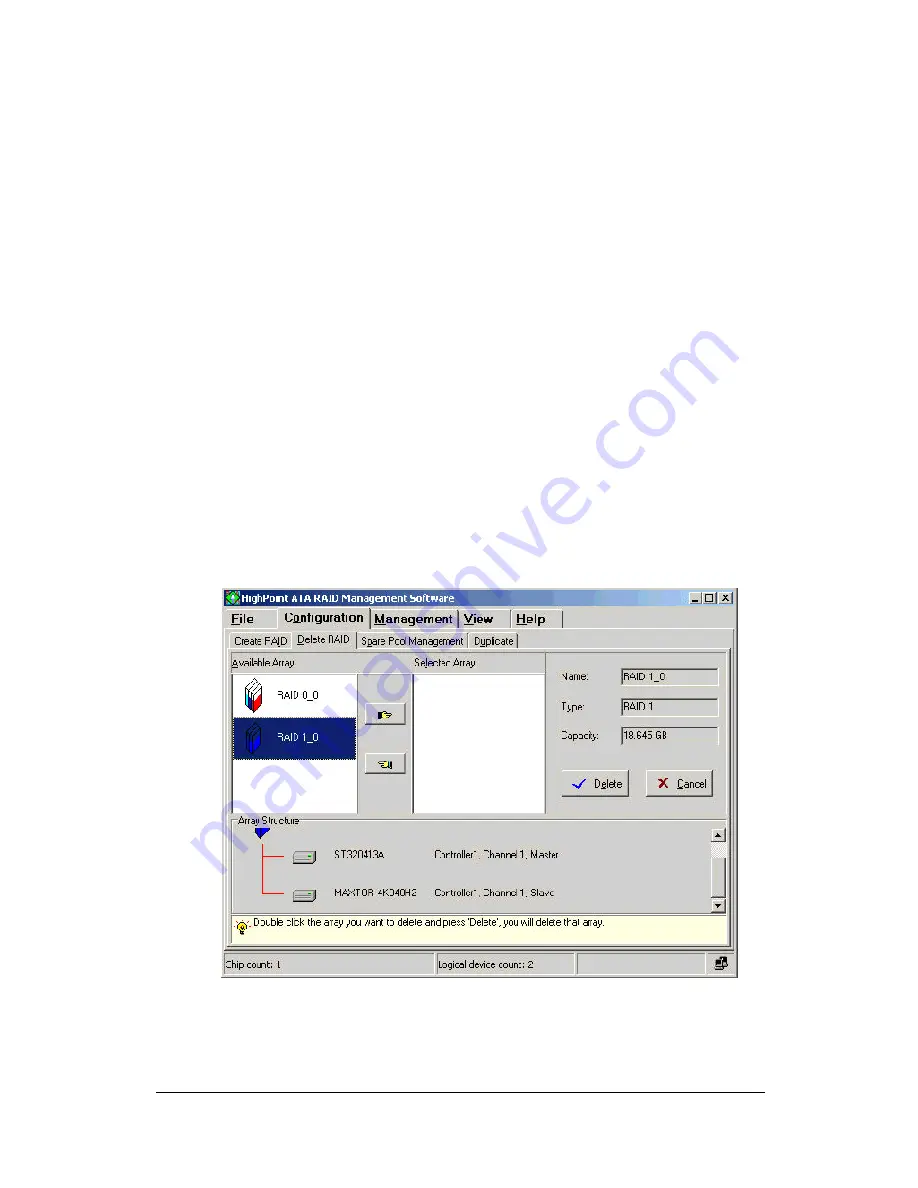
100
4.
You will get a confirmation screen notifying you that the RAID
you specified has been created successfully. You will be
prompted to reboot. Click
Yes
to reboot. Once you have
rebooted your system, your main window will display your
built arrays. Click
No
to reboot later.
Warning:
If you have created an array and try to use it without first
rebooting, you can get possible data corruption.
Deleting a RAID Array
Warning:
Deleting an existing disk array could result in its data loss.
To delete an array, follow these steps.
1. Click
Configuration
->
Delete RAID
in the main window, the
Delete RAID window appears.
2. Select an array from the
Available Array
list box and click
the “ right hand” button to add it to the
Selected Array
list