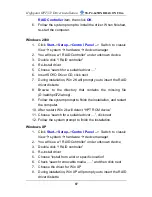99
Array Name:
Specify an array name of eight characters or less for
the array you want to create. If you don’ t specify an array name, the
system will assign one automatically.
Block Size:
When you want to create a RAID 0 or RAID 0/1 array,
you need to specify the block size for the array. Select the block size
by 64K, 32K and 16K in the
Block Size
drop-down list box. Generally,
the larger size is, the more performance the system gets.
Creation Option:
When you want to create a RAID 1 array, you can
select either
Duplicate
or
Create Only
radio buttons. The first option
means creating a RAID 1 array and copying data from source disk to
target disk. The second one means creating a RAID 1 array only, not
copying data. So it is usually for two new disks.
Available Disks:
All the auto-detected available disks of your
computer are listed in this pane.
Selected Disks:
Select the physical disks from the Available Disks
list box and click the “ right hand” button to add them to the Selected
Disks list box. You may cancel your selection. First click the disks
from the Selected Disks list box. Next, click the “ left hand” button to
return the disks to the Available Disks list box.
If the selected disks are not enough to create an array, an Information
dialog will pop up, prompting you to select more disks to create the
RAID array. Click
OK
to return to the
Create RAID
window.
The Brief Help pane is indicated at the bottom of the
Create RAID
window.
To create a RAID array, follow these steps:
1.
Select the array type, name, block size (only for RAID 0 or
RAID 0/1 array) and creation option (only for RAID 1 array).
2.
Select the physical disks from the Available Disk list box to
the Selected Disks list box.
3.
Click
Create
. A warning will be displayed. Click
Yes
to
continue.