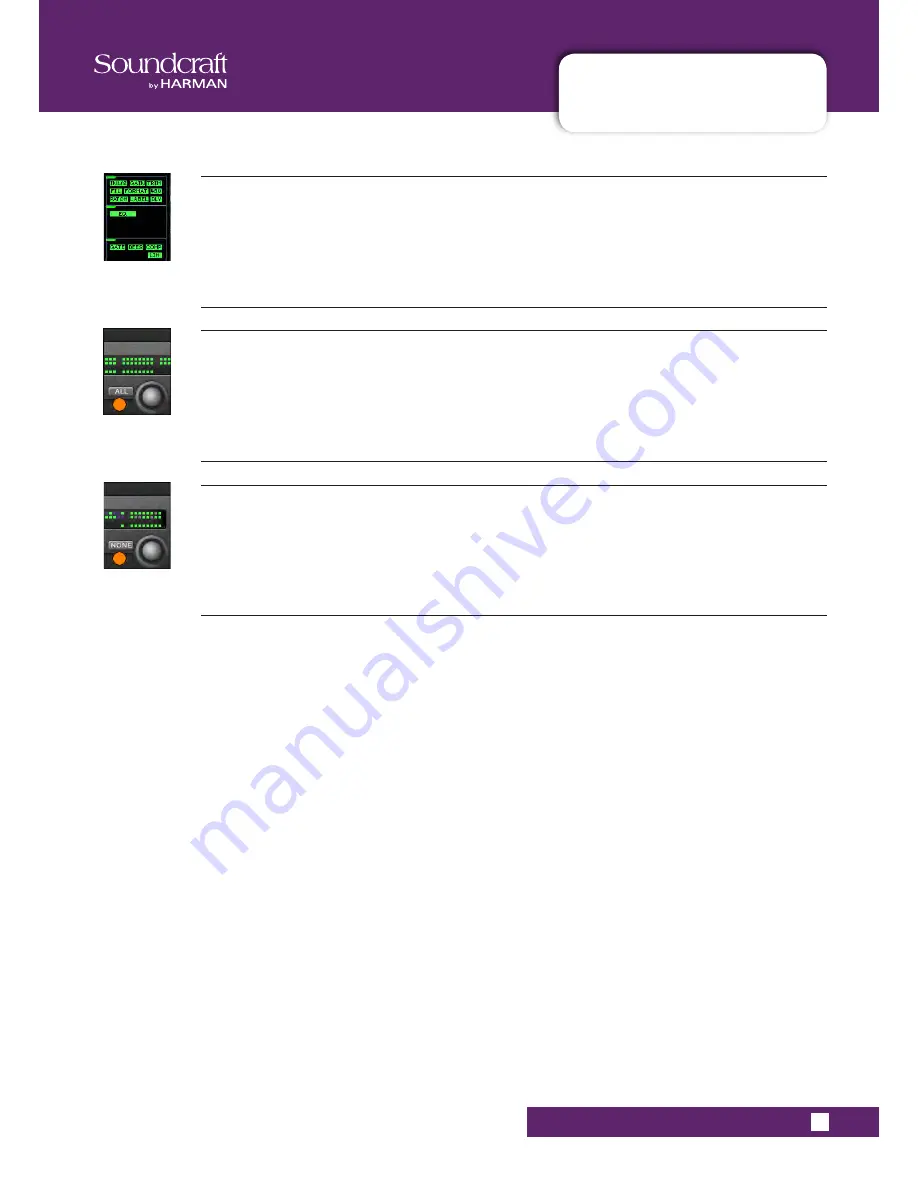
Vi5000/7000 User Manual
14.4.1 SNAPSHOT SCOPE
®
14.4.1: SNAPSHOT SCOPE
RECALL FILTERING > SNAPSHOT SCOPE
Block Select
Select or deselect individual process blocks from the scope of this cue.
Channel Scope - Select All
Select all busses and VCA masters to be within the scope of this cue.
Channel Scope - Select None
Deselect all channels/busses/VCA masters from the scope of this cue.
Summary of Contents for Vi5000
Page 1: ...User Guide v1 6...
Page 10: ...Vi5000 7000 User Manual 4 0 HARDWARE OVERVIEW 4 0 HARDWARE OVERVIEW HARDWARE OVERVIEW...
Page 22: ......
Page 68: ...Vi5000 7000 User Manual 7 0 OUTPUTS OUTPUTS 7 0 OUTPUTS Auxiliaries Groups and LCR Mix busses...
Page 94: ...Vi5000 7000 User Manual 10 0 MONITORING 10 0 MONITORING MONITORING OVERVIEW...
Page 173: ...Vi5000 7000 User Manual 17 0 FX 17 0 FX LEXICON FX...
Page 223: ......
Page 224: ......
















































