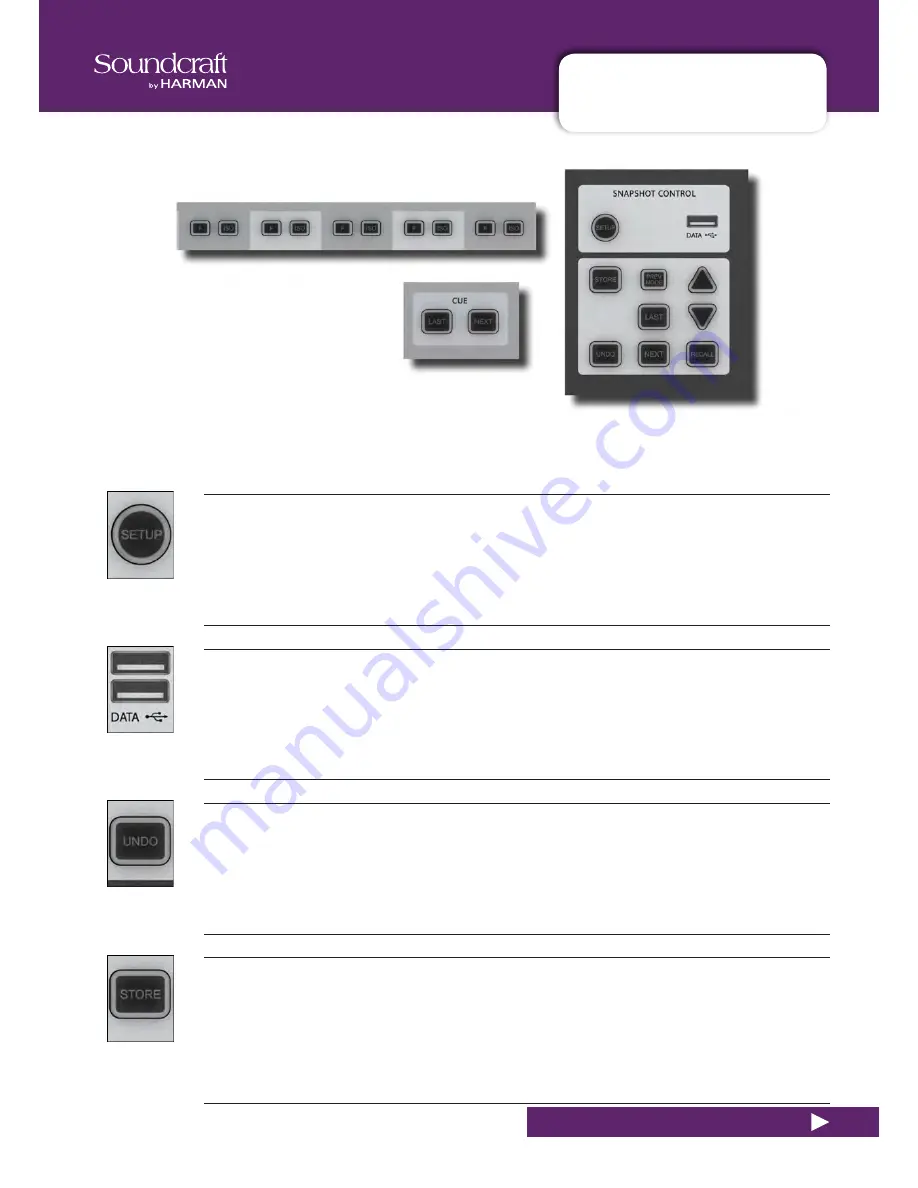
Vi5000/7000 User Manual
14.1: SNAPSHOT CONTROLS
®
14.1: SNAPSHOT CONTROL
SNAPSHOTS, CUELISTS, FILTERS > CONTROLS
The main console snapshot controls are found in the ‘SNAPSHOTS’ group of buttons in the Master Bay. The ‘ISO’
(Isolate) button in the channel strips also plays an important role by allowing you to keep selected channels and sec-
tions ‘protected’ from snapshot (and Show) recall.
Snapshot/Cues Setup
Access snapshot and cue filtering set-up page in the Master Bay touch screen.
Data Sockets
Accept USB Storage devices for show storage and Media playback.
There are two more USB sockets on the rear of the console.
Undo Action
Undo the effect of pressing the [RECALL], [NEXT], or [LAST] buttons.
Store Snapshot
Store a snapshot of the current console state into a new cue and open up the Snapshot/Cue
settings page in the Master Control screen.
The new cue will be stored and numbered between the currently selected cue and the next. For example, if you
have selected cue 2 of 3 and then press the [STORE] button, the new cue will be numbered 1.5. If you have cue 3
of 3 selected, the new cue will be numbered 4.
Summary of Contents for Vi5000
Page 1: ...User Guide v1 6...
Page 10: ...Vi5000 7000 User Manual 4 0 HARDWARE OVERVIEW 4 0 HARDWARE OVERVIEW HARDWARE OVERVIEW...
Page 22: ......
Page 68: ...Vi5000 7000 User Manual 7 0 OUTPUTS OUTPUTS 7 0 OUTPUTS Auxiliaries Groups and LCR Mix busses...
Page 94: ...Vi5000 7000 User Manual 10 0 MONITORING 10 0 MONITORING MONITORING OVERVIEW...
Page 173: ...Vi5000 7000 User Manual 17 0 FX 17 0 FX LEXICON FX...
Page 223: ......
Page 224: ......
















































