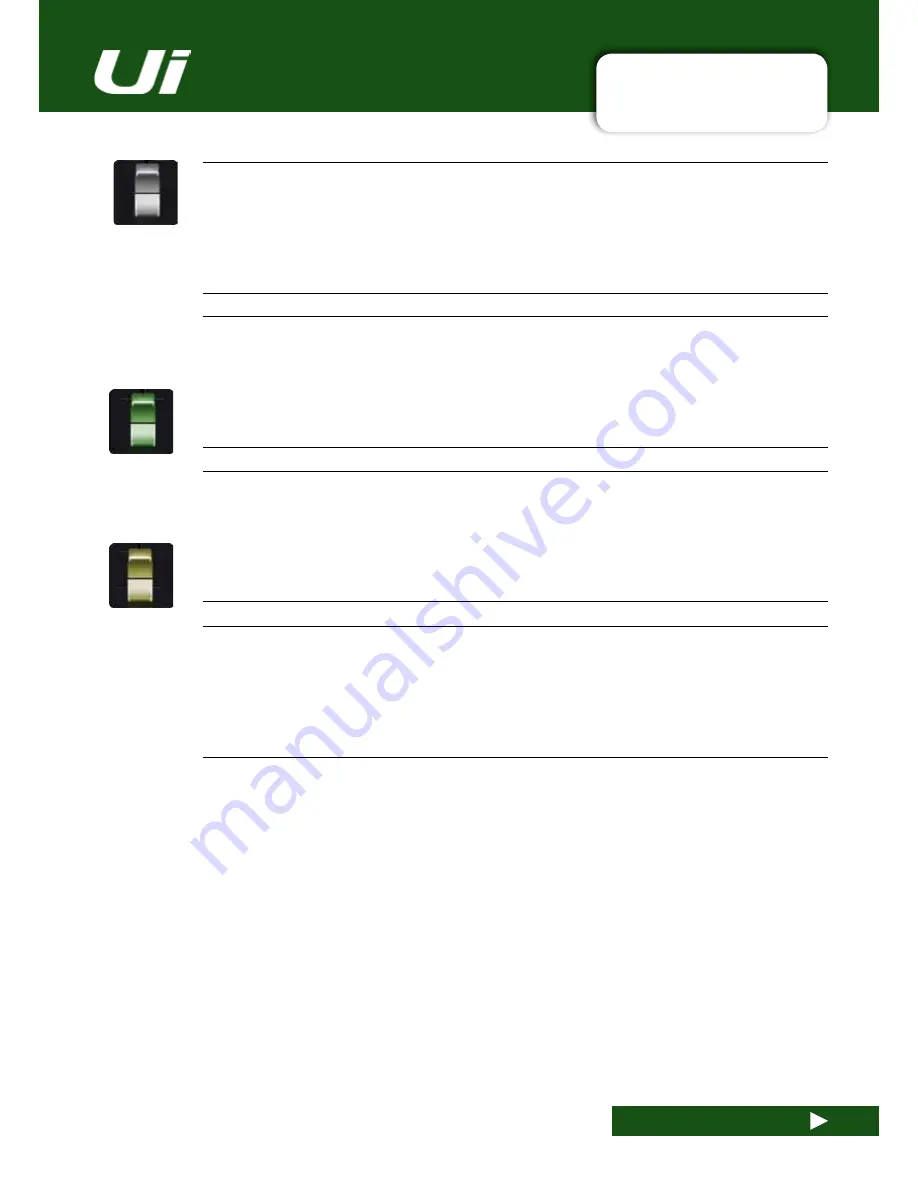
Ui24R User Manual
5.4.2: COMPRESSOR
CHANNEL EDIT > COMPRESSOR
5.4.2: COMPRESSOR
RELEASE
Adjust the Release of the compressor
How soon after the signal dips below the threshold the compressor stops.
GAIN
Adjust the Gain of the compressor
Allows you to boost the compressed signal. as compression often attenuates the signal significantly
HOLD
Adjust the Hold time.
The hold time is the minimum time the gate is held open. Hold time is often set to a minimum of 20-30
milliseconds to prevent chatter. Chatter is the constant opening and closing of a gate due to a high-speed
fluctuating signal level.
PRESETS
Save / load Dynamics presets
Brings up a standard preset management pop-up box.
















































