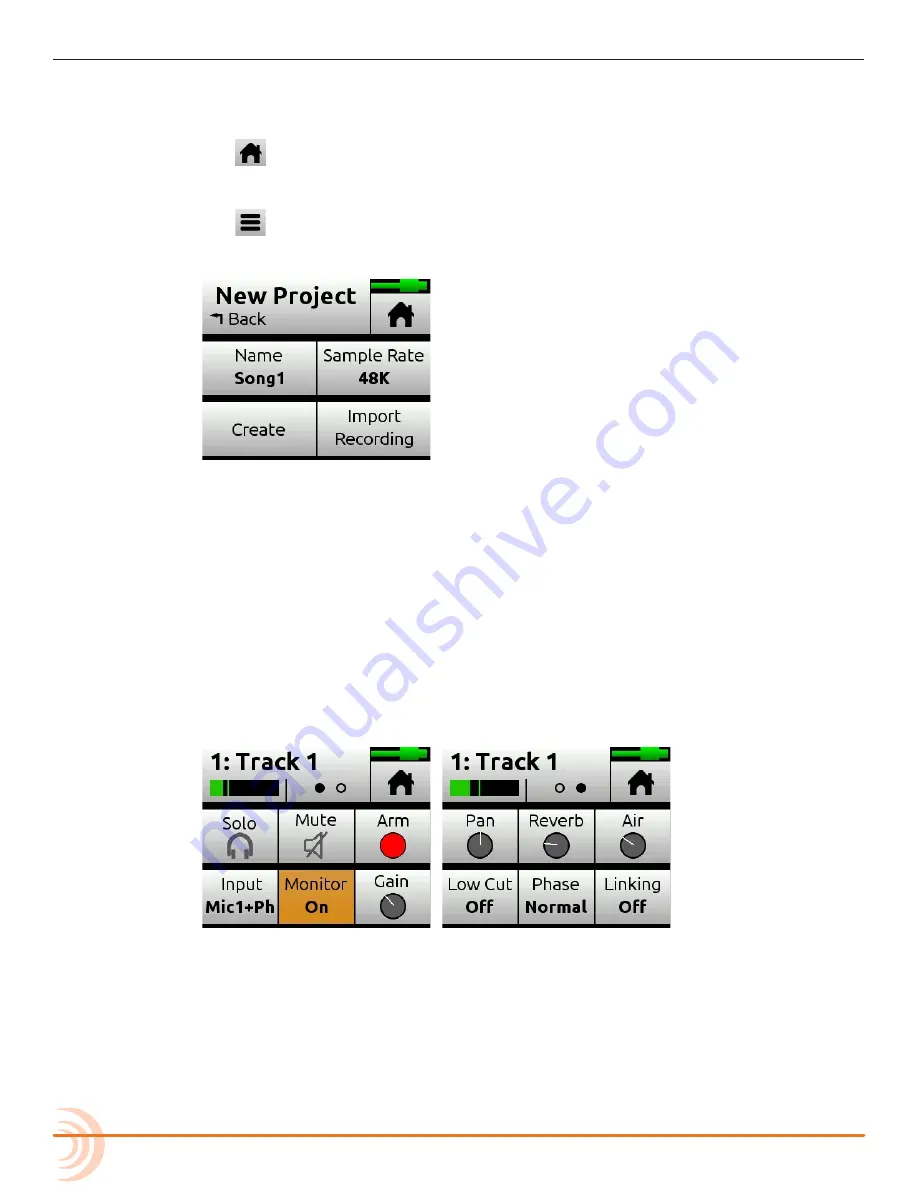
User Guide
6
(D) Tap OK to confirm formatting of the card.
⚠
Warning - all data on the SD card will be erased!
(E) Tap
to return to the Home screen.
6. Create a project.
(A) Tap
.
(B) Tap Project > New.
(C) Tap Name to customize the name of the new project.
L
If no custom name is provided, the MixPre creates new projects with unique
names, such as Song 1, Song 2, etc. by default.
(D) Tap Sample Rate to select from available rates.
(E) Tap Create.
7. Configure an input.
(A) Press the Channel knob associated with the track onto which you want
to record. For example, press knob 1 to record on track 1.
The Channel screen appears.
(B) Tap Input and use the HP encoder to select a source for the track.
Options include: Mic, Line, Aux In, and USB In.
(C) Select Phantom if your microphone, DI or other device re48v
phantom power to operate.
(D) Tap Back to return to Channel screen.
(E) Tap Arm to arm the track for recording. The circle on the button appears
red when track is armed.
Summary of Contents for MixPre-6M
Page 1: ... MixPre 6M Multitrack Recorder USB Audio Interface User Guide ...
Page 20: ...User Guide 20 ...
Page 38: ...User Guide 38 ...
Page 49: ...49 RECORDING AND PLAYBACK ...
Page 50: ...User Guide 50 ...
Page 54: ...User Guide 54 ...
Page 62: ...User Guide 64 ...
Page 72: ...User Guide 74 ...
Page 76: ...User Guide 76 ...
Page 80: ......





















