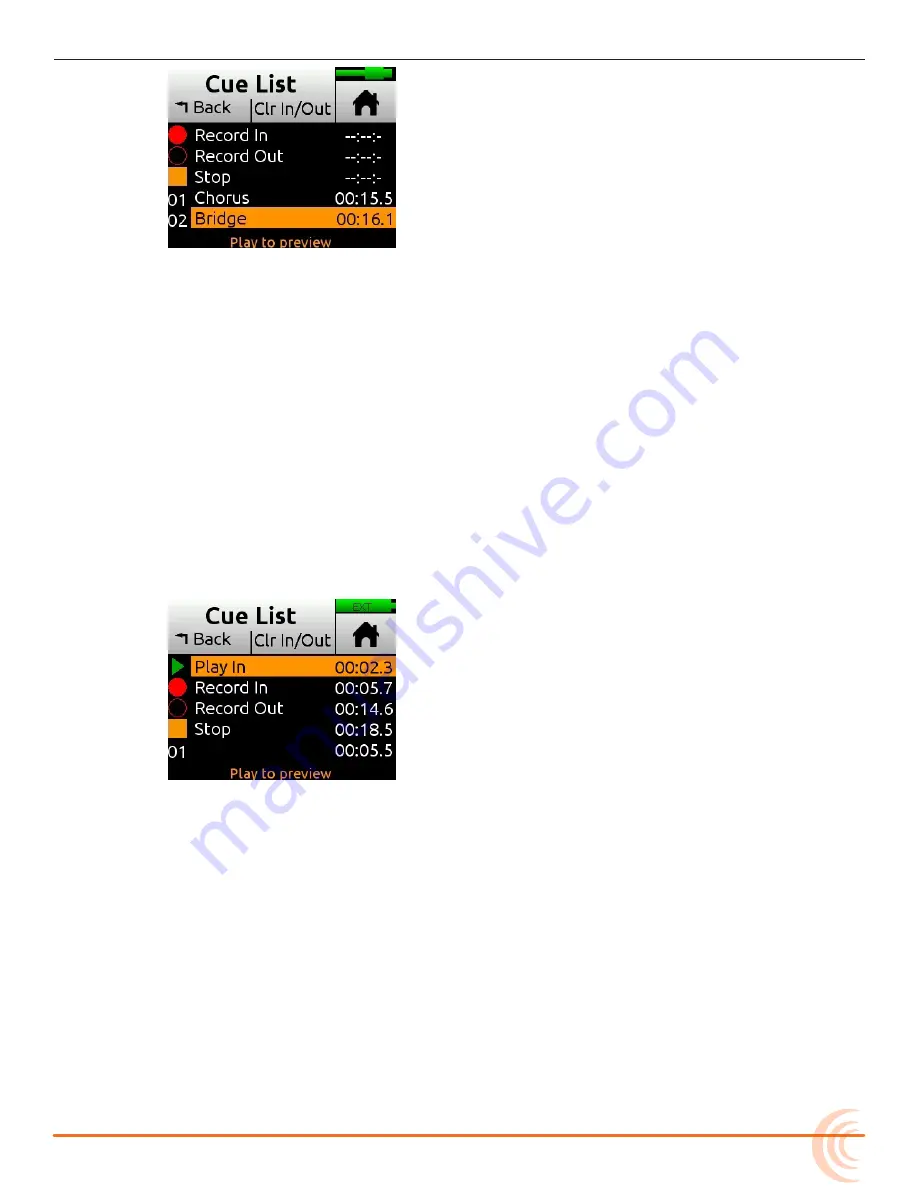
43
RECORDING AND PLAYBACK
To set a cue as a Play In, Record In/Out, or Stop point:
1. From the Cue List, select a cue.
2. Tap Set As.
3. Tap Play In, Record In, Record Out, or Stop to set the selected cue mark as
an In/Out point for recording or playback.
Moving Cue Points
You can finely tune the position of In and Out points in 0.1 second increments.
To move Cue Points:
1. Tap Cue List.
2. Use the HP encoder to select a cue point.
3. Tap Move and rotate the HP encoder to adjust the selection in 0.1 second
increments.
Previewing Cue Point Positions
Previewing plays a few seconds of a project from a cue mark. If the cue point is
slightly late or early, use the move function to fine tune its position.
To preview Cue Points:
1. Select one in the Cue List and press Play.
Summary of Contents for MixPre-6M
Page 1: ... MixPre 6M Multitrack Recorder USB Audio Interface User Guide ...
Page 20: ...User Guide 20 ...
Page 38: ...User Guide 38 ...
Page 49: ...49 RECORDING AND PLAYBACK ...
Page 50: ...User Guide 50 ...
Page 54: ...User Guide 54 ...
Page 62: ...User Guide 64 ...
Page 72: ...User Guide 74 ...
Page 76: ...User Guide 76 ...
Page 80: ......






























