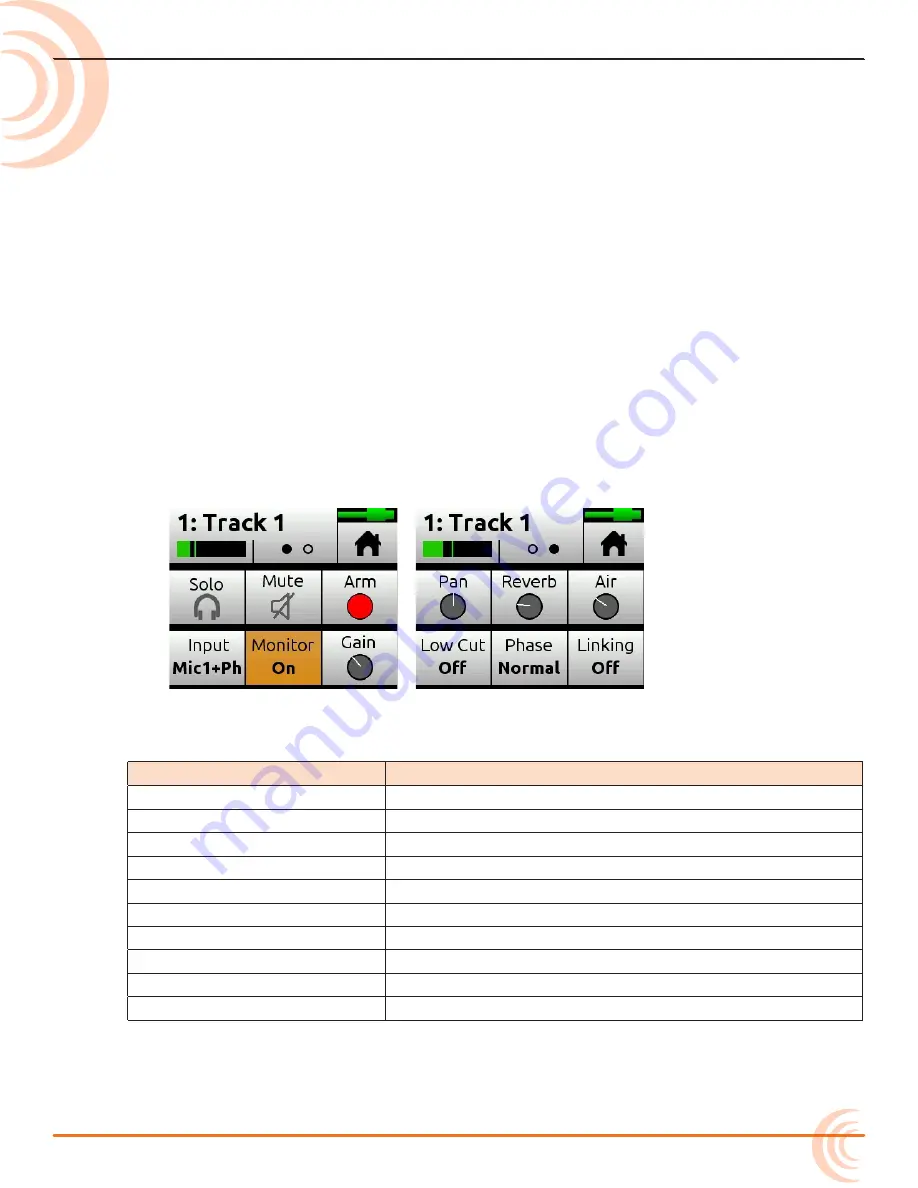
21
Input Channels
An input channel is the path an audio source travels before it can be mixed and
recorded along with other channels. In the MixPre-6M, think of an input channel
as the same as a ‘track’ in a DAW. An input channel can be fed by any of the
four XLR or TRS mic/line sources, a 3.5mm Aux line/mic source (with or without
plug-in-power), or from USB channels 1-4 from a computer.
You can also select the MixPre-6M’s mixer outputs or a metronome click. With
its overdub capability, the MixPre-6M allows recording of up to 12 tracks, a
maximum of 6 at a time.
An input channel’s settings are adjusted in its Channel screen.
Accessing Channel Screen Settings
To access the Channel screen:
X
Push in a Channel knob.
Each Channel screen provides two pages of settings—indicated by Dots icon. Tap
the Dots icon to switch pages.
s
ettINgs
F
or
m
ore
I
NFormatIoN
Solo & Mute
Using Solo/Mute
Arm
Arming a Track
Input
Setting Input Source
Monitor
Enabling Monitoring
Gain
Setting the Gain
Pan
Understanding Pan
Reverb & (Vocal) Air
Using Reverb
&
Rendering a Vocal Air Effect
Low Cut
Setting the Low Cut Filter
Phase
Toggling Phase Inversion
Linking
Stereo Track Linking
Since the MixPre-6M has more tracks (up to twelve) than its four physical
Channel knobs, settings for tracks 5 and higher are accessed using the Track
Bank selector. For more information, see
Track Bank Selector
.
Summary of Contents for MixPre-6M
Page 1: ... MixPre 6M Multitrack Recorder USB Audio Interface User Guide ...
Page 20: ...User Guide 20 ...
Page 38: ...User Guide 38 ...
Page 49: ...49 RECORDING AND PLAYBACK ...
Page 50: ...User Guide 50 ...
Page 54: ...User Guide 54 ...
Page 62: ...User Guide 64 ...
Page 72: ...User Guide 74 ...
Page 76: ...User Guide 76 ...
Page 80: ......






























