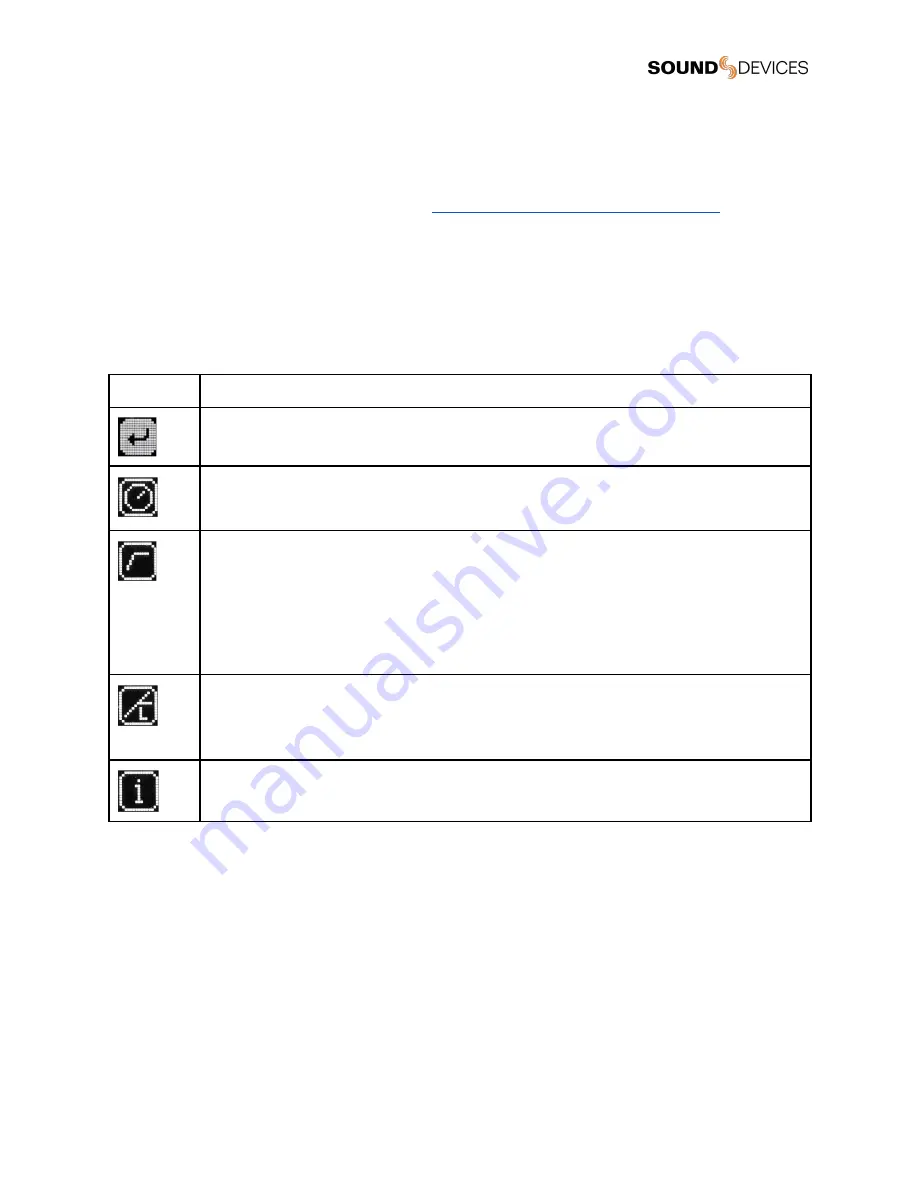
A20-Mini GainForward Input Menu
The A20-RX supports the A20-Mini’s GainForward feature. GainForward eliminates the need to adjust microphone preamplifier gain
at the wireless transmitter. Audio levels from the transmitter are controlled either directly at the mixer’s trim control or at the wireless
receiver. If the talent speaks too softly or emotes too loudly after being “wired” with the transmitter, simply adjust the transmitter gain
with the mixer’s gain trim. Read more about GainForward at:
https://www.sounddevices.com/gainforward-explained/
From the A20-RX home screen, press the channel’s directional button twice to enter the Input menu. From the Input menu, press
the middle button to select a sub-menu to adjust gain, low cut, or limiter of the incoming A20-Mini transmitted signal.
When the A20-RX receiving A20-Mini signal is slotted into the SL-2 or SL-6, the A20-RX Input menu settings are bypassed and
hidden. All gain, low cut, and limiter activity are performed and controlled by the 833, 888, or Scorpio. See the Mixer-Recorder User
Guides for more information.
The A10-TX does not support GainForward. The Input menu is not available on channels paired with an A10-TX.
Icon
Description
Exit
Returns to the single-channel view.
Gain
Sets the gain of the incoming A20-Mini signal.
●
0 to 60 dB
Low Cut
Sets the Low Cut Filter frequency for the incoming A20-Mini signal.
●
Off
●
40 Hz
●
60 Hz
●
80 Hz
●
100 Hz
●
200 Hz
Limiter
Sets the Limiter of the incoming A20-Mini signal.
●
On
●
Off
Information
Displays the paired A20-Mini’s name and the A20-RX’s Input Gain and Low Cut values.
A20-RX
User Guide
13
Summary of Contents for A20-RX
Page 1: ...A20 RX Two Channel True Diversity Receiver with SpectraBand Technology User Guide v6 00 ...
Page 33: ...24 no connection 25 Ground Ground connection A20 RX User Guide 33 ...
Page 36: ...using USB C power needs to be applied to the TA 4 or Hirose A20 RX User Guide 36 ...
Page 42: ...A20 RX User Guide 42 ...














































