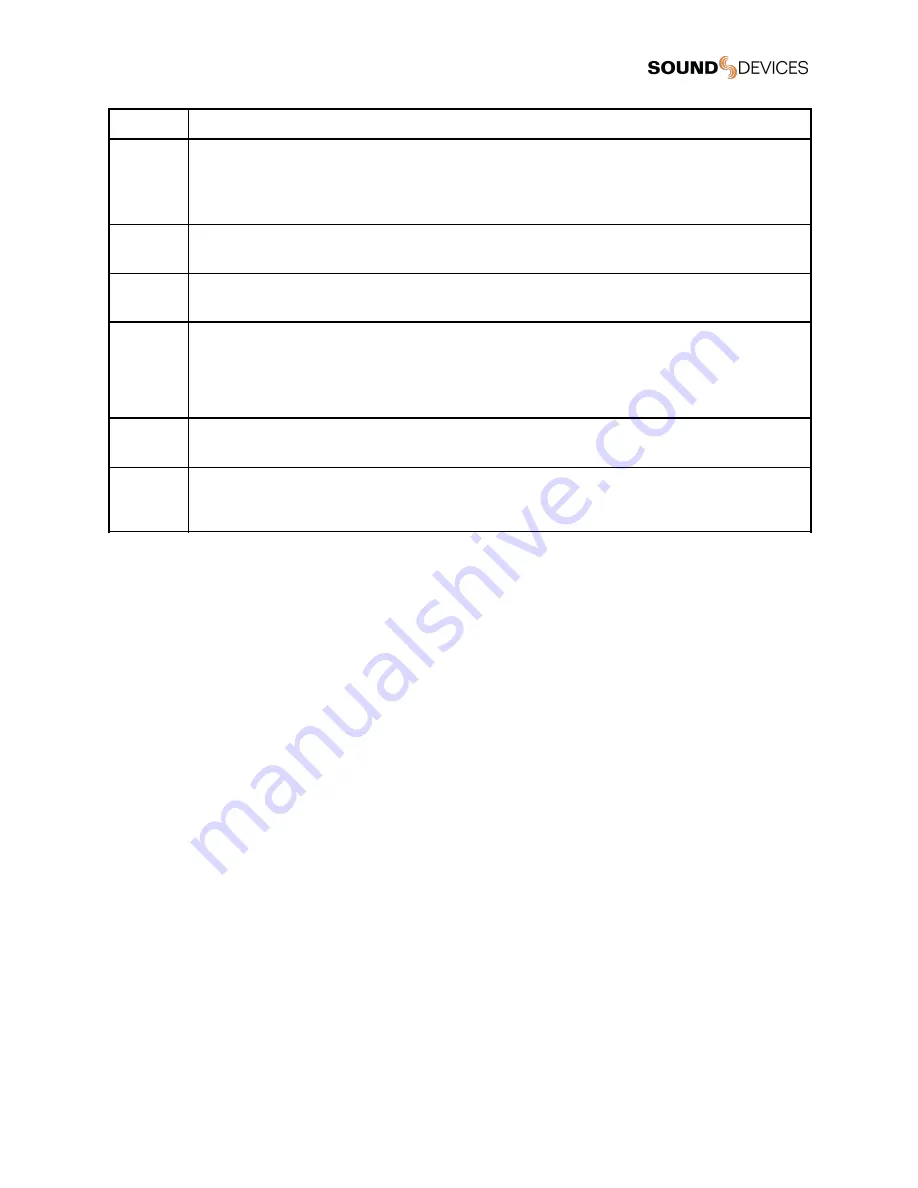
Icon
Description
>>
Run Scan
Select >> to start the RF Scan.
Scans are performed from lower frequencies to higher frequencies. The scan is complete when the cursor reaches the end of the
scan range at the far right of the screen then returns to the beginning of the scan range on the far left.
Press the Left button to stop scanning.
>
Step Forward
Select > to move the cursor forward by 200 kHz.
<
Step Back
Select > to move the cursor backwards by 200 kHz.
<<
Run Backwards Scan
Select << to start the RF Scan from the higher frequencies of the scan range to the lower frequencies. The scan is
complete when the cursor reaches the beginning of the scan range at the far left of the screen then returns to the
end of the scan range on the far right.
Press the Right button to stop scanning.
Set
Set
Select Set to assign the frequency at the cursor position to the Rx channel.
Auto
AutoAssign
Select Auto to automatically assign frequencies to Rx channels. See Frequency AutoAssign for more information.
AutoAssign is available when scanning the current Band selection.
When setting a frequency that falls outside the range of the current Band selection, the following confirmation appears:
Change Tuning Band?
●
Yes - changes the band and frequency of the Rx Channel.
●
No - frequency and band remains unchanged and returns to the scan results.
Frequency AutoAssign
AutoAssign scans the current tuning band and selects available frequencies for the A20-RX’s two channels. This feature is designed
to make frequency selection quick and easy. There are two ways to AutoAssign frequencies:
1.
AutoAssign without a prior scan.
2.
AutoAssign from an existing scan.
To AutoAssign frequencies without a prior scan:
1.
Enter the menu and select Scan.
2.
Select Auto. AutoAssign looks for clean frequencies in the current Band.
3.
Select the channel(s) you want to assign.
a.
1 - AutoAssigns a frequency to channel 1.
b.
1+2 - AutoAssigns a frequency to channels 1 and 2.
c.
2 - AutoAssigns a frequency to channel 2.
The frequency assigned to the channel(s) is displayed on the screen. The preset frequency is also displayed when operating in the
UHF band.
4.
Select the back arrow to return to the main menu.
To AutoAssign from an existing scan:
1.
Enter the menu and select Scan.
2.
Select Band to scan the current Band.
3.
After the scan completes, select Auto.
4.
Select the channel(s) you want to assign.
a.
1 - AutoAssigns a frequency to channel 1.
b.
1+2 - AutoAssigns a frequency to channels 1 and 2.
A20-RX
User Guide
21
Summary of Contents for A20-RX
Page 1: ...A20 RX Two Channel True Diversity Receiver with SpectraBand Technology User Guide v6 00 ...
Page 33: ...24 no connection 25 Ground Ground connection A20 RX User Guide 33 ...
Page 36: ...using USB C power needs to be applied to the TA 4 or Hirose A20 RX User Guide 36 ...
Page 42: ...A20 RX User Guide 42 ...






























