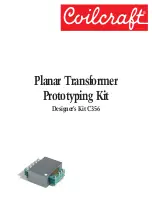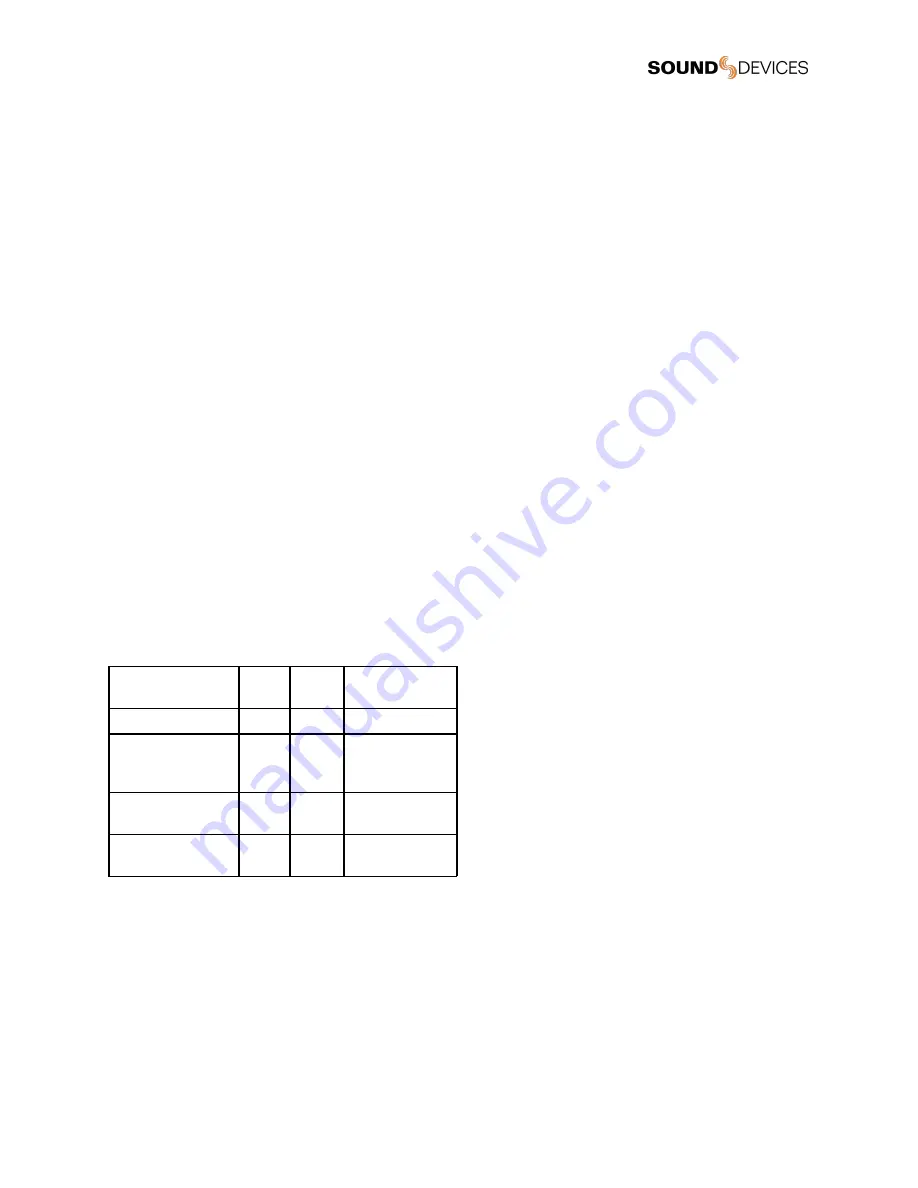
For example, if the A20-Mini name has been changed to “Barney” and a recording is created on July 10, 2021 at 09:30 (24 hour
format), the resulting file is named Barney-210710093000.WAV. All files are recorded at root of the media (no folders).
Jamming Timecode on A20-Mini
The A20-Mini accepts timecode from external LTC sources. The timecode value and frame rate are taken from incoming LTC
source. If timecode has not been jammed, the A20-Mini starts rolling timecode from 00:00:00:00 when it is powered on.
Jammed timecode values are held for up to four hours after powering off, and up to one hour after the battery has been removed.
This allows for time to swap batteries without having to re-jam timecode.
To jam timecode, connect a valid LTC source using one of the optional accessories, Sound Devices XL-TC-USBC-LEMO or
XL-TC-USBC-BNC, to the A20-Mini USB-C port. Timecode is automatically jammed once a valid LTC source is connected. After a
successful timecode jam, the Audio/LTC LED flashes blue on the 00 frame crossing.
Timecode is output from the USB-C using the Sound Devices XL-TCU-LEMO, so that you can verify the A20-Mini timecode is in
sync with the LTC source. The Audio/LTC LED stops flashing blue when USB-C is disconnected.
For more information about the A20-Mini timecode accessory cables visit:
https://www.sounddevices.com/product/xl-tc-usbc-bnc/
https://www.sounddevices.com/product/xl-tc-usbc-lemo/
A20-Mini can also jam timecode from 8-Series Mixer-Recorders using a standard USB-C to USB-A cable. Connect the A20-Mini to
the 8-Series USB-A port. Enter the 8-Series Menu>Timecode/Sync>Jam A20-Mini then select Jam A20. The 8-Series Jam A20-Mini
menu displays the current timecode frame rate and values for the 8-Series and A20-Mini and displays the difference between the
two units.
When the A20-Mini is powered off, the Audio/LTC LED and the Charge & Timecode LED flash blue on the 00 frame crossing to
indicate timecode is being held.
The A20-Mini can also receive and jam timecode while connected to the optional PowerStation-8M via USB-C. See
PowerStation-8M for more details.
A10-TX A20-Mi
ni
Cables
LTC via Lemo-3
Yes
--
AC-TCBNC-IN
AC-TCBNC-OUT
AC-TCLEMO”
LTC via USB-C
--
Yes
XL-TC-USBC-LEM
O
XL-TC-USBC-BNC
Timecode jam via
USB-A on 8-Series
--
Yes
Standard USB-C to
USB-A
Mass Timecode jam
via PowerStation-8M
--
Yes
BNC
File Transfer to a Computer
The A20-Mini connects via USB-C to a computer as an exFAT-formatted mass storage device. Copy WAV files from the
A20-Mini to the computer. When file transfer is complete, eject the drive from the operating system and disconnect USB.
Recording must be stopped on the A20-Mini before connecting to the computer. While connected to a computer RF transmission,
audio, and recording are disabled.
A20-Mini
User Guide
29